How to Disable Internet on PC for A Particular Time
In this technical age of time, we cannot think ourselves without the Internet. You want to buy a mobile phone, there is also an internet option, and the major thing is to transfer your funds through Internet banking. So basically, without the Internet we are blind in this digital era. According to the survey of Stanford University, teenagers spend their 9 to 10 hour on the internet for either entertainment or social networking. We know that it is bad for us, but we cannot give up on this. For this reason, we want to cut the Internet access eventually. The easiest way to disable the internet is simply removing the Ethernet LAN cable or network interface hardware from your PC. But it is not the genuine way to disable Internet access. However, the software based way is one of the best cut off Internet access. There are many people, who do not want internet connection when they are doing something offline. There will be a lot of ways to turn off your internet access temporary for some specific time. In this instruction post, we provide you three best ways to disable your Internet connection.
Disable the Internet on PC for A Particular Time
There are different ways to disable the internet on PC for a given time. However, here are three most reliable methods out there.
- Turn off Firewall access.
- Using an Antivirus software
- Using a third party software called ” Net Disabler.”
Now we are trying to give you the detailed process how to disable your Internet access.
Disable firewalls access of Windows
Disable the firewall access
- At first, go to the control panel option by using your Windows key and then search. If you are using Windows 10, then ask Cortana by typing control panel.
- Now open control panel, at first you see an option called system and Security Centre. Click on that to open.
- Find another option Windows firewall.
- Then find another option “Allow an app or feature through Windows “
- Uncheck the program through which you want to disable access to your Internet.
Using an Antivirus to block Internet access
Using an antivirus to block Internet access is one of a good idea without using any complicated options.
As I am used “Eset Nod 32”, I will give you the setup process by using this antivirus.
- At first, open it, then go to the setup option.
- Then go to the setting option of web access protection, go to the web protocols, turn it off.
- Then go to another option web and email. Then find SSL/TLS.
- Disable the protocol filtering option.
- Can save it and your Internet access will be blocked from anywhere until you used the default
That’s it.
Disable Internet on PC for A Particular Time using NetDisabler
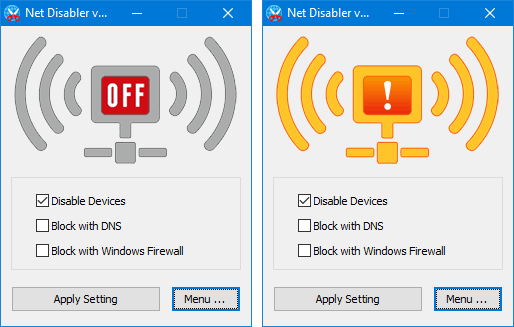
NetDisabler is a small portable freeware tool through which you can turn your Internet off quickly and on again. This application has 3 type of Internet access blocking methods. You can use either one of them is a combination of them this depends totally upon you. To grab the tool, click on Download.
- Disable devices
- Block with Windows firewall
- Block with DNS.
After opening the software, you can choose the operation by clicking on the checkbox. And you can also and check the box to bring back your Internet connection. You can also use network adapter and set a password for your privacy.
Conclusion
One last thing, I would like to say that’s there is another way to manage your Internet use with your “router.” By using logging Internet traffic and block your Internet using a schedule. But this process is made too much complication because there is a lot of routers have their different method to block Internet access.
Hope this article help you to disable your Internet connection for scheduled time.