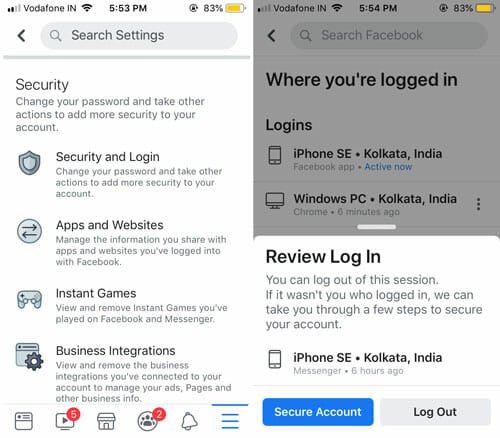How to Embed Facebook Videos And Photo Albums In WordPress
Do you own a website and maintain a Facebook page for the same? Are you looking for ways to update and promote your videos and photo albums right through your WordPress website? If your answer is yes, then you are at the right place to know about the best ways to embed all your Facebook videos and photos on your website.
Here are the 4 ways you can try, to embed Facebook videos and photo albums in WordPress.
1. WP Embed Facebook: Embed Facebook Album
This is a Plugin to Embed Facebook photo albums, videos, and fan page into WordPress. Using the below steps you can easily embed any type of content from Facebook directly into your website.
Step 1: Download the plug-in from this website.
Step 2: Once downloaded, you receive the following embed options.
- Facebook Videos
- Facebook Albums
- Facebook Events
- Facebook Photos
- Facebook Fan Pages
- Facebook Community Pages
- Facebook Profiles
- Facebook Publications
Step 3: After installation and activation, go to settings and choose “Embed Facebook” to configure the plug-in settings.
Step 4: Moving ahead, you now require providing a Facebook App ID & Secret Key under “Facebook Application data” settings. To get your Facebook App ID and Secret Key, head over to the Facebook developers page and click on “Create a new app”.

Step 5: Select the application type example website and name your application.

Step 6: Click on the “Create New Facebook App ID” button as shown in the image below.
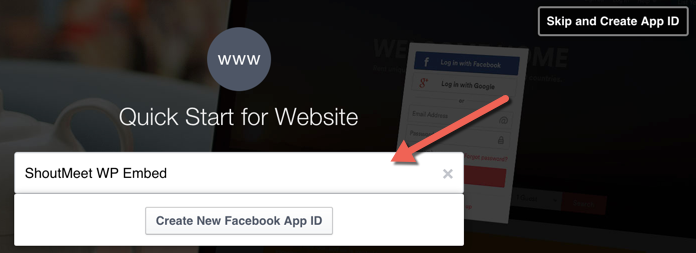
Step 7: Select the category for the application in the pop-up screen that appears next. Follow the steps below to proceed ahead.

- Click the button Create App ID
- Click skip button
- You will be redirected to the App which you have created
- Here you can retrieve the App ID and Secret Key
- You need to use this App ID & Secret Key in the plug-in or tool we are configuring.
Step 8: Once you are done with the installing the plug-in save it. Now we can embed Facebook album or a fan page or event on our website. We can also directly paste the album URL.
2. Embedding with Shortcodes
Shortcodes are little bits of code that allow you to do various things with little efforts, like embedding Facebook videos, photos, and events into our website in WordPress. WordPress has plugins to help you generate shortcodes for integrating Facebook elements in it. Here’s how you can do it.
Step 1: Install and activate the EmbedSocial WordPress plug-in from the plug-in directory of WordPress.

Step 2: Log into your EmbedAlbum account.
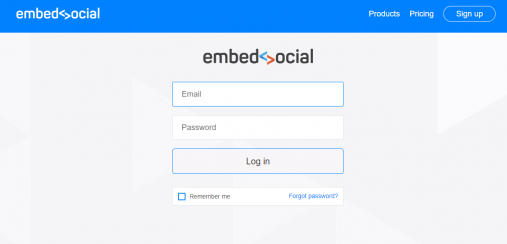
Step 3: Go to ‘Facebook Albums’.
Step 4: Click ‘Add New’ to create a new album on Facebook or you can edit an existing album.
Step 5: Copy the WordPress shortcode displayed in the top right bar
Step 6: Go to your WordPress post or page and paste the shortcode in the visual editor of your post. Your Facebook photo album or Video will start being visible here.

3. Facebook Feed WD
The only versatile Facebook related plug-in which allows you to bring in various photos, updates, events, videos, feeds into your WordPress website. These can be shown on any page or wedges or posts on your website.
Step 1: Go to WD Facebook Feed – Custom Facebook Feed Plug-in and download the plug-in. We can install this plug-in via WordPress backend and FTP.

Step 2: Installing using WordPress backend:
- Go to dashboard → plugins→ add new → upload
- Choose plugin
- Install
- Activate
Step 3: Installing using FTP
- Install plug-in
- Upload the plugin into wp-content → plugin
- Go to Facebook Feed WD → options
- Get the App ID & secret key
- Create a Facebook feed
- Go to Facebook feed WD → Facebook feed
For each feed, there are several options like-
Main, Lightbox, Settings, Comments, Page Plug-in and Events.
7. Main settings –
a. Name your feed,
b. Choose the type-
- Page – for a page you need to provide the page URL
- Group – for group Group ID. Group ID can be taken from the URL. Copy paste the URL into Lookup-ID and hit Lookup button.
- Profile- you need to log in to the Options section to use your profile data.
For images and videos, you can choose the feed theme. We can define thumbnail dimensions. You can also choose to display/hide comments, likes, name, and feed name
8. Post – we can define description/ caption text and you can choose whether to link it to Facebook or not.
4. Embed Social WordPress Plugin
Using this plug-in we can embed Facebook photos and videos into the WordPress website.
Step 1: Go to EmbedSocial – Platform for social media tools and download the plug-in

Step 2: Install the plug-in
Step 3: Activate the plug-in
Step 4: You need to register and login to embed social account Embed Social Login
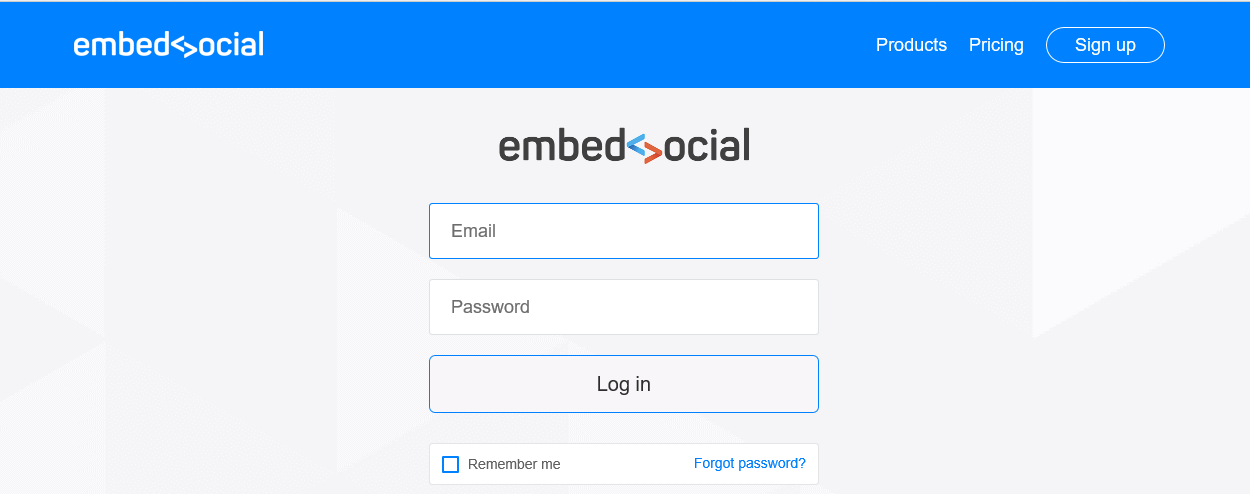

Step 5: Go to Facebook albums
Step 6: Click add new or edit existing album


Step 7: Copy the WordPress shortcode on the right hade pane
Step 8: Go to WordPress website page or post where we need to display the photo
Step 9: Paste the shortcode in the editor of your website page or post
Conclusion
These are the top plugins which you can use for embedding facebook photos and videos into the WordPress website pages or posts. Which one is your favorite? Tell us in the comment section below!