Enable Dark Mode In Chrome, Firefox, Edge, Safari For Windows And Mac
Dark mode helps you read content in a low light area without getting any eye strain. Although this is possible to enable system-wide dark mode in Windows and Mac, it is quite tricky to have the same in various browsers. Therefore, this article will let you enable dark mode in Google Chrome, Mozilla Firefox, standard and new Microsoft Edge, Apple Safari, etc. No matter whether you are using them on Windows or Mac, you can undoubtedly get the dark mode in those browsers.
How to Enable Dark Mode in Google Chrome
Google Chrome is one of the best web browsers out there. No matter whether you want to stream YouTube videos or browse the internet like a pro, you can certainly use Google Chrome for your benefits. If you do not like to use an extension to enable dark mode in Google Chrome, here is a simple solution.
Previously, only Chrome Canary users could enable the dark mode. However, now as a stable version user, you can also turn on dark mode in Google Chrome. Google has recently launched a new update called V74. If you have that version of Google Chrome, you can enable a dark theme without any third-party app or extension.
There are two different methods to enable dark mode in Google Chrome. Before getting started, make sure you have Chrome v74. Otherwise, these tricks won’t work.
Method #1
To get started, create a desktop shortcut on Google Chrome on your Windows computer. Right-click on this shortcut, and select Properties. You can find a location section named Target. You need to add the following text at the end of the target or path-
–force-dark-mode
After that, save the change and open Chrome using that shortcut. You should find a dark theme.
Method #2
You can use your system’s dark mode with Google Chrome. In other words, if you are using Windows 10 and you want to enable dark theme in Google Chrome, you can open the Windows 10 Settings panel and go to Personalization > Colors. On your right-hand side, you will get an label called Choose your default app mode. From here, select Dark.
That’s it! Now you can find a dark theme in Google Chrome as well.
How to Enable Dark Mode in Mozilla Firefox
When it comes to browser security, Firefox always tops the list. It comes with a Master password option that lets you block all the access by third-person. If you are using Mozilla Firefox and you want to turn on dark theme, here is what you can do.
Enter about:addons in the URL bar and hit the Enter button. Following that, switch to Customize tab from your left-hand side. Here you can find an option called Dark. by default, it is disabled. You need to click the Enable button to activate the dark theme.
However, if this option is not available in your browser, you need to use an add-on.
How to Enable Dark Mode in New Microsoft Edge
Microsoft has rolled out a Chromium based Microsoft Edge, which is more powerful, and feature-rich than previous or standard Microsoft Edge browser. You can enable dark theme in the new Microsoft Edge browser without using any third-party extension. This is quite easy and not much time consuming as well.
To get started, open the new Microsoft Edge browser, type edge://flags in the URL bar, and hit the Enter button. Then, search for Dark. You should find a result labeled Microsoft Edge theme. You need to choose Enabled from the corresponding drop-down menu.
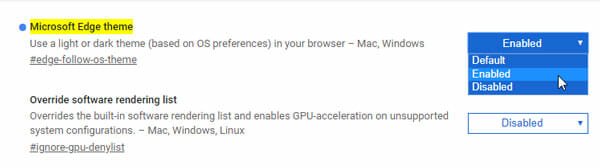
After that, open the Windows 10 Settings panel and go to Personalization > Colors. From here, select Dark as the default app mode.
Now, restart the Microsoft Edge browser to get the dark theme.
How to Enable Dark Mode in Apple Safari
Safari is pretty smooth in terms of UI, and workflow. It doesn’t lag much like other browsers. If you are using the Apple Safari browser on your Mac computer and you want to enable dark theme, here is what you can do. Although previously it was not possible, Apple has included the dark theme support few months ago. However, you need to enable system wide dark mode.
For that, open the System Preferences and go to General settings. From here, you need to select Dark.
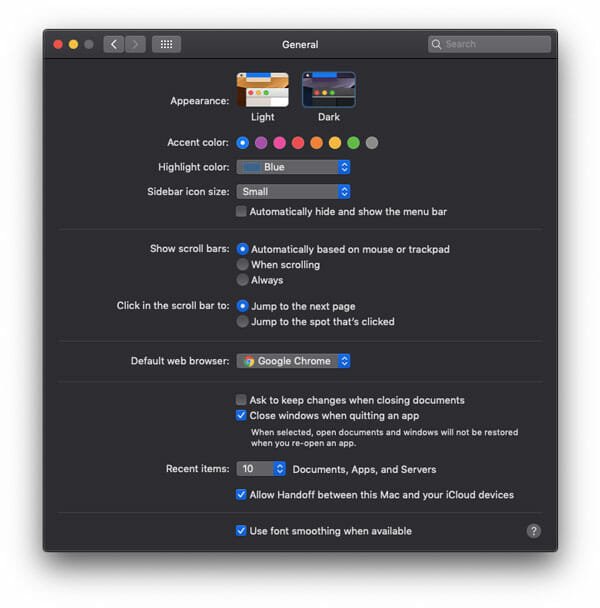
That’s it! Now you should find dark theme in the Apple Safari browser for Mac.