How to Enable Dark Mode on YouTube for Web
By default, YouTube provides a white theme. But, do you know that you can enable dark mode on YouTube in Google Chrome and Mozilla Firefox browsers? This article will let you turn on dark mode or night mode on YouTube website. Undoubtedly, YouTube is one of the best video broadcasting websites out there, which is being used by millions of people from around the globe. People use this website so much that they have made it as the second largest search engine in the world. Talking about the dark mode, Google has not officially launched this option. However, you can enable this mode from a very specific option that you can obtain after enabling another functionality on those two browsers mentioned above.
Nowadays, almost every popular service, app, website come with two different versions. First one will let read or watch the content with good lights. Having said that, the second option will let you make a healthy environment when you do not have much light around you, but you want to read a long and interesting content on a website. The same case can occur with YouTube. As YouTube doesn’t allow users to have a night theme, some people may get eye strain due to high contrast. Although nothing can be done with the video, you can certainly turn on night mode or dark mode on YouTube that Google is currently working on.
For your information, you do not need to use any third-party software, browser extension or add-on. This trick will be done completely without using any such thing. Also, you should know that you can do that from the Console tab.
How to enable dark mode on YouTube in Google Chrome?
As many people use Google Chrome over Mozilla Firefox, let’s start with the Chrome edition. Like said before, there is no need to use any extension or any software at all.
- Start with opening the Google Chrome browser. Now, open YouTube website in that browser.
- After that, press Ctrl + Shift + I to open the Inspect Element section.
- Go to Console tab and enter the following line;
document.cookie="VISITOR_INFO1_LIVE=fPQ4jCL6EiE"
- After hitting the Enter button, reload YouTube website. You should find a brand-new user interface.
- Click on the three-dotted button visible on top right corner and select Dark Mode ON.

That’s it! of is as simple as said.
How to enable dark mode on YouTube in Mozilla Firefox?
The process of activating dark mode on YouTube web site in Mozilla Firefox is exactly same as Google Chrome. Therefore, follow the following steps.
- Open YouTube website in Firefox browser.
- Press Ctrl + Shit + I and go to Console
- If you are using it for the first time, you need to type “allow pasting” in the corresponding box to allow pasting in this Console. Following that, enter the following line and hit Enter,
document.cookie="VISITOR_INFO1_LIVE=fPQ4jCL6EiE"
- Now reload the YouTube website.
- Click on the three-dotted button > select Dark Mode, hit the toggle button to turn it on.
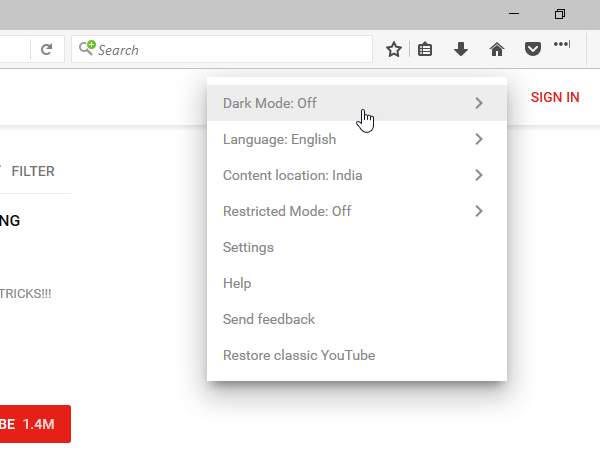
That’s it! This is how you can enable dark mode on YouTube in Chrome and Firefox. For your information, if you are using Mac computer, you need to replace “Ctrl” with “Command.”
Also, if you want to enable Material UI on YouTube, you can check out this article.
Thank for sahre this post for more info about chrome dark background you can check this.
thank you.