How To Enable Dark Mode On Twitter For iOS
If you need the best microblogging platform, there is no substitute for Twitter. Twitter has been sitting on top of the microblogging platform for a long time, and that is just because of having quality content. You can access Twitter from almost any platform because of the website and mobile apps. Although iPhone and iPad users have been using the official Twitter app, they were not able to use the dark theme. Therefore, if you want to enable dark mode on Twitter for iOS, here is what you can do.
There are several reasons, why people prefer Twitter over other platforms. First, you can find short and simple tweets every time you open the website or the mobile app. Second, world-class companies, brands, individuals use Twitter to announce something. In other words, you can get the latest news on Twitter, which is near to impossible on Facebook and other websites. Third, you can find minimum advertisements on the website, and that is why people love to use the app and website.
Nowadays, people need to use the mobile for a long time. Obviously, that is not good for health, especially for your eyes. Thousands of people get glasses after using the mobile and computer for a long time for over a year or so. However, you can get rid of that problem partially with the help of a simple feature called dark theme or mode.
Dark theme or dark mode lets you use a black screen and white text so that you can get minimum lights from your mobile or computer screen. When you get the minimum light, the eye strain problem gets reduced automatically. Although it doesn’t let you remove the problem completely, you can get 70-80% comfort while using a dark theme. On the other hand, if you have an AMOLED or OLED display, you will be able to save a lot of battery life by turning on the dark theme. As dark theme turns off the screen LED lights, it doesn’t use a lot of battery power. That is why the dark theme is a life saver for AMOLED and OLED display users.
Like other websites, Twitter had the dark theme. However, it was limited to Web and Android only. Recently Twitter has launched the dark theme for iOS users as well. Although there are several third-party Twitter clients for iOS that offer dark theme, if you want to use the dark theme on the official Twitter app, you can follow these following instructions.
Before getting started, make sure you are using the latest version of the Twitter app for iOS. If not, you won’t get the option. Therefore, head over the App Store app on your iOS device and check if any update is pending or not. If yes, you have to install it.
How To Enable Dark Mode On Twitter For iOS
At first, open the Twitter app on your iPhone or iPad. Now tap on your profile picture and go to Settings and privacy menu.
Here you can find several options. You need to head over to Display and sound option under the General section.
On this screen, you should find two options, i.e., Dark mode and Automatic dark mode. If you toggle the Dark mode button, it will enable the dark mode immediately. Also, you should find two other options, i.e., Dim and Lights out. Dim will let you dim your screen brightness to the minimum level. Lights Out will enable the actual dark mode.
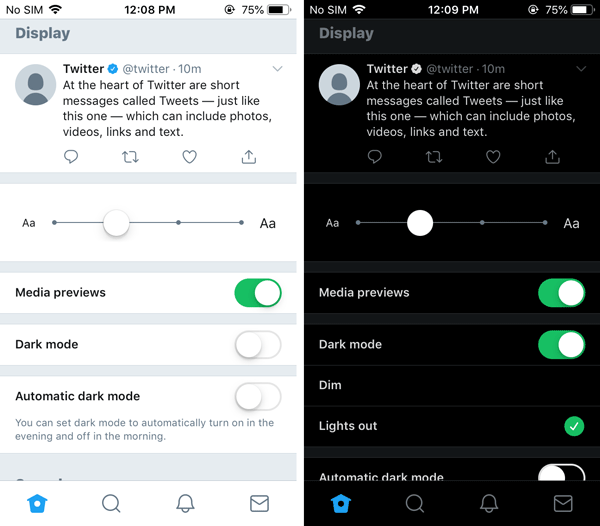
The second option is Automatic dark mode, and it will let you turn on the dark mode in the evening. If you have the correct time zone in your mobile, it will enable the dark mode in the evening and disable it in the morning automatically.