How To Enable And Use Thesaurus In iOS 12
If you are learning English or any other new language and you want to learn some new words or want to know the meaning of some words while reading an online article on any website, thesaurus or dictionary can help you a lot. Apparently, Google Translator works pretty good to translate a word from language to another and show some synonyms. However, if you do not want to use any third-party software or web tools, you can also enable and use the in-built thesaurus in iOS 12.
If you are using iOS 12, there is no need to install a third-party dictionary app as the in-built option works pretty well. No matter whether are using English or German or Russian or Italian or any other Apple supported language; you can certainly use this thesaurus functionality to know the meaning of an unknown word. Many times when we read some online articles, we come across some words that we do not know. Instead of keep on reading, you can find out the meaning of that word so that you can get more interest in reading.
Please note that you must have internet connection since it downloads a tiny file after selecting a language.
How To Enable Thesaurus In iOS 12
Follow the following steps to enable thesaurus in iOS 12-
Step 1: Open the Settings app and go to General settings.
Step 2: Go to Dictionary settings.
Step 3: Tap on the language to enable the thesaurus. If you choose American English, it will show the word meaning in that language.
Step 4: After selecting, it will download the corresponding files in the background. Following that, you should get a blue tick accordingly.
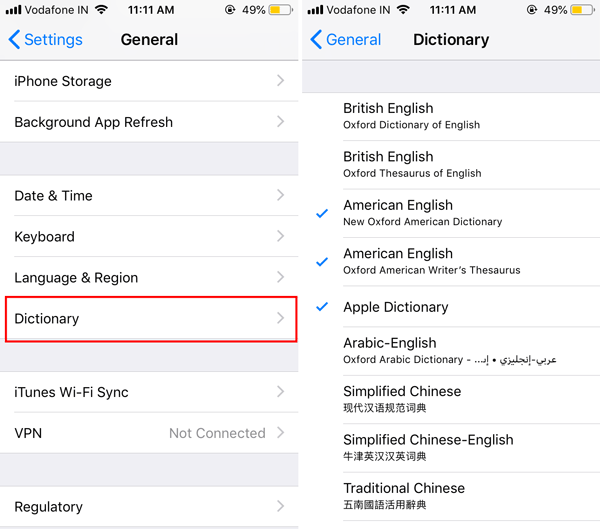
How To Use Thesaurus In iOS 12?
In iOS 12, a new option called Look Up appears when you tap and hold your finger on a word on any website or text editor. This Look Up option appears alongside Copy, Share, etc. You need to use that Look Up button.
After opting for that option, you can find a window like this-
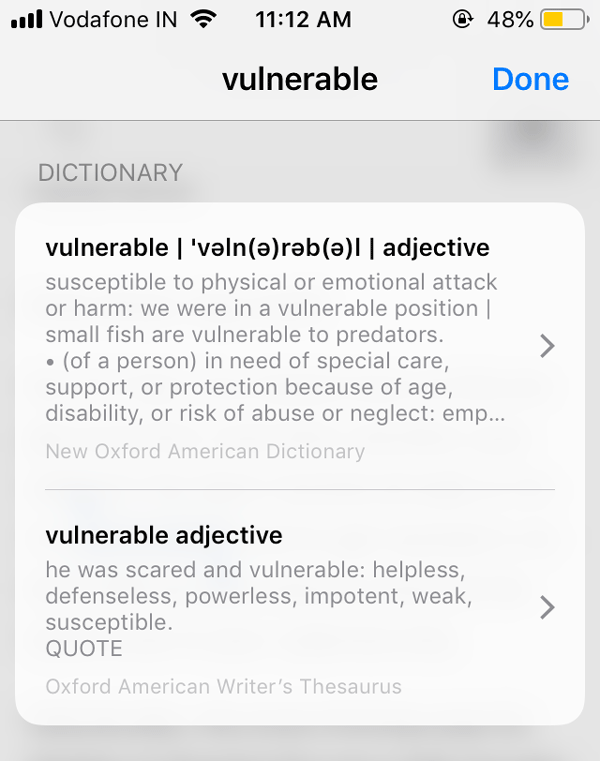
Here you can find a label called DICTIONARY. Under that label, you should find the meaning of the word in the pre-selected language.
That’s all! Although this is a native feature of iOS 12, many people do not like it since it doesn’t have a wide range of option. For instance, you cannot work further with those synonyms, etc. Therefore, if you are looking for a better substitute, you can install these following apps.
Best Dictionary Apps for iOS
1] Oxford Dictionary of English
This is probably the best dictionary app out there, which is being used by thousands of people from around the globe. It doesn’t matter where you have got the word; you can undoubtedly find the meaning of that word in this app. Not only that, but also you can see the usage of the word, synonyms, antonyms, and many more. There is another feature called Word of the Day. It shows a word every day and you can use that word in your conversation, writing, or anywhere else. It also offers an option called Recent Search so that you can find all the recently searched words in a list. The user interface is pretty good, and you should find any problem while using it. Also, you must have iOS 11.0 or later version to install this app. Download
2] Google Translate
Apart from having the traditional way to search for the meaning of a word, it comes with instant text translation functionality. You can translate a word or sentence with your camera. You can just point your camera to that word, and it will convert the word in your desired language. Although this feature is not available for all the languages, you can find it for English at least. Another useful feature is you can write the word with your finger in this app, and it will translate it as you write. The third functionality is it comes with offline translation option. For that, you need to download the language pack first. Download
3] Merriam-Webster Dictionary
This is another very popular and useful dictionary app for iOS, and you can download it on iOS 9.0 or later version. Like a standard dictionary app, you can search for the meaning of a word or usage of a word and so on. You can check how you can use it as a Noun or so. It also has a quiz option, and you can play for fun and learn. Like Google Translate, you can search for a word offline as well. Talking about the user interface, you can find it elegant. Download
Read More: Best Dictionary or Thesaurus Apps for Android and iOS