Fix Face ID Has Been Disabled Error On iPhone X, XS, XS Max, XR
If you are unable to use Face ID to unlock your iPhone and your mobile is showing an error called Face ID Has been Disabled in the Settings menu, you can follow these following tips and tricks to fix the issue. Face ID is an essential and useful security component that lets you unlock the iOS device without entering any passcode. However, if your iOS device is not able to capture your face and as a result, the Face ID is not working correctly, here is what you can do.
The whole error message says something like this-
Face ID Has Been Disabled.
A problem was detected with the TrueDepth camera. Face ID has been disabled.
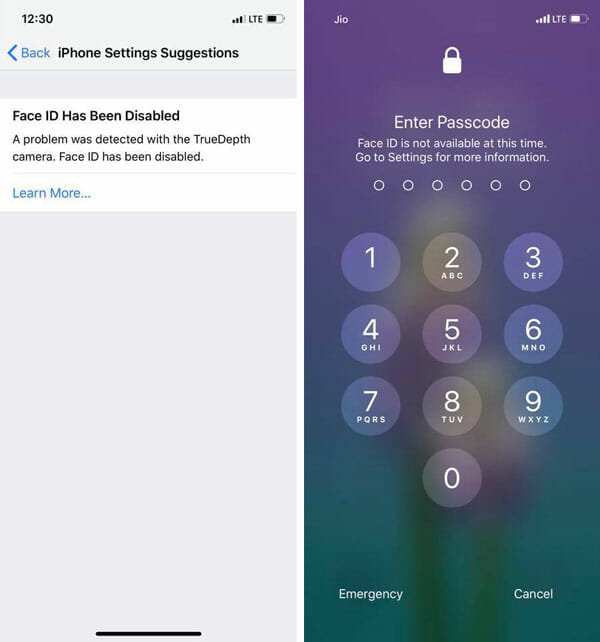
It comes with a Learn More button that basically shows some information about the TrueDepth camera and how it works. As some of the iOS devices do not have Touch ID, you might need this functionality working as soon as possible.
What is TrueDepth Camera in iOS Devices?
In simple words, TrueDepth camera functionality is integrated into the front-facing camera of your iPhone X or later iPhones, and it helps you use the Face ID to unlock the iPhone. The TrueDepth camera has almost 30k dots or points, which help the iPhone to convert your face into an image so that it can match the image with the existing one to unlock your iPhone.
Therefore, if there is any problem with TrueDepth Camera, you will face certain issues like this one. However, there are many times, when you might encounter the same issue due to a bug or something like that.
Face ID Has Been Disabled Error On iPhone
You have to go through all these following tips and tricks so that you can troubleshoot your problem on your iPhone.
1] Hard Restart Your iPhone
This is the primary solution you need to check to fix your Face ID related issue. When you hard restart your iPhone, it removes all the background processes, junk files, system cache, and everything else. As this problem might occur due to a corrupt internal file, you will be able to fix this issue with the help of this trick. To hard restart your iPhone, you do not have to install any third-party software as well. The in-built buttons can do the job for you.
To get started, you need to power off your iPhone if it is turned on. After that, press the power button + Volume Up and Down buttons together for at least 10 seconds. It will restart your iPhone and perform all the tasks automatically. After doing all these, check if your Face ID is working or not.
2] Reset Your iPhone
If you do not want to use the Hard Reset option in your iPhone, you can use this tutorial to reset your iPhone. With the help of this guide, you will be able to reset all the options to factory settings. As mentioned earlier, Face ID can be blocked due to corrupt internal file and therefore, if you reset your iPhone, it will change every setting so that you can start using the security functionality once again.
To reset your iPhone, you need to follow these steps.
First, open the Settings app on your iPhone and go to General > Reset. Here you can find several options such as Reset All Settings, Erase All Content and Settings, Reset Network Settings, Reset Keyboard Dictionary, Reset Home Screen Layout, and Reset Location & Privacy. You need to select the “Erase All Content and Settings” option and enter your passcode to confirm the change.
It will restart your device. After that, check if you can use Face ID or not.
3] Install New Update
If you are using the Beta version of iOS and you are facing this issue, you need to check whether any update is available or not. Sometimes the beta version users face different internal problem due to various bugs. In that case, check whether there is an official statement or not. If not, use the help forum to find if some people are facing the same issue. Also, check for new update. If an update is available don’t forget to install it.
4] Contact Apple Support
If you have a new iPhone X or later versions, and you are facing this problem, you should not wait for too long to contact the official Apple Support. If it is happening with a new iPhone, it might be a hardware related issue, and you cannot fix that from home.
These are the basic yet working solutions to fix Face ID Has Been Disabled problem. Hope they will help.