How To Setup And Use Firefox Send To Share Files Online
If you often need to share files online with friends or colleagues, you should check out Firefox Send, which is one of the best tools in this category. Mozilla has finally launched Firefox Send for public, and it is pretty good in terms of usability, and features. Therefore, if you need to send some files to someone securely, and you are worried about the bandwidth, you should check out Firefox Send, which is a free tool that you can use on your computer.
What is Firefox Send?
In simple words, Firefox Send is an online tool that helps you send files to your friends, family members, or anybody. This is just a medium that lets you upload files and send that to someone you want.
Compatibility:
Although this tool is made by Mozilla, that doesn’t mean you cannot use it in other browsers except Firefox. Firefox Send is an online tool, which is available for all the browsers. No matter whether you are using a mobile or computer – Google Chrome or Apple Safari, you can certainly use Firefox Send on your device.
What is unique about Firefox Send?
If you compare it with other online tools those help you send large files online, you may not find something unique. However, as this is made by Mozilla, which is known for browser security, you can find end-to-end encryption, password protection, auto/custom expiry and so on.
Important Features of Firefox Send
Some of the essential features are already mentioned above. The best thing about this tool is you can send up to 1GB file at once. However, this is for them, who do not have a Mozilla account. If you have an account and you sign into your account, you can send up to 2.5GB file with the help of Firefox Send.
In a nutshell, you can find these features in Firefox Send.
- 1GB data sharing if not signed in. 2.5GB data sharing if signed in.
- End-to-end encryption.
- Password protected file sharing.
- Expiry date setup
- Send any file including image, text, PDF, ZIP, etc.
If you want to use this tool, do follow the following guide to set it up and use it accordingly.
How To Setup And Use Firefox Send To Share Files Online
At first, you need to open the official website of Firefox Send. As mentioned earlier, you can use any browser on any operating system. After opening, you should find a page like this-

You can either use the drag & drop technique to choose the file, or you can click the Select files to upload button to select all the files that you want to share online. After that, you can find a page like this-
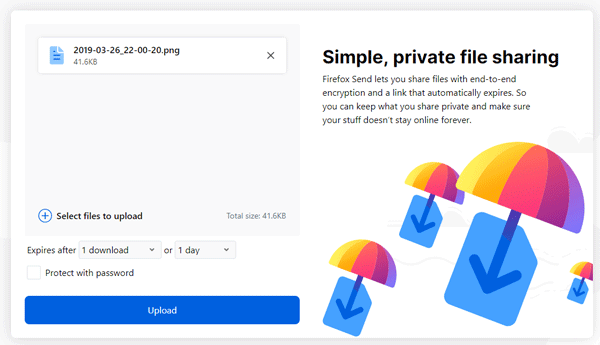
From here, you can choose the expiry filter. There are two options. You can choose how many downloads you want to allow or how much time you want to keep the file online. If you choose the Download option, you can select one to one hundred. On the other hand, if you select the time, you can select five minutes to seven days.
There is another option called Protect with password. If you are sharing a confidential file, and you want to make it more secure, you can select this option and set a password. Following that, you need to share the password with the recipient.
After doing all these, click the Upload button. After a couple of moments, you can find a unique link. You have to copy this link and share with your friend or someone else. If you have set a password, the recipient needs to enter the password. Also, if the download or time limit reaches, it will show the expiry message.
That’s it! This is very easy to use and not much time consuming to set up. Instead of trying something old-fashioned tool, you can use Firefox Send.
Have you looked at Binfer? It is a great replacement for FTP. In my experience Binfer It is easiest and safest way to send large files. Keep publishing such interesting articles.