Google Drive Keeps Disconnecting or Unable to Connect
If you have installed Google Drive but you are unable to use it properly since Google Drive is disconnecting continuously or you are unable to connect the Google Drive to the internet, here are some basic and working solutions those you might find useful. This tutorial is for them who are using Google Drive on Windows computer and Android mobile. However, some general solutions can be used on Mac and iOS as well.
Google Drive Keeps Disconnecting
These are some basic solutions. You need to check them out one by one to know which one works for you.
Windows 10/8/7 users:
Restart Google Drive
This is probably the first thing you should do whenever you are getting a problem with any software on your Windows computer. It doesn’t matter whether it is Google Drive or Google Chrome if it is not working, the first thing you should do is restart the app. For that, you need to close the app first. To do so, you can take the help of the Task Manager. Therefore, open Task Manager and find out the corresponding service of Google Drive. You should find a running process with the Google Drive icon. Select it and click the End task button. That’s all! Now try to open it again on your computer.
Check Internet Connection
To use Google Drive, you need to have a valid internet connection. Although you can use some offline files without internet, you should have internet connection to upload or download file. If you are having some issues related to your internet connection, Google Drive will keep disconnecting, and you won’t be able to connect it properly. Therefore, you should check whether your internet connection is working properly or not. For that, you can check the ping status, or you can open any browser and any website.
Restart Synchronization

In Google Drive, there is an option to pause and resume the synchronization. The option is inbuilt, and you can use it in different situations — for example, this one. You can easily pause and restart the synchronization process so that if it has any problem, it can solve that within moments. To get started, click the icon in your system tray > click the three-dotted Settings button > select Pause. Wait for a few seconds and go to the same place and click the Resume button. It will do the whole thing without any expert knowledge.
Check Google Drive Proxy Settings
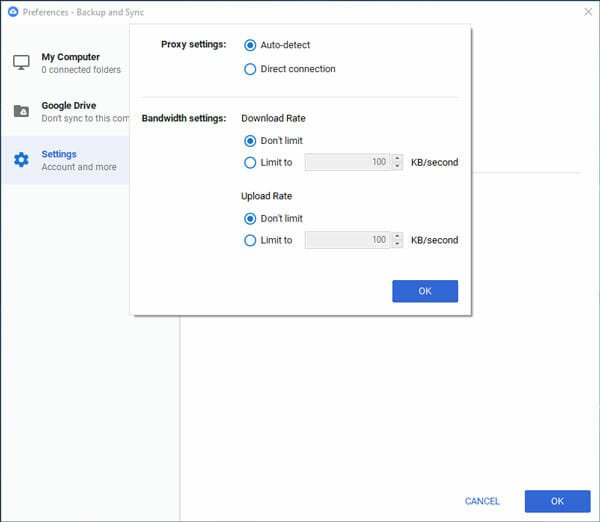
Google Drive can be used over proxy. In case you are using a dedicated proxy in Google Drive, and it is showing some error while connecting, you can fix the issue by disabling the proxy. To verify that, you need to turn it off. For that, open the Google Drive Preferences and go to Settings. In this page, you will get an option called NETWORK SETTINGS. Click on that, and make sure the Auto-detect option is enabled. Also, check Don’t limit option is selected as Download Rate and Upload Rate.
Disable Additional Firewall Software
If you are using an additional firewall software or security shield, and your problem has started after installing that, you can try disabling firewall software and check whether it solves the problem or not. Sometimes the new firewall software can block internet access for various reasons, and that might cause the continuous disconnecting problem in Google Drive. Therefore, the simple way to fix this problem is by disabling the additional firewall software on your computer. Do that and check whether it solves the problem or not.
P.S. You can do the same with the anti-virus, anti-malware and so on.
Reinstall Google Drive
If nothing’s working properly, you can use this method. You can check various forums, and people claimed that their problem got fixed after reinstalling the Google Drive app. If you are using an old version of Google Drive, there is a chance that you might get this problem on your computer. On the other hand, if you have updated your computer recently, you can find the same issue as well. Therefore, you can try reinstalling the Google Drive app and check whether the problem remains or not.
Android users:
It doesn’t matter whether you are using a Samsung mobile or OnePlus, you can certainly use these simple solutions to fix it within moments.
Clear App Cache
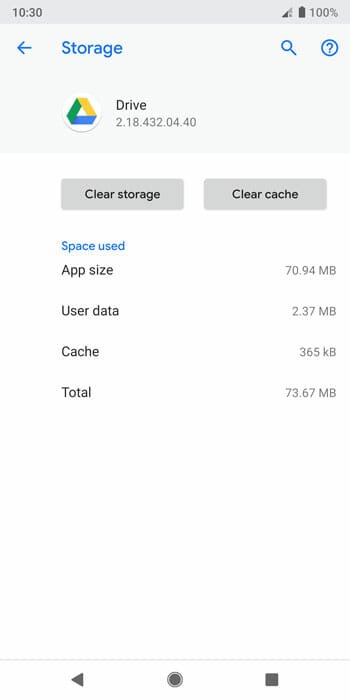
App cache can cause various issues, and it is one of them. If all the other Google apps are working properly on your mobile except Google Drive, this is the solution you need. You can open the App Info page and find out Google Drive. Then, tap on the FORCE STOP button. After that, tap the Storage option and use the CLEAR STORAGE and CLEAR CACHE button respectively. After doing all these, you can reconnect the Google Drive app on your Android mobile.
Change Email ID
If nothing’s working correctly, you should try this solution. Sometimes this problem can occur on Google’s server side. In that case, to verify that you can use a secondary email address to check whether the problem remains or not. If the problem solves automatically after using a different email ID, there is nothing you can do except waiting for a few minutes until it solves from the server end.
That’s all! These are some of the best and working solutions if Google Drive keeps disconnecting on Windows 10/8/7 or Android mobile. Hope they would help you a lot.