How to Hide New User Menu in Chrome 39
Google Chrome is one of the best and fastest web browsers, which is available for different platforms including Windows, Linux, MAC, Android etc. People often choose Google Chrome instead of Mozilla Firefox since this is very fast even if you have slow data connection. On the other hand, you can download tons of extensions right from the official Chrome Web Store to increase your usability.

In Chrome, this is very easy to password protect all your data which includes browsing history, cache, saved passwords and all the other things. This is where it stands out. Whereas, in Mozilla Firefox, you can only set a master password but you cannot create a separate account to prevent others from checking you own browsing history.
Most of the other browsers also do not have such an awesome feature what Google Chrome has. Nowadays, security is the most important thing for everybody. If the security is not so strong, you may have to confront to cyber-attack and your personal information may be disclosed publicly. At such moment, you can simply do several things to make your online accounts secure.
However, the recent update of Chrome, in Google Chrome 39, they have included a brand new button in the top Windows border that helps users to quickly create new Chrome account and make it more secure. Although, earlier, users needed to enable the profile management system from the experimental features window, but now this is unveiled publicly by Google.
You can find a new button for profile management, which looks something like the following picture;

Whenever, you will click on it, you can find a detailed window, which will let you create new Chrome account and browse with that. Alternatively, this is also possible to open an Incognito mode or guest mode right from that window. You know what Incognito Mode does. On the other hand, you can let others use your password protected Chrome browser using a Guest account. That means, the guest account will not have any password whereas, your account will be password protected.
However, if you do not want to let others know that you are using your Chrome with password protection, here is a small trick that will let you hide this new user menu button that is positioned beside the Minimize button. You do not have to install any extension or any other third party software. The option is included in Chrome itself.
How to hide new user menu in Chrome?
This is very easy and not much time consuming. At first, types chrome://flags in the URL bar. Now, search for Enable new profile management system.
You can find an option. In the description, you will get “Enables the new profile management system, including profile lock and the new avatar menu UI.” By default, “Default” is set. You just have to expand the drop down menu and select Disabled.

After that, Chrome requires a restart to get the change. After relaunching Chrome, you cannot find the new profile management system button in the same place.
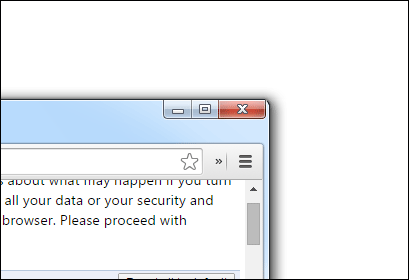
Hope this little trick would be helpful for you. Do let us know if you have any other question.