How to Lock Google Chrome without Third Party Software
If you are a Google Chrome user, here is a way to lock down your Chrome and entire browsing history along with all other information without installing or using any third party software. You know that Google Chrome is one of the best web browsers available for almost all major platforms including Windows, Mac, Android, Linux and so on.
But when it comes to security, we have always chosen Mozilla Firefox or Tor browser to go further. This is because Google Chrome doesn’t provide a good security suite. May be, Chrome Web Store have some security toolkits to confine others from exploring your previous activities but eventually, they are not that good.
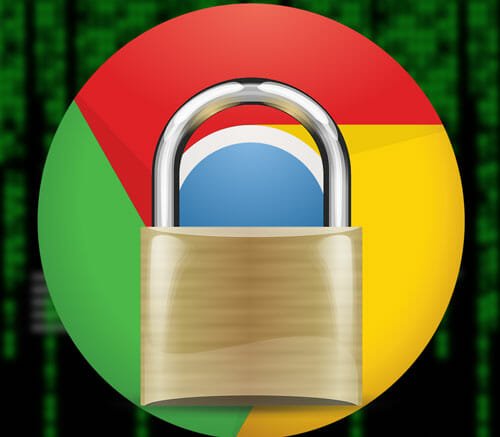
Obviously, you can try some security extensions in your Chrome browser. But, a little trick can perish your so called high security suite. You know that Chrome stores all the data of installed extensions and others in Program Files of your System Drive (C Drive). Someone, who has the proper knowledge, can easily navigate to that particular folder and delete the extension and use your browser according to his/her wish.
On the other hand, you can also use parental control or third party software to prevent others from using your browsers or any other stuffs in your absence. They also seem not so good. Therefore, now, you have only one option to encrypt your Google Chrome as well as browsing history. By using this method, you can use it like a virtual machine. That means, you can create guest browsing account, personal account, work account and whatever you want. Each account will have their own password and settings.
See Also: Password Protect a Folder in Windows Without Third Party Software
How to lock Google Chrome without third party software?
This is however very easy and anybody can set up everything by following the subsequent steps. Actually, Google Chrome has the option to lock down your browser with specific password. You just need to have Gmail account, which is very common among all internet users and privacy concerned people.
At first, open a new tab in your Chrome browser and type chrome://flags and hit enter. After that, press Ctrl + F and copy and paste the following line to find that out faster.
Enable new profile management system
You will get a highlighted text like the following image;

Just expand the Drop-down menu and select Enabled.

Now, you have to re-launch your browser to get the change.
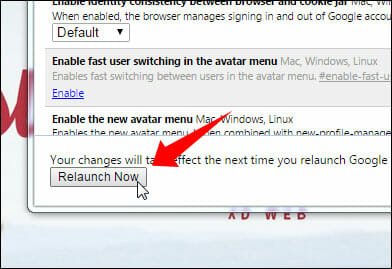
After opening it again, you will find additional button beside your minimize button that indicates Profile.

Just click on that and sign in to Chrome.

After signing in, you will get a menu like the following image;

If you want to lock your profile down, just select Lock button.
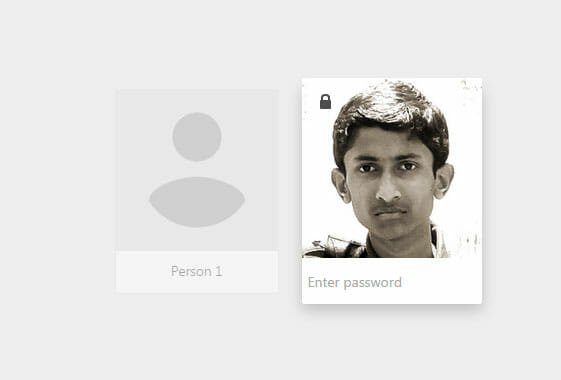
If you want to browse in Incognito mode, click on corresponding option. You can find yet another option called Switch Person. This is for them, who want to use multiple encrypted account to do different types of tasks. To do so, just click on that and select Add Person button to sign in using another Google credential.
If you want to give the access to someone to browse interne for some time, you can give so by clicking on Browser as Guest.
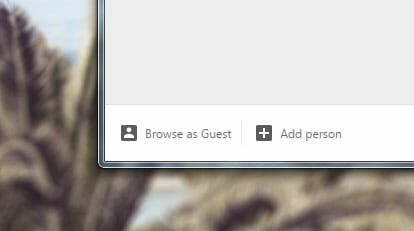
Conclusion
Instead of using a perfidious app or extension, this method of encrypting is far better. You do not have to take care of your additional software whether that is running and protecting you or not. This is the very own Google Chrome’s feature and hence this is trustworthy.