How to Automatically Share Instagram Photos on Twitter
Instagram is one of the best acquisition of Facebook and it is currently having more than 300 million users from across the globe. Day by day, Instagram is getting more useful features and more improvements for desktop as well as mobile app users. Recently Instagram got huge improvement that enabled desktop users to search for various photos and videos from PC, which was previously unavailable. Instagram is popular because of having such a simple workaround for sharing photos, plenty of photo effects etc. Just click and share – this is what Instagram needs to do. There are many people, who use Instagram to add professional effects too.

On the other hand, Twitter is another great platform to share 140 words of your mind. This is the fastest growing micro-blogging platform, which is used by millions of people of this world. However, if you use Instagram and Twitter a lot and want to share Instagram photos on Twitter, here is a simple workaround.
Obviously, Instagram app has an option to share images on your Twitter account, but that doesn’t do that in automation. Users must have to Twitter manually. Just like Twitter, Instagram users can share images on Facebook as well.
However, here is a trick that will let you share Instagram images on Twitter without any additional step. You just need to set up everything for the first time and then, all your uploaded images will be uploaded to Twitter without having any issue. Obviously, there will be a few couple of seconds delay but this works successfully.
Automatically Share Instagram Photos on Twitter
There is a service called IFTTT, which is referred to IF This Then That. IFTTT is a web service that helps users to do almost anything online in automation. Anybody can do anything automatically using IFTTT. IFTTT plugins are known as Recipes.
You just need to create an IFTTT recipe to share Instagram images on Twitter automatically. Once you create a recipe and turn it ON, you will not have to worry about this. IFTTT recipe will be running in the background and your photos will be share automatically.
Create IFTTT Recipe to Share Images Automatically
To create a recipe, at first, go to IFTTT website and sign up for a free account. It takes hardly 1 minute to complete the account setup. After creating an account, click on My Recipes button that is positioned on the top menu bar. Following that, click on Create a recipe and this button respectively.
Then, click on Instagram button. You can either find and click on the respective Instagram button or you can search for Instagram. After that, click on Connect button.

After entering Instagram credential and connecting Instagram account, hit the button that says Continue to the next step. Now you will get some options like,
- Any new photo by you
- New photo by you with specific hashtag
- New photo by you in area
- You like a photo
- New photo by specific user
- New photo by anyone in area
- New photo by anyone with specific hashtag
- Any new video by you
- New video by you with specific hashtag
- You like a video
- New video by specific user
- New video by anyone with specific hashtag
Choose any one whatever you want. In the next step, you have to click on Create Trigger and That button. Now, select Twitter. Following that, click on Connect button.
Then, go to the next step and select anyone from the following list,
- Post a tweet
- Post a tweet with image
- Send a direct message to yourself
- Update profile picture
- Update bio
- Add user to list
This is recommended to use either Post a tweet or post a tweet with image.
According to your choice, options will be changed. Therefore, enter the Tweet text and all the other info as per your wish and hit the Create action button.
At last, you will get Create Recipe button to click on. If you have done everything correctly, you will get an image like this,
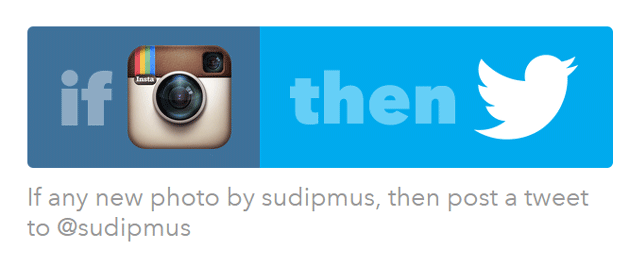
By default, your recipe is turned ON. That means, you do not have to do anything except creating it.
Final Word
Instead of using the native Twitter share button of Instagram app, you can easily share it automatically using this simple IFTTT recipe. Hope this would help you a lot.