How to Copy URLs from Google Search?
Have you ever felt the need to copy URLs from a Google search page?
Well recently, I wanted to copy all the URLs from a search page. But then I found out how tedious it is to open all the links and copy URLs from the address bar.
That was an aha moment for me because only then I thought to have a quick method to copy all the URLs from a Google search page. Not even a day before.
Guess what? I have found a method to do so. Want to know how? Just read this article completely.
How to Copy URLs from Google Search?

You don’t have to go through a bunch of complicated steps. The procedures involved in copying URLs from Google search is very simple.
Just follow the steps given below to know how to copy URLs from Google search.
Step 1: I hope you are using Google Chrome. In case you are a Firefox user, I have got you a method to copy URLs from Google search at the end of this post.
We use browser extensions to enhance the functionality of browsers. Some extensions even do the job that are intended to be done by standalone software in the past.
Here you need a browser extension called Linkclump.
Download Linkclump for Google Chrome
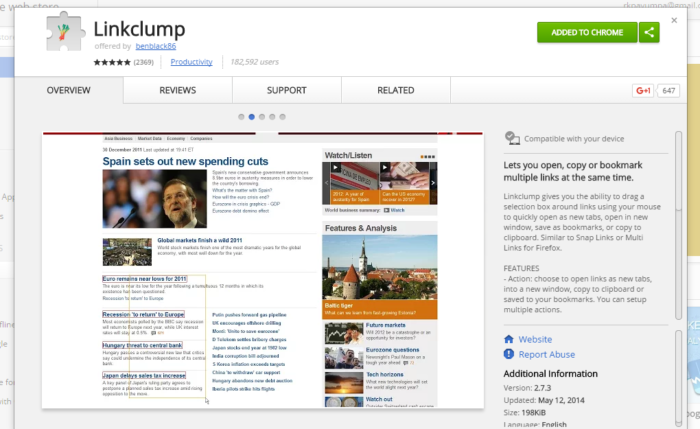
Step 2: You can click on the link given above to install the add-on. Once you finish with the installation, you will see a Y-like button on the toolbar of your browser. Click on the same and choose Options.
![]()
Step 3: You will be brought to a new page from there. There, you will see Linkclump options. Scroll down to see a white button labeled Add Action.
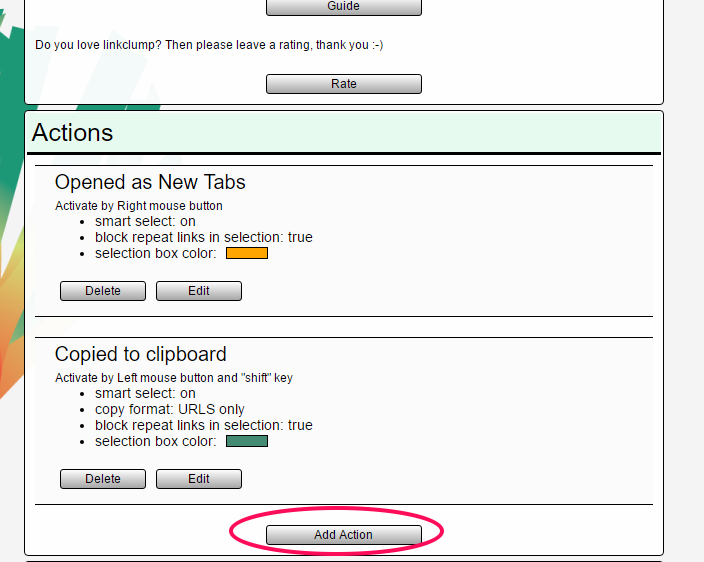
Step 4: From the upcoming screen, you need to choose activation keys (including a mouse button and an optional key). I chose left mouse button and shift key.
 Copy URLs from Google Search 4
Copy URLs from Google Search 4
Don’t forget to switch the action to Copied to clipboard. And, at the end of the page, you can see some extra settings as well.
If you like, you can change the Copy format. I keep it URLs only. It’s your choice though.
That’s all. Now, go to a Google search page and use the activational keys to drag over the links. There you go! The URLs are copied. Open the needed window and paste them there.
Are you a Firefox user?
Then, you can use Snap Links Plus add-on to copy URLs from Google search page. Both the extensions can also be used to open multiple tabs at a time.
Wrapping Up
So, that’s it for this article. If you have any doubts or queries regarding this, you are cordially welcomed to ask the same using the comment section down below. I will be more than glad to help you out.
Don’t forget to share this article with your friends.