How To Install And Play Steam Games On Chromebook
It’s been a long time since Chromebooks were launched for the users. Although it is a lightweight device for basic tasks, many people often try to play games. You may download some games from the official repository; you cannot sideload any game from third-party sources. On the other hand, other PC users can take advantage of Steam, which is a massive gallery of exciting games. If you have a Steam account and you often load games from that place, this article would be helpful for you. Here is how to install and play Steam games on Chromebook.
By default, Steam is not available for Chrome OS as you can download it only for Windows, Mac, and Linux distributions. The official website has no download link for Chrome OS, and that is where the problem starts. If you have a Chromebook and you want to play Steam games, here is what you need to know and do.
To install Steam on Chromebook, you need to follow these steps-
- Enable GPU acceleration
- Install Linux virtual machine
- Use Terminal to download and install Steam
- Open Steam app, sign in to your account, start downloading games
How To Enable GPU Acceleration In Chromebook
Before getting into the steps, you should know that GPU acceleration is not available in all Chromebooks. You need to check manually for your device. For example, the Google Pixelbook, Acer Chromebook 13, Lenovo Yoga Chromebook C630 have GPU acceleration. If you know that your Chromebook has this functionality, you need to go ahead to follow the following steps.
At first, open the Google Chrome browser on your Chromebook and enter this in the address bar: chrome://flags
After that, search for Crostini GPU Support using the search box. It should be set to Default. You need to expand the drop-down menu and select Enabled.
Following that, you have to relaunch your browser to get the change.
How To Install Or Setup Linux On Chromebook
Chrome OS is good enough for an individual who wants to watch YouTube videos, do some online courses, etc. However, if you set up Linux on Chrome OS, you can do more – a whole new world will be opened for you since you will have Linux apps on Chromebook. The best thing is that you can get official support.
To get started, expand the system tray, and click the settings gear icon. After opening the settings panel, you can find an option called Linux (Beta). You need to switch from the Network tab to the Linux (Beta) tab.
In case you cannot find this option, you need to upgrade your Chrome OS to the latest version. After that, if you cannot see it, that means your Chromebook doesn’t support this functionality.
Anyway, after visiting the Linux (Beta) tab, click the Turn on button to start the installation process.
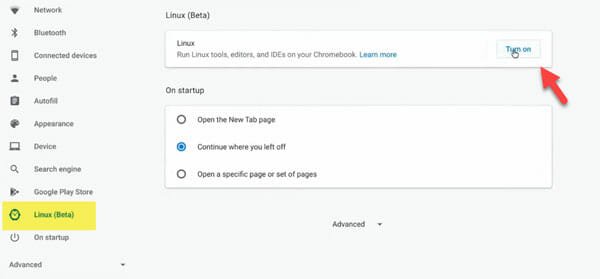
After following all the screen instructions, you will get it installed. After finishing the installation, you need to check if there is any pending update or not. For that, open up the Terminal and enter this command-
sudo apt update
If it finds any pending update, you need to enter this command-
sudo apt upgrade
At a certain point, you need to accept the installation. Once everything is done, you can start the Steam installation process.
How To Install Steam On Chromebook
The process is quite simple, as you need to use some commands only. To get started, fire up the Terminal and enter this command-
echo ‘deb http://httpredir.debian.org/debian/ jessie main contrib non-free’ | sudo tee -a /etc/apt/sources.list
it will add the sources. After that, enter these commands-
sudo dpkg –add-architecture i386
sudo app update
To start the installation, you have to use this command-
sudo apt install steam
it may take some time to finish the installation process. In the meantime, you need to accept the installation. If everything goes without an issue, you can open up the Steam from Terminal. For that, enter “steam” and hit the Enter button.
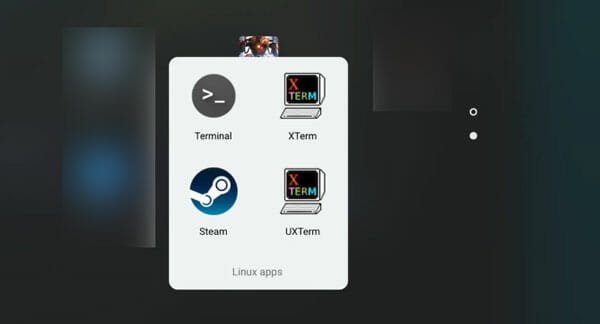
Now you should find the Steam window, where you need to enter your login credentials.
After that, you can install any game and play it on your Chromebook. Also, you may not need to use Terminal to open Steam on your Chromebook. You can find an icon in the dock as well.