How To Recover Files From Corrupted CD Or DVD On Windows
If you have a scratched CD or DVD, you can take a look at these tools. Here are some of the best software to recover files from corrupted CD or DVD on Windows 10 computer. Before getting started with these tools, you should know about the types of scratches you can get on a CD or DVD.
Straight lines from the center to the edge: This is the first type of scratch, and this is actually very bad for the data. No matter whether your CD or DVD has images, documents, videos, or anything else, that might get damaged. However, it all depends on the intensity of the scratch.
Minor circular scratch: If you have an old CD, it might get scratches from various places. They are minor, and this is very easy to recover lost data from that storage.
No matter what kind of scratch you have, you can fix that with the help of these tips and tricks.
Recover Files From Corrupted CD Or DVD On Windows
1] Roadkil’s Unstoppable Copier

This is one of the best tools you can download on your Windows computer to get files from scratched CD or DVD. You can recover almost everything from a significant scratched CD without any problems. This is mainly a copy-paste software, but it checks the disc before doing its job. In other words, you do not have to worry about scratch as long as you are using this tool. After opening it on your computer, you need to enter the source of data. In other words, you have to choose the DVD or CD by clicking the Browse button. Following that, you have to select a location where you want to save your files. After clicking the Start button, it will start the process of copying data from your CD to local storage. Download
2] Recovery Toolbox for CD

Recovery Toolbox for CD is another working software for Windows 10 that can help you get your data back from a scratched CD or DVD. It doesn’t offer a lot of options, but it does the primary task without any issue. At first, download and open this tool on your computer and make sure that your CD is inserted in your computer. If your computer can detect your CD, this tool will be able to do the same as well. Following that, you need to follow the screen instructions to extract the data from CD to your computer. You can recover all the data, or you can choose what you want to copy from your CD. Download
3] IsoBuster
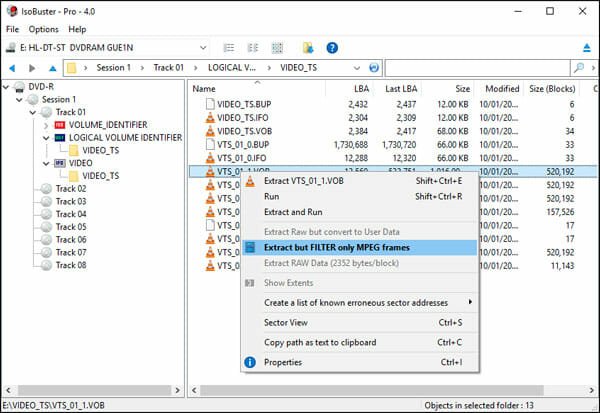
If the data is very important and you need them right now, you should check out this tool called IsoBuster. It can recover almost everything that is burned in your disc. The only problem with this tool is the price. Although you can download the free trial, it has some limitations. On the other hand, the paid edition will cost you around $40. Talking about the features, it offers the most number of options in this tool than anything else mentioned on this list. After opening this tool, you should find your disc on your left-hand side. If you click the CD or DVD icon, you can find all the data you have in your disc. Then, you can extract or copy them to your local storage. Like the Recovery Toolbox for CD, you will be able to choose the file that you want to recover. Download
4] Recover Disc

Recover Disc is a paid Windows software that helps you recover data from damaged CD or DVD. It has a simple user interface, but the options work pretty well so that you do not get disappointed after using it. As usual, you can find a tree-view from where you can browse different files and folders of your CD. Then, you can choose which file or folder you want to extract and where you want to save it. The user interface is neat and clean so that you do not get any problem, glitch, or anything else. It can extract the files in a very small period – no matter if you have lots of data. Recover Disc is compatible with Windows 2000 or later versions including Windows 10. However, you need to purchase it after the 30-day trial period. The paid edition costs $27 for a single-user license. Download
Many other tools can help you get your data. However, if they are not working, you should check out the following tips and tricks before using them again.
Clean the CD and DVD
If your CD or DVD has dust on it, you should clean it first. Otherwise, your DVD writer may not be able to detect the disc after inserting. This is very easy, but a little bit tricky. You need to get a very soft cloth and rub it on the CD. Do not press hard and make sure the fabric doesn’t have any solid piece of material.
Use a 60W bulb or more
CD and DVD is made of plastic, and the plastic get soften when you apply heat on it. If you have a 60W or more powered bulb, this is suggested to put your CD under that bulb.
Apply toothpaste
Toothpaste is useful, and every car user knows that very well. You should apply toothpaste on the CD to cover up the scratches. Although this is not an ideal method, you can try it for sure.
After trying out these tips and tricks, this is recommended to use the above-mentioned tools again. Hopefully, they will work this time.