How to Increase Battery Life of Your Android Smartphone with Greenify?
Android sucks!
Yeah, when it comes to battery life, it literally sucks. Even though a manufacturer manages to impose a mammoth battery into a smartphone, the Android OS drains it so fast that it can’t last even for a couple of days.
What about battery saver apps then?
Truth be told they don’t do any good other than turning off your Wi-Fi, mobile data and display brightness. We can do all that by ourselves manually. What is the purpose of using an app then?
If you check the size of the so-called battery savers, you will understand all of them weigh more than 20 MB in size. Obviously, it drains power from your battery to work.
That brings us to Greenify; the ultimate battery life saver in my experience.
How to Increase Battery Life of Your Android Smartphone with Greenify?
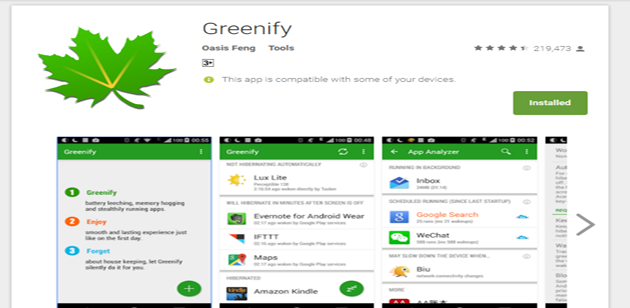
Actually, Greenify is not a battery saver app! Yeah, you heard it right. Instead, it just helps us increase battery life with its core feature.
Let’s just have a look at how to install and use Greenify to increase your battery backup.
Step 1: Pick your Android device in your hand and open Play Store. Once it gets loaded, enter Greenify into the search field. You can tap Install right away. If you want to read more details about it, you can tap on the app name and then press Install after reading them.
You can install it remotely as well (by accessing Play Store from your computer).
Are you too lazy to search manually? Then, you can click here to get the app page right before you.
Step 2: Once the installation finishes, you can open the app. The first step is adding apps to the hibernation list. Do it by clicking on the ‘+’ button. I recommend you should not add any instant messaging apps or apps you want to get notifications from here.
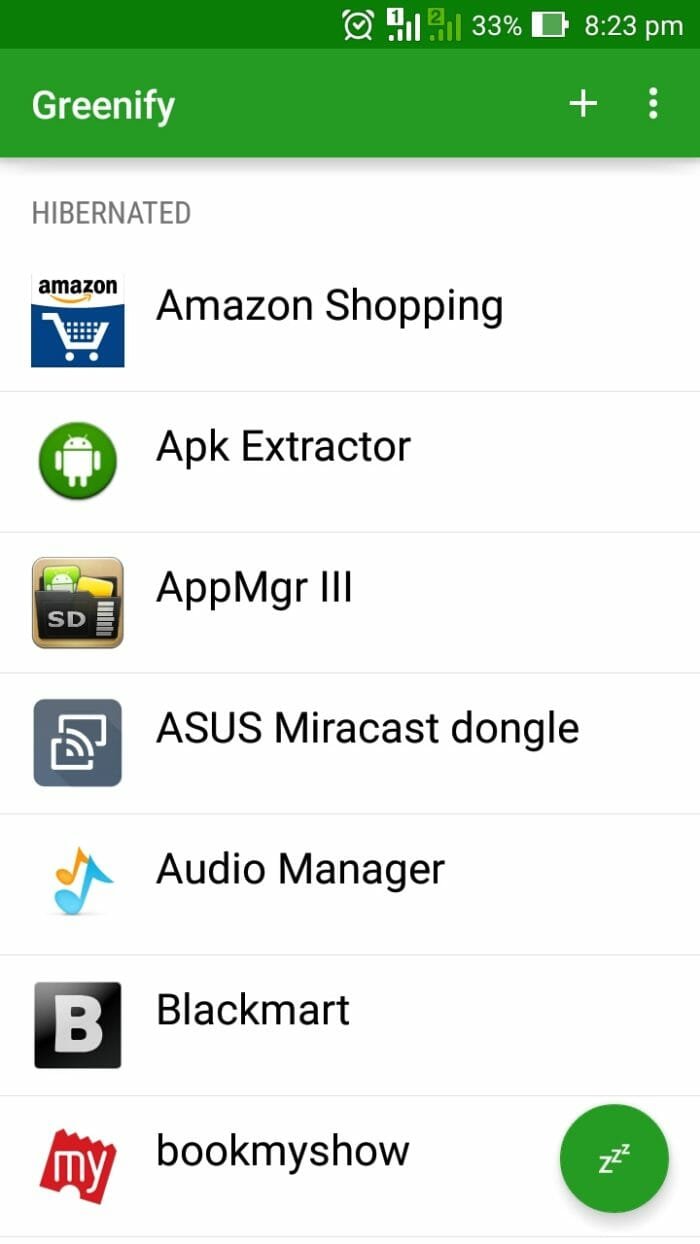
Step 3: Now, we have to enable the auto hibernation feature. Press the three dots at the top-right corner first and, choose Settings.
Step 4: You can see a checkbox called Automated hibernation there. Just turn on the same. There you go.

From now on, you can see the screen getting turned on after you lock it. During this time, it hibernates the apps you choose from running in the background.
We all know that Android keeps some apps in the background that uses your system resources. Once the apps are cleared from the background, the power consumption also gets optimized.
Wrapping Up
I hope you aren’t left with any doubts.
In case you have any doubt, don’t forget to reach out to me using the comment form down below. I will be more than glad to help you out of the chaos.
Don’t forget to share the article with your friends who own an Android phone. They will thank you later for doing so.
I have been using Greenify for over a year now and, it has given me impressive battery backup boost.