How To Link Instagram And Facebook For Better Management
If you have an online business, and you often sell products online, Facebook is one of the best places to find potential customers. Let’s assume that your business requires you to upload images and videos often to showcase the products. In that case, you can link Instagram and Facebook for better user management. On the other hand, you can share posts and stories from one platform to another by connecting both accounts. This article will let you know everything about this connection so that you can get started with it as soon as possible.
Undoubtedly Facebook is one of the best social networking sites that you can find on today’s date. No matter whether you have an online business or offline business, you can certainly open a Facebook page and start sharing your products to find potential customers around your area. It is really easy to open a Facebook page or group – no matter whether you’re using a computer or mobile. On the other hand, Instagram is the paste image sharing platform that you can use to upload photos as well as small video clips. As both of these platforms are owned by the same company, you can find better integration and options after connecting your accounts.
What Happens When You Connect Instagram And Facebook Accounts
Sometimes you may want to share your Instagram story or Instagram posts on Facebook as well. Let’s assume that you have got a new product and you want to find customers to sell them. At such a moment, you can use Instagram to upload images and a small workaround video clip of your product. If you want to do that on Instagram as well as Facebook, there is no need to do them separately. When you connect your Instagram account to Facebook profile or page, you are giving access to Instagram to share your Instagram story and post to Facebook.
In other words, there is no need to share them Manually on both platforms Since Instagram can do that automatically. However, Instagram shows options whether you want to share only stories or posts or both.
For your information, it is straightforward to link Instagram and Facebook accounts or pages from your mobile app. You also do not need to install another third party application, as long as you already have the Instagram app on your mobile.
How To Link Instagram And Facebook Accounts
To links Instagram and Facebook accounts, follow these steps-
- Open the Instagram app on your mobile.
- Go to your profile page.
- Tap on the hamburger icon.
- Select Settings.
- Go to the Account section.
- Choose the Linked Accounts option.
- Select Facebook from the list.
- Enter your Facebook login credentials.
- Allow Instagram to access Facebook data.
- Select what you want to share automatically.
To know more about these steps, you should keep reading.
As mentioned, you must have the Instagram app on your mobile. If you do not have it already, you can download it from the Google Play Store or the iOS App Store. After opening the app and logging into your account, you need to tap on the profile page, which looks like an avatar and visible on the very right side of the bottom of the screen.
Now you can find a menu icon that looks like three horizontal lines, and it should be visible on the top-right corner of your screen. After tapping on it, select Settings, which you can find at the bottom.
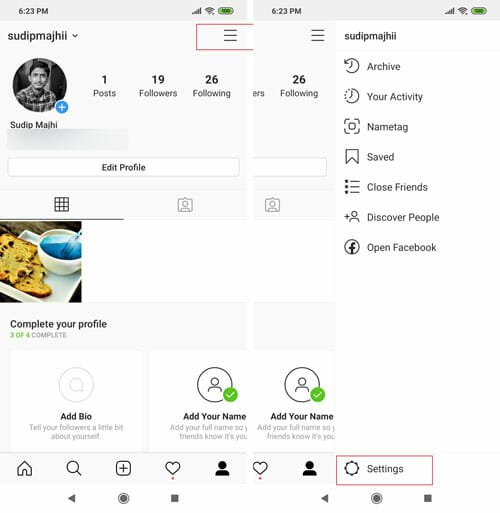
Now, tap on the Account option and select Linked Accounts from the list.
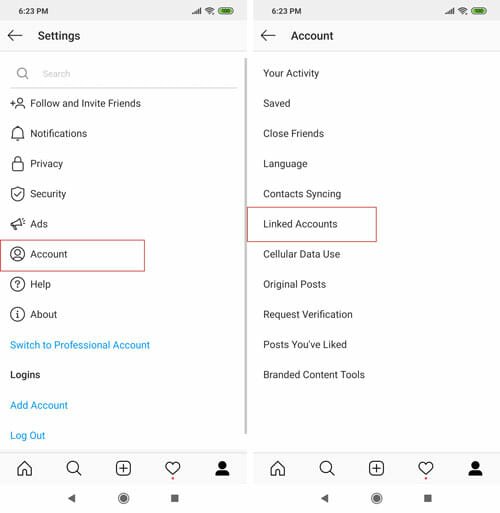
On the next screen, you can find all the social network sites that you can connect to your Instagram profile. For your information, Facebook should be there too, and you need to click on it to start the process.
After that, enter your Facebook login credentials and allow Instagram to access your Facebook information. Once you do that, it would show you two options – Share Your Story to Facebook and Share Your Posts to Facebook.

The first option helps you post Instagram stories to Facebook automatically, and the second option lets you share the Instagram posts to the same social networking platform automatically.
That’s it! From now on, you can post on Instagram, and it would be uploaded to Facebook as well.