Facebook Changed Your Email Address With Your Facebook.Com Email Address, Here Is How To Undo It
By default, every Facebook user has a facebook.com email address, whether he likes using it or not. Any email sent to the facebook.com email address of a user lands up in the messages folder and can be found from the search box by typing “is:email”.
The problem with a Facebook.com email address is that the address is not private, as anyone can guess the address through the vanity URL of your Facebook account. For example, if your Facebook account URL is facebook.com/abc, your facebook.com email address would be abc@facebook.com.
Until today, Facebook users had the ability to show their primary or secondary email addresses on their profile information section, instead of showing their facebook.com email address, which I don’t consider as a real email address anyway. Shy users often tweaked the visibility of their profile information section to “Private” or “Friends only” so that their real email address is hidden from spammers and random strangers, who might try to extract contact information from their Facebook profile.
Yesterday, Facebook has changed how email addresses are displayed on your Facebook profile. The change does two things :
- Your primary and secondary email addresses that are tied to your Facebook account are no longer shown on the “Contact info” section of your Facebook profile. Instead, your publicly view-able email address has been replaced by your unique Facebook.com email address.
- Your primary and secondary email addresses are still tied to your Facebook account, it is just that Facebook has decided not to show it on the “Contact Info” section of your Facebook profile or timeline.
Remove Facebook.com Email Address From Your Facebook Profile / Timeline
1. To replace the Facebook.com email address with a custom email address of your choice, go to your Facebook timeline and click on the “About” section. Next click the “Edit” button on the top right corner of “Contact Info” section, an example is shown below:
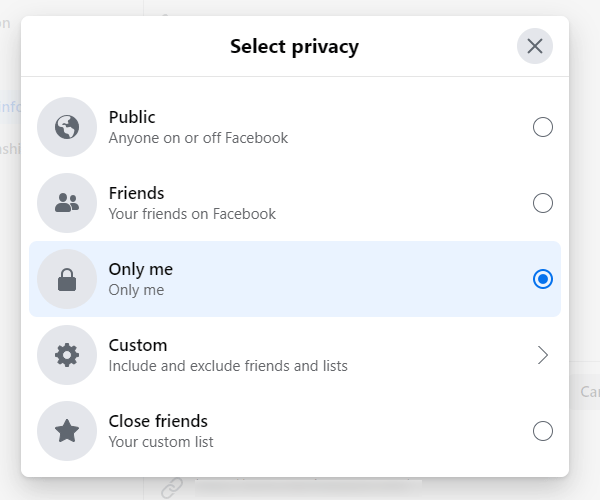
2. Click the “circle” button placed next to your Facebook.com email address and from the drop-down menu that appears, choose “Hidden from Timeline”. The default option from yesterday is “Shown on Timeline” so if you want to hide your Facebook.com email address, you have to choose the other option.
4. Right above your Facebook.com email address, you will see your primary and secondary email addresses listed one after another (this also includes the email address you have used to sign up for Facebook). Click the circle icon and you can choose to show your primary email address on your Facebook profile or you may also choose to keep email address hidden on Facebook.
If you ask me, I prefer showing at least one Gmail.com address on my Facebook timeline so that anyone can get in touch or send me a message. It is also worth noting that you should choose the email visibility as “Public” and not “Only me”.
How To Delete An Email ID From Facebook
At first, you need to go to the Settings and visit the General tab. Here you can find a section called Contact. Expand this section and find out the email ID that you want to remove. Following that, click the respective Remove button and verify your entry by entering your account password.
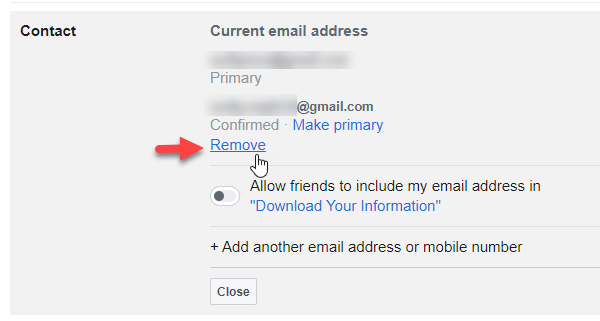
Related tip: Keep your real email address hidden from Facebook applications and Games.
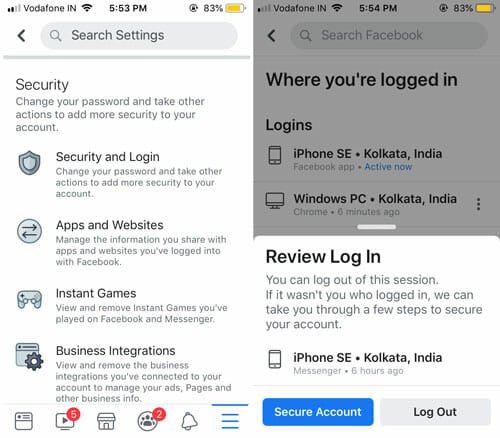


Thank you sir for sharing a great article.
I would like to know that is it possible to remove all email and mobile number from facebook.
Help me please