How to Replace Bing Search with Google in MS Word 2013
There is no doubt that Bing is a great search engine that is being managed by Microsoft, the most popular software company out there. Bing is much more popular among Windows Phone lovers and Google, on the other hand, is more popular among Android, iOS and Windows PC lovers.
You know that writing is an art, and you are supposed to have a great writing tool to paint with your writing style. Today’s people do not use traditional diary and pen to write down anything, including business plan. That is where some writing tools like Microsoft Office Word, LibreOffice, etc. come in. Even though, LibreOffice is a free writing software available for major platforms, i.e. Windows, Linux, etc. but MS Office package is not yet free at all.

Certainly, there are some methods to use Microsoft Office package for free but those solutions are topical. You can simply use the web version of MS Word, which is included in Outlook mail service. On the other hand, you can use the 60 days trial version of MS Office 365.
Anyway, let’s come to the core point. You know that Microsoft Office 2013 is the second latest version that belongs to Office package. You can get it from the official website of Microsoft or different e-commerce stores at a bit lower rate. People, who want to get a total package of mail, writing tool, business planner, etc., MS Office is the perfect solution for them.
MS Office 2013 has come with tons of new and productive features, what make your writing even better in style and appearance. Office 2013 comes with some eye-catching templates those can be downloaded and used right after opening corresponding app. Among all the useful features, Search with Bing is the most helpful. You can get such an option in Microsoft Office Word 2013.
This Search with Bing feature will help you to search for an unknown word on Bing search engine, which is owned by Microsoft itself. To make use of this feature, you just have to right click on a particular word and then select Search with Bing. That is cool.
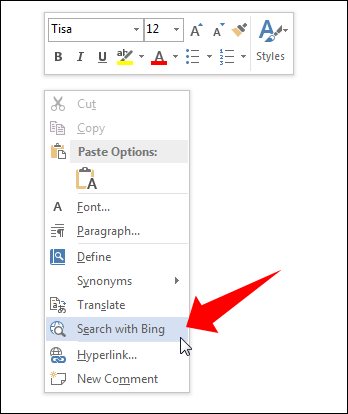
However, if you think that Bing search engine is not so good, and it is unable to accomplish your demands, you can simply switch to Google, which is the largest search engine. To make this happen, you do not have to install any third-party software. You can simply add two registry keys to get things done.
How to replace Bing search with google?
This is, however very easy and not yet much time consuming. At first, open Registry editor on your PC. To do so, press Win + R and type regedit. Then, hit enter. It needs your confirmation to open Registry Editor via this command.
After that, navigate to the following place;
HKEY_CURRENT_USER\Software\Microsoft\Office\15.0\Common\General
Now, right click on empty area on your right-hand side and select New and String value respectively.
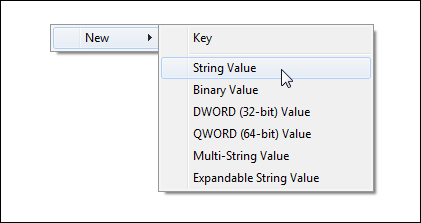
Now, you have to enter two String Value and Value Data. Do that as follows;
String Value: SearchProviderName
Value Data: Google
String Value: SearchProviderURI
Value Data: http://www.google.com/search?q=
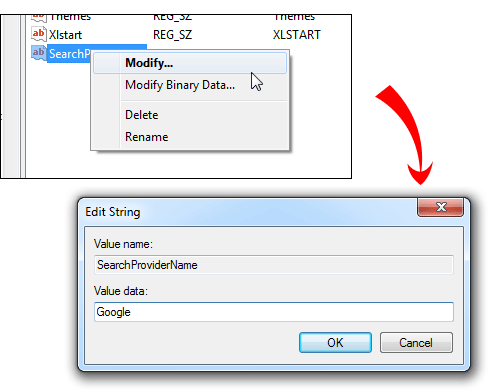
Now, close your Registry Editor to get the change. You can find the change almost immediately. It looks something like the following picture;
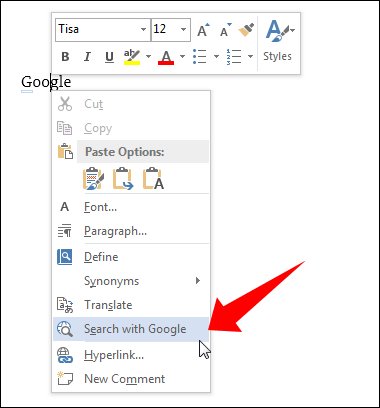
Hope this little tutorial would help you a lot to use your favorite search engine instead of Bing.
Important Note: Before doing anything, don’t forget to backup your entire Registry Editor.