How to do a Reverse Image Search on Mobile and Tablet
In today’s guide, you will learn how to do a reverse image search on mobile. If you are on a desktop and using Chrome browser, the process is fairly simple. Just right-click on the said image to find the option “Search Google for image”, but if you are on a mobile or tablet device, iOS or Android, it can be a tad bit difficult. Here are the solutions but first…
Why do a reverse image search on mobile
There are a number of situations where you might feel the need to do a reverse image search on your mobile phone. For example, you are a writer or a journalist and you want to give proper credits to the photographer before posting a story with the said image. This will help you find the source. If you want to know who else is using your photograph, with or without permission, you can use the reverse image search feature to locate him/her.
How to do a reverse image search on mobile
Google Chrome: Reverse searching an image on your mobile is still more or less possible, however, Google could have done a better job. Long press the image you want to reverse search on a page, and you will notice a pop with an option –
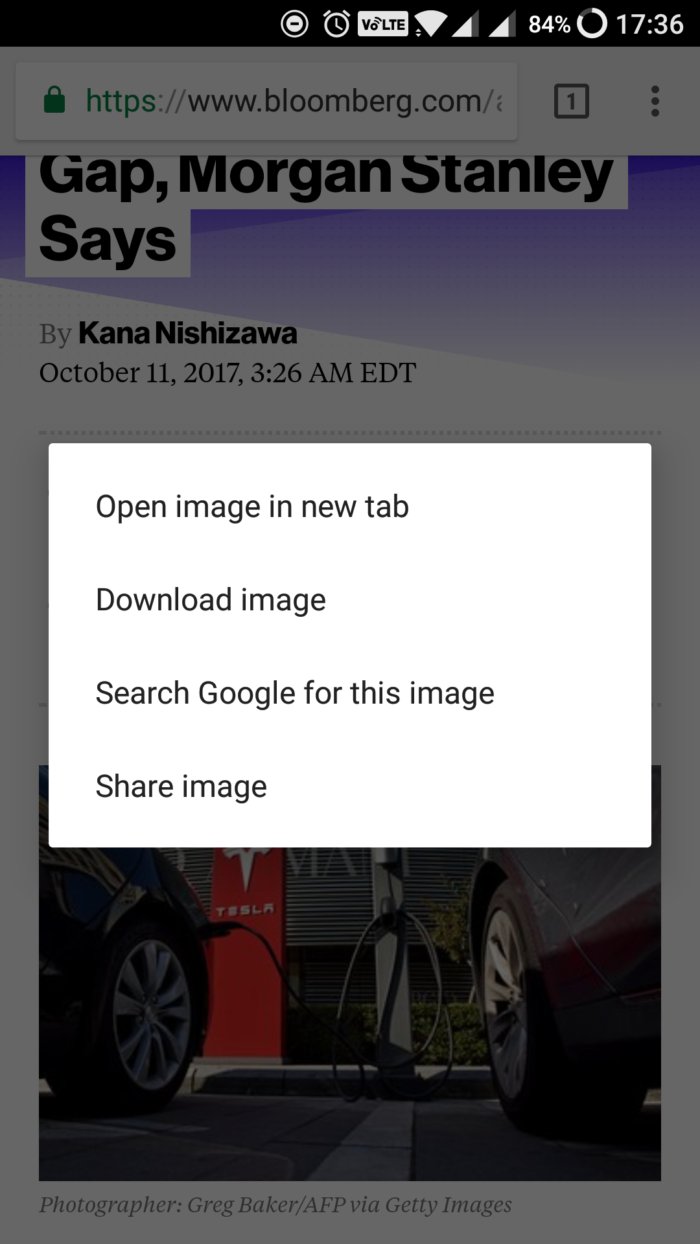
It looks good but the problem is that there is no option to upload an image. What if you have an image on your device that you want to reverse search? What if you are not using a Chrome browser? This is where Google falls short. Also, I noticed that not all images presented me with the same option. Maybe when the image was linking to another page, I am not sure. Note that this is available on Chrome for both iOS and Android devices.
Reverse image search a picture you have on your device
If you have an image that you want to reverse search on your device or memory card, you will need to upload it. Since Google fails to offer a solution, Amit Agarwal came up with a tool. Amit is a prolific blogger and Google script developer who has quite a few tools under his belt.
Enter reverse.photos, an online tool that will save you the trouble of moving your image to your desktop, and allow you to reverse image search on your mobile phone. The process is fairly simple from this point on.

Visit reverse.photos and you will find an option, a button “upload picture”. Clicking on that button will open your mobile’s file manager or photo gallery. Locate the image you want to reverse search and upload it. The tool will now work with Google behind the scenes to reverse search the image and display relevant results.
The tool will also allow you to take a new picture using your mobile’s camera and upload it. Not sure why someone will try and search for a picture they have just taken? If it was just taken, how can it be online already? This is why – you can find similar images using this tool. So if there are any images similar to the person, product or place that you have uploaded, the tool will search for it and display relevant results. Nice.
If you have the image in the cloud like on Drive, Dropbox, iCloud, or OneDrive, reverse.photos work with that too.
So, now you know how to do a reverse image search on mobile phones and tablets. Hit the comments section below if you find something better.
nice post sir.thank you for sharing and keep go working