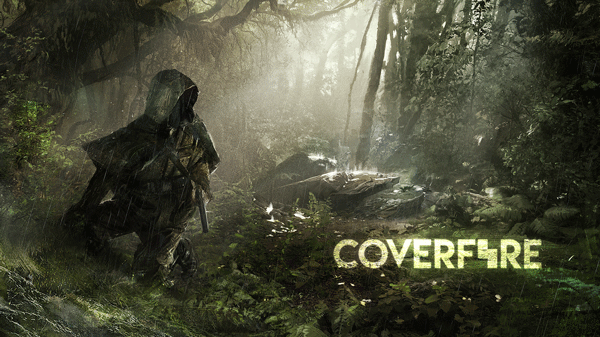How to Save Webpages in Google Chrome for Android
Google Chrome is one of the best web browsers for Android, and there is no doubt that can be fit in anyone’s needs. It doesn’t matter whether you are a power internet user or you just do basic stuff such as browsing Facebook, and news websites – you can certainly use this web browser without any issue. Recently Google Chrome has got a massive update that makes several changes. From core files to user experience, everything is affected by this update. The affection is from a definite point of view. Previously, Google Chrome consumed a lot of RAM, storage, etc. On the other hand, the updates were gigantic. However, things are changed now, and it seems Gooogle Chrome for Android will keep getting smaller updates over the future.
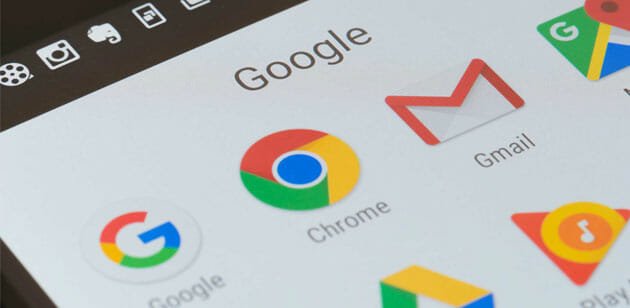
Previously, Google Chrome consumed a lot of RAM, storage, etc. On the other hand, the updates were colossal. However, things are changed now, and it seems Gooogle Chrome for Android will keep getting smaller updates over the future. Google has launched Chrome 55 and brought some features from Beta version to the stable version. In other words, you are about to get latest updates on your regular Google Chrome web browser, and there is no need to utilize the Dev or Beta version at all.Updates in Google Chrome 55 for Android
Updates in Google Chrome 55 for Android
There are countless updates included into this particular version. Google have changed core files and that yeilds comparatively smaller updates. Secondly, Google Chrome has added a new feature that will let you save webpages, audio, video and other files for offline viewing. Earlier, you used to use a third party app to save webpages. Or, you needed to save a webpage as PDF. However, scenario has been changed and now users can save webpages in Google Chrome for Android without using any third-party app. How to Save Webpages in Google Chrome for Android
How to Save Webpages in Google Chrome for Android
Like said earlier, this is very easy and not much time consuming at all. However, you must need the latest update of Google Chrome. For me it is v55.0.2883.91 but it can be different in your case. Therefore, the first thing is you need to update your browser to the latest version. In case, you are not using Google Chrome but you want to try this feature for testing purpose, you can download the browser from Google Play Store. Therefore, is no need to download any APK file frpm any third-party resources.After getting the required browser, do open after getting the required browser, do open a webpage that you want to save. Following that, tap on the three dotted buttons visible on top right corner. After that, you would get a “Download” button visible on top menu bar, where other icons are visible. Tap on that. It will start saving your web page.

Tap on that. It will start saving your webpage. This is needless to mention that you must have valid internet connection to go through the whole process.There are many times when we want to download a
There are many times when we want to download a webpage and save it to read that later. Now as Google Chome has already added this feature, there is no need to install any other third-party app. Hope this tiny tutorial would be helpful for you.