How To Backup And Restore Contacts On Android
If you are using an Android mobile and you want to backup all contacts, this article is for you. It will show you the steps to backup and restore contacts on Android mobile. There are two ways to do that. You can either use a third-party app, or you can use the in-built option to get it done. Either way, all the contacts can be synchronized across multiple devices using these simple methods.
Let’s assume that you have an Android as well as an iOS device, and you want to synchronize all the contacts. No matter whether you need to get the same contacts on an iPhone or another Android mobile, there are some straightforward guides that you can use to backup contacts and get them on another mobile. Also, let’s assume that your mobile is old and not functioning well. A factory setting should be the answer, but that would remove your contacts. At such a moment, you can use these tips and tricks to backup and restore contacts on Android mobile.
Method #1: Backup Contacts Using Google Contacts
As Android mobile users require to have a Gmail ID in their mobile, it has become very easy for them to backup contacts and synchronizes them across multiple devices with the help of Google Contacts. All the stock Android mobiles already have this application. However, you can download the same app from Google Play Store and sign in to this app with your Gmail ID. It will ask to access your existing Contacts app. Once you allow it, it will show all the contacts.
If you can see your contacts in the Google Contacts app, it implies that your contacts have been uploaded, and you can find them on another mobile in the Google Contacts app. The same should appear on most of the other contacts app from other manufacturers. For example, if you have a Samsung or Xiaomi mobile, and you log in to your Gmail account on your mobile, you can find all the contacts automatically.
Method #2: Export And Import Contacts Using Google Contacts
In case you want to keep a copy of the contacts to your email or cloud storage, you can do that too. If you already have the Google Contacts app on your mobile, there is no need to install another third-party application on your mobile. For obvious reasons, you should have a Google account on your mobile.
Once you have that, you can open the Google Contacts app on your mobile and go to Settings. Here you can find an option called Export.

Tap on this option and select a location where you want to save the backup. It should show a .vcf file. Once you set the same and tap on the SAVE button, it should be saved to your mobile. Following that, you can upload the file to your favorite cloud storage account.
To restore contacts from a .vcf file, you need to open the same location and choose to Restore option. Then, you can select the file and restore all contacts at once.
Method #3: Backup And Restore Contacts Using Super Backup

Super Backup & Restore is an excellent Android mobile that helps you backup contacts, SMS, call logs, etc. to your phone and restore them whenever you want. It is a free app, which is compatible with Android 2.3.3 or later versions. The user interface is neat and clean so that users do not get problems while using this app even for the very first time. To backup contacts on Android mobile using this app, you need to use the BACKUP option first. Following that, you can choose a location where you want the file and give it a name.
After doing that, it is possible to share the backup or .xml file with anybody, or you can upload it to any cloud storage. If you want to restore contacts, you need to use the RESTORE option for obvious reasons. Then, you can choose the .xml file that you want to restore. You can download this free app from here.
Method #4: Backup And Restore Contacts Using MCBackup
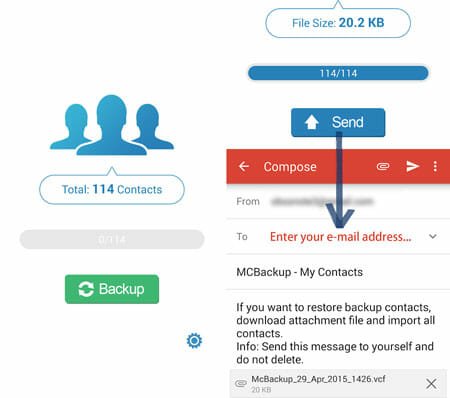
MCBackup is another free app, which is compatible with Android 4.0 or later versions. It doesn’t have as many options as the above-mentioned app, but it does the job pretty well. After installing and opening it on your mobile, you can find an option called Backup. If you click this button, it will backup your contacts immediately and show you a prompt to send the file to somewhere or someone via email, social networking site, cloud storage, etc. For your information, it backs up contacts in .vcf. You can download MCBackup from here.
These are some of the best methods to backup and restore contacts on Android mobile. No matter whether you have five contacts and five hundred contacts, you can do that with the help of these simple tips and tricks.