How to Send Encrypted Email from Android and iOS
Security is the main concern for everybody in this world, who is mainly connected with the internet. In this “internet banking” world, everyone should have bounteous knowledge to exterminate unusual problems. This is where we cannot stand out.
However, nowadays, a major portion of people use different email services to send email instead of traditional letter that reaches to the recipient after seven or ten days. Email is a fast and easy to use element of our daily life.

However, most of the popular email service providers do not offer encryption. Hence, we are still up in the air. Although, there are few browser add-ons and codes to make your email encrypted yet they are still insecure. Just think, if Gmail doesn’t contain any encryption in the backend, how does a third party service can provide the end-to-end encryption to protect our private email. If something already has a security bone in the body, you can control that as per your wish. But, Gmail, Outlook, Yahoo and almost all trendy email provides do not have that security bone.
This is where a third party email service comes in. introducing Tutanota. This awesome end-to-end encrypted email service is available for Android and iOS at no cost. Tutanota is a partially free. However, according to the storage you need, you have to pay more. The overall expense is not too high.
Availability
As of now, Tutanota is available for Android and iOS. Although, you can download the app for free, yet you should have at least iOS 7.0 and Android 4.0 to install it. The most beautiful thing is this is optimized for iPhone 6 and iPhone 6 Plus.
How to send encrypted email using Tutanota?
This is however very easy. Even though Tutanota requires setup to send email, but that is not much time consuming. Do follow the following steps to dominate Tutanota.
P.S. I am going to show you all the things for Android. iOS users also can follow it since the process is next to same.
At first, download Tutanota to your mobile and open it. After opening, you will get a screen something like the following picture,

Tutanota uses their own email ID and cloud server to send encrypted email. That means, now you have to have to create an email ID with @tutanota.de. Just tap on “Create Account” button and create your email ID. After creating the email ID and signing in to it, you will get the Inbox on your screen.

It comes with only three folders, i.e. Inbox, Send and Trash. Each folder does what it says.

Anyway, to send encrypted email, just go the start screen and tap on “Compose” button that is located in right-bottom area. The following screen will be appeared to compose email.
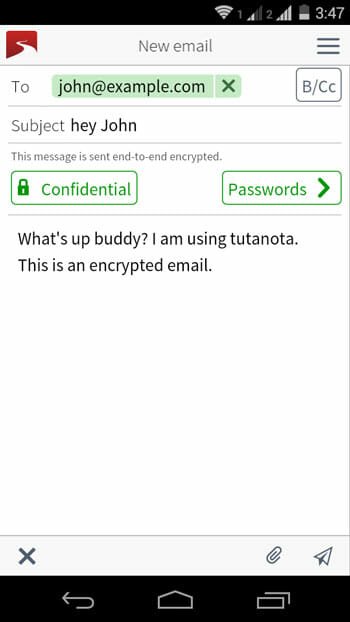
To password your email, just make sure it is showing “Confidential”. After that, tap on “Passwords” button and write down your password.
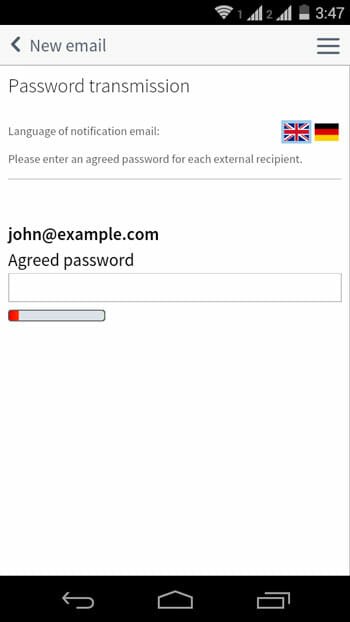
At last, send it. This is also possible to send media files up to 1GB. The recipient will receive an email that will be looking like this,

Just click the “Show encrypted email” button or paste the URL in URL bar and hit enter. Now, the recipient will have to enter your password to decrypt the email. Let him/her know and enter the password.
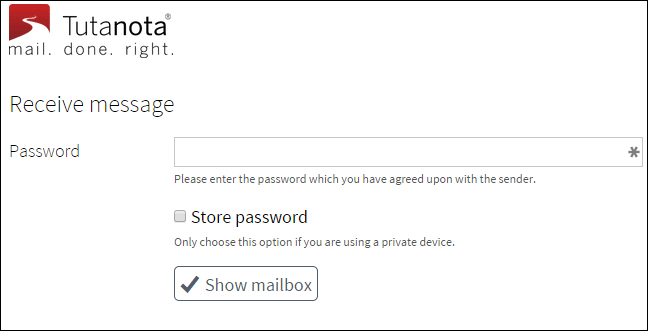
This is also possible to export the email in .eml format that is supported by Microsoft Outlook. To export any email, just use the “Export” button.

Bottom Line
By creating an additional email ID, you can easily send encrypted email to anybody. On the other hand, it comes with a dedicated email client that will help you to manage your email it faster.