How to Set Different Volume Level for Each App on Android
Android doesn’t need any introduction as this is probably the most used mobile platform out there and people are opting for Android because of many things like price, free apps and more. Android is awesome is terms of features and free apps’ availability.
Sometime, we need to set different volume levels for different apps. For example, you need a high volume level for games to experience better gaming. On the other hand, you need comparatively lower volume level while playing soft music via any music player like VLC, MX player or Google Music. At the same time, while playing a game, you should set comparatively lower system sound to avoid the awkwardness if someone calls you in between the game.
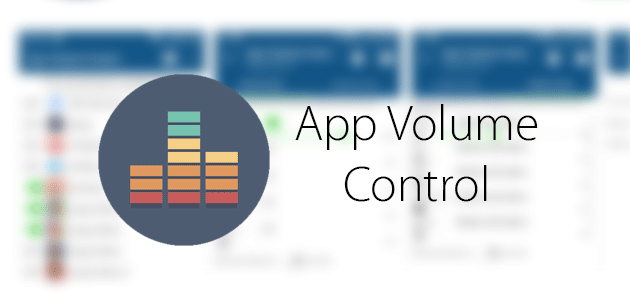
Therefore, to set different volume level for each app on Android, here is a simple app that will let you do whatever is mentioned above. You can simply change your volume for each app and set a completely different volume level on Android. Here is a software call App Volume Control that will do that is mentioned above.
Set Different Volume Level for Each App on Android
As mentioned, you can set different volume level for each app on Android using App Volume Control. This is a simple yet very useful Android application that is available for Android 4.0.3. The most interesting thing is you do not have to root your device to set different volume levels with the help of App Volume Control. You can generally download the free edition of App Volume Control. But, if you want ad-free version of the same app, you can opt for that by paying $0.99. Nevertheless, both of them are same in terms of features.
Features of App Volume Control
There are several features of App Volume Control. You can get them on free as well as paid version of this app.
- Create rule for each app that is installed to set different volume level
- Adjust music, ringtone, alarm, notification and system sound for each install app
- Adjust volume of closing apps
- Set to delay the volume settings
- Change volume level to default while closing the app
- Get notification when a volume is adjusted
There are more other features but these are the most useful options that you can opt for.
How to use App Volume Control?
This is very useful and not much time consuming to understand this app as all the features are very compact and you can use them instantly for any installed app. After downloading and installing App Volume Control, you will get a screen something like this,
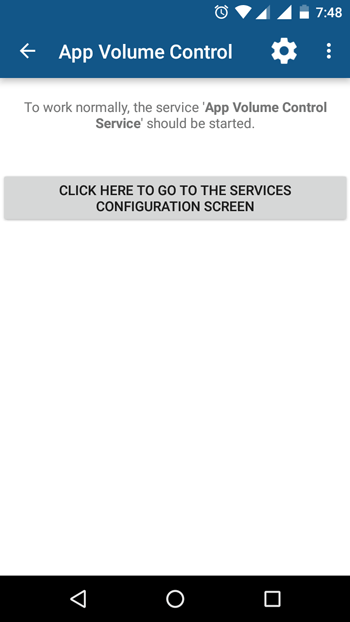
You can have tap on that button to open respective settings. You have to open the accessibility settings and allow this application. Here you will get a toggle button that you have to tap and then select OK.
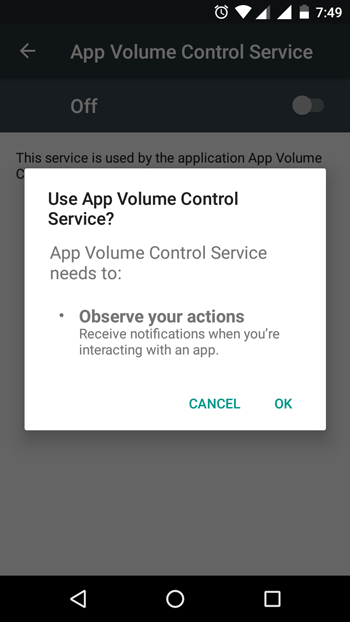
After that, you will get a window like this,
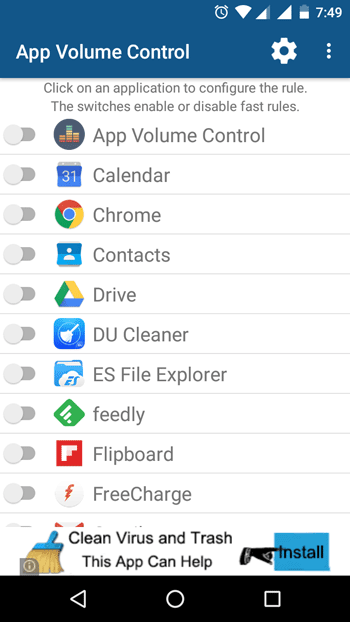
Here you can find all the installed apps under one roof. Just toggle the ON/OFF button to set a different volume level.
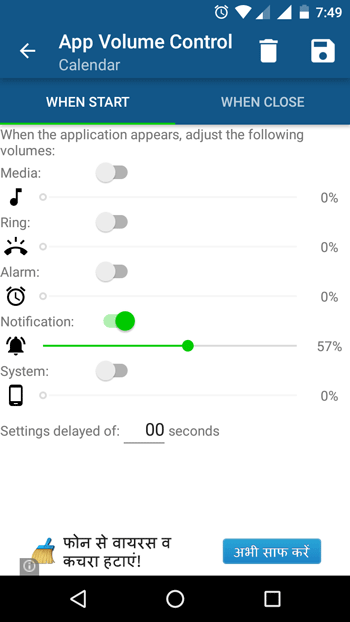
As mentioned before, you can change media, ring, alarm, notifications and system sound level on the next screen.
That’s it! Hope this simple app can help you a lot.