How to Stream Music from PC to iPhone
There is no doubt that iOS device, mainly iPhone, is one of the best inventions of Apple, which is being used by millions of people from across the globe. People opt for iPhone because of having a variety of reasons including better stability, some unique features etc. Although, Android is far better than iOS in terms of availability of apps, but you cannot find any junk app in iOS App Store and this is why iPhone is so much popular even when it has some serious competitors. Therefore, if you are running out of memory, you can do different things. But, here is how to stream music from PC to iPhone so that you can save a lot of memory, which is currently consumed by your audio files.
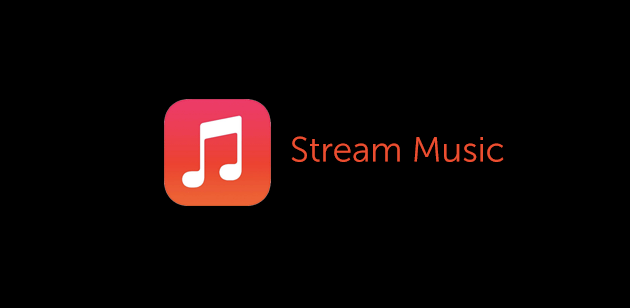
This is very easy to broadcast your screen if you have a Mac and iPhone. You can simply head over to AirPlay and get things done. But, what if you can stream music from PC to iPhone as well? Let’s assume that you have a 16GB iPhone, which is very rear though and you are running out of storage as you have a lot of music, photos, videos and documents. At such time, you can utilize iCloud Drive to save some space. On the other hand, Spotify can also help you to get rid of this problem. But, this trick would be done by iTunes. Therefore, you do not need to install yet another third party software to do so. On the other hand, iOS device comes with such option to stream music from PC to any iOS device.
Recommended: How to Stream Music from Android to PC
Stream Music from PC to iPhone
As said before, you do not have to install yet another third party application as the features are built-in. You just need to turn on iTunes Home Sharing. Therefore, you can stream music easily. That means, you need iTunes on Windows or Mac. If you are using Mac, you can get it as a built-in tool. But, if you are a Windows user, you can download it from Apple website. But, as you are using iPhone, this is also confirmed that you already have iTunes on your PC to manage everything. Therefore, do follow these subsequent steps to get started.
At first, open iTunes, go to File >> Library >> Turn On Home Sharing. This is the thing what you need to enable in order to stream music wirelessly.

Now, open your iPhone Settings and go to Music.
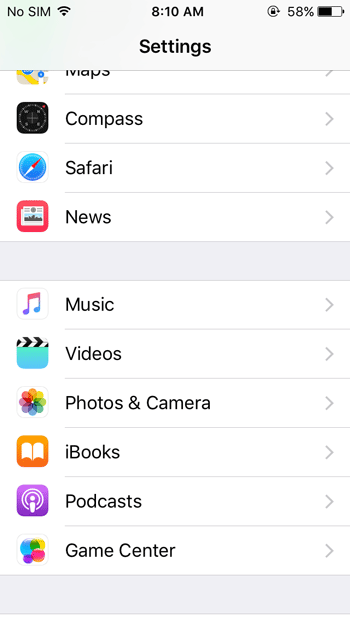
Scroll down to the bottom. Here, you can find an option called HOME SHARING. Under that, you will get Sing in button. Just tap on it and sign in to your Apple ID.
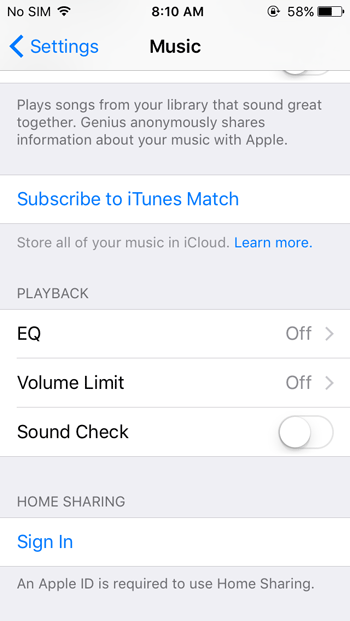
After that, open Music app, tap on the drop-down button that us placed next to the Songs or Artists text. Here, you can find a menu like this,
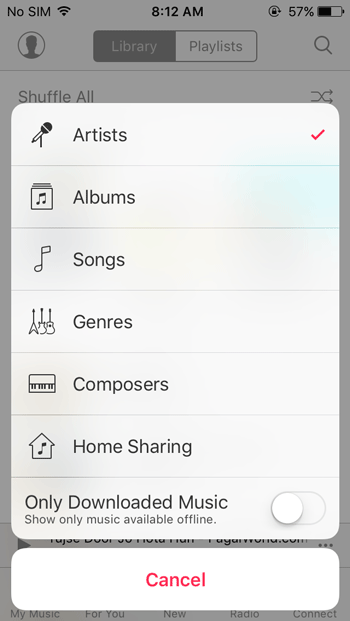
Tap on Home Sharing. After that, Home Sharing will be turned on. You should get your music library like this,
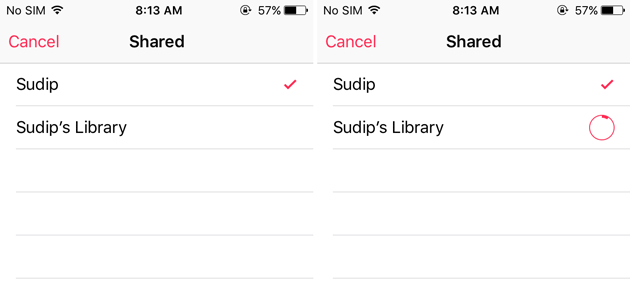
Now, select the library that you want to synchronize. After that, you can play music on your PC.
That’s it! Hope this tiny trick would be helpful for you.
P.S.: It will take much time to synchronize all files. Therefore, sit back and relax.