How to Use Android Device Manager to Find Your Lost Android Mobile
The way Google has been developing Android, is next to brilliant. Over the years, a new version of Android is launching with a bunch of new features in every 7-8 months. Among all of them, Android Device Manager is one of the best features that Google has included in Android. Previously, Android Device Manager was available as a third party software (Still, the app is available though) for older Android mobiles. A dedicated app is available for Android 2.3 and later version. However, now, all the new mobiles have this feature as an in-built option.

What is Android Device Manager?
First thing first. What is this Android Device Manager? Android Device Manager is nothing but a GPS tracker, which is included in your phone and it helps you to locate your lost or stolen mobile within seconds. This is totally an optional feature of Android, which can be disabled anytime by any user.
How does Android Device Manager work?
Even after losing or getting stolen your mobile, you can easily locate it within moments using Google Search. It uses your Location Service. Location Service needs to be enabled all the time to locate your mobile using this option. The tracking procedure is simple. Just sign in with your Gmail account, what you are using in your Android mobile and ask Google to find out your phone’s location. That’ it.
How to Enable Android Device Manager?
There are two things you should know about this Android Device Manager or native mobile tracking system. Android Device Manager is available for Android 2.3 and all the upper versions. Some mobile manufacturers include this app (Or, feature or option) and some do not. If your mobile doesn’t have this feature, you can download the app from Google Play Store.
To enable Android Device Manager, do follow the following steps.
After making sure whether you have it or not, you need to navigate through the following options;
Settings >> Security>> Device administrators
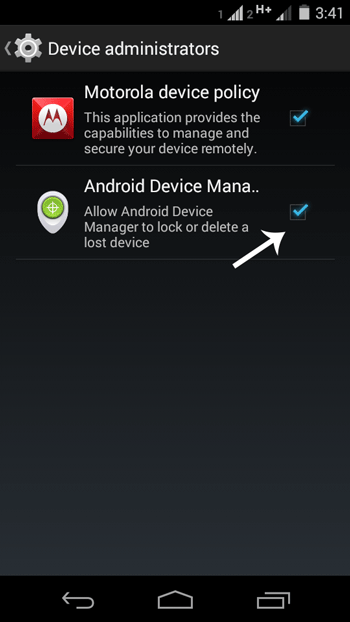
Here you will get Android Device Manager. Just make a tick in the box to enable it.
After that, you have to enable Location Service. To turn it on, open Settings >> Location and enable it.
How to Use Android Device Manager to Location Mobile?
After enabling Android Device Manager and Location Service, you can open this page or copy the URL in your URL bar https://www.google.com/android/devicemanager. This page will show you the location of your mobile.
Otherwise, you can make simple Google search to find out your mobile. Nevertheless, before searching for anything, you need to be signed in with your Google account. You can ask Google to locate your device using these following keywords;
- Find my phone/tablet
- Locate my phone/tablet
- Get my phone/tablet
- Where is my phone/tablet
- Lost my phone/tablet
You will get a screen with map, which looks like the following picture;
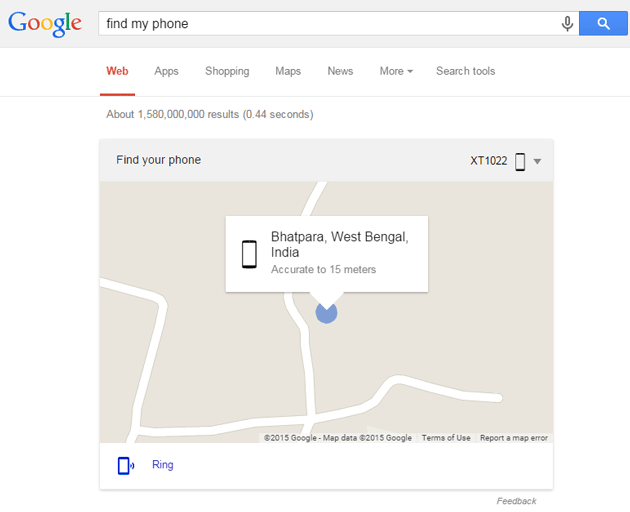
Additional Features of Android Device Manager
Not only just locate, but also you can do three more things with the help of Android Device Manager. You can ring your device, lock that down and erase Internal SD card using this tracking feature. However, if you use Google search, you cannot do all those things what are mentioned above. Nevertheless, if you use Android Device Manager website, you can easily do these.
All the options are included in the box. Just click on them to get things done. If you click on Ring, your phone will start ringing – no matter where is your phone.
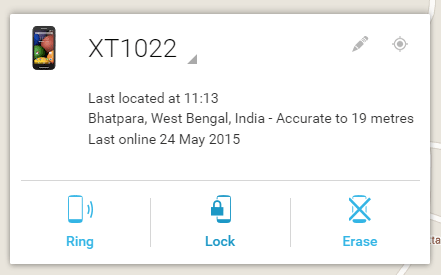
The Lock option plays a vital role when your mobile is stolen. You can replace your existing lock with Password lock. A new password will be set as per your requirement. At the same time, you can display a new text message as well as a call back button on the lock screen.
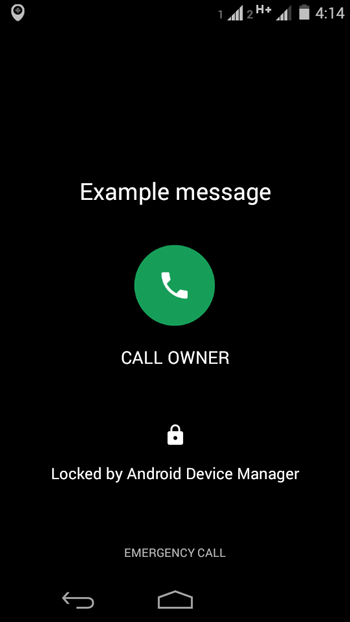
Pros and Cons of Android Device Manager
Considering all the things, this is confirmed that Android Device Manager is truly useful feature of Android. Everyone should enable this option to locate his or her phone. However, let’s check out some advantage and disadvantage of this tool.
Pros:
- Locate your mobile without any other third party app. This is trustworthy and much helpful too.
- You can use it when your mobile is stolen or you are not getting your mobile.
- You can track all your mobiles using this option, if you have the same email ID in all of your mobiles.
Cons:
- It doesn’t work if your location service is OFF. Location service consumes a lot of battery.
- It doesn’t work when your mobile is OFFLINE. That means, if your phone is switch off, you cannot get any help from this tool. You will get the following error message while tracking your mobile or tablet.

- Sometime, it shows wrong location. May be, this is due to bad location service or it may has any other issue. But, the error exists and this is awkward.
Android Device Manager for Android Wear

Not only Android mobiles and tablets, but also you can find Android Wear device using this same tool. Google has confirmed that users do not need to do any additional thing to activate it for their Android Wear device. You can get back your device using the same keywords, what are mentioned above.
If you want to know the IMEI number of your lost or stolen Android mobile, you can follow this guide.