How To Use One WhatsApp Account On Two Mobiles
When it comes to the best instant messaging service, WhatsApp comes first. No matter whether you are a student, businessman, or whatever, you can certainly use this IM service on your mobile despite having an Android or iOS mobile. The best thing is you can use WhatsApp on the computer as well. However, if you want to use one WhatsApp account on two mobiles, you should follow this step by step guide.
There are many people, who have more than one mobile numbers and they want to use two WhatsApp accounts to connect with friends, relatives, and clients. Using two WhatsApp account on mobile is pretty easy since there are several apps on Google Play Store those might help you get that done. If you are a Samsung mobile user, you may not have to download any third-party app. However, this situation is quite different. In this case, you have only one WhatsApp account, but you want to use it on two mobiles.
The default scenario is something like this. Let’s assume that you have already set up your WhatsApp account on one mobile. If you install WhatsApp application on another mobile and try to verify the same number, your first mobile will lose your account. In simple words, this is not possible to use the same WhatsApp account on more than one mobile.
However, it is not impossible since there is a tweak that allows users to use one account on two mobiles. However, this is not possible to use the same WhatsApp account on more than two mobiles. For this, you do not have to download any third-party app as well. Another essential thing is you can use it on Android as well as iOS.
How To Use One WhatsApp Account On Two Mobiles
The secret of this trick is the WhatsApp Web. If you are familiar with this, you might have already got an idea. However, if you do not know about WhatsApp Web, here is a brief definition of this.
As on today, you can download a dedicated WhatsApp application for Windows as well as macOS. However, previously there was no app. Users needed to open a browser, go to a certain website, scan a QR code to get WhatsApp on the computer. With the launch of a dedicated WhatsApp application, WhatsApp Web has become isolated. However, you can still use the WhatsApp Web to get one WhatsApp account on two mobiles – just like people used to get WhatsApp on mobile.
To get started with this trick, you need to have two mobiles with you, and they both should be connected to the same Wi-Fi network. After that, open web.whatsapp.com on the second mobile, which doesn’t have WhatsApp application. You can use Google Chrome or any browser. After that, you need to switch to the desktop version of that website. Different browsers have different options. However, if you are using Chrome, you can expand the menu and select the Desktop Site.
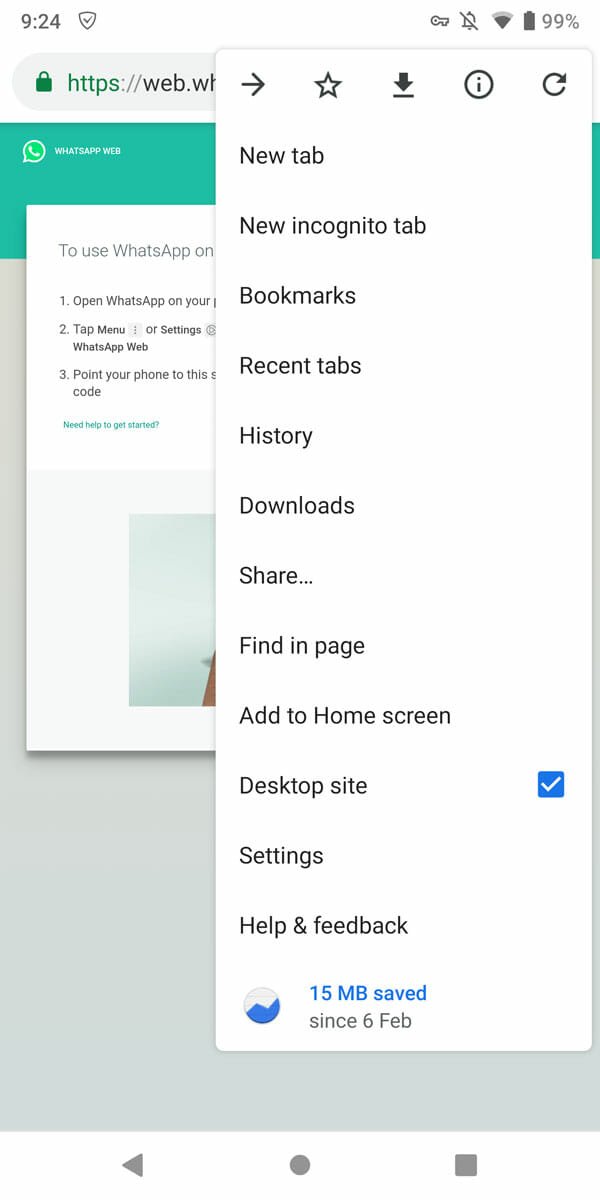
Now you should find a QR code on your screen. After that, open WhatsApp on the primary mobile > tap the three-dotted button > select WhatsApp Web.
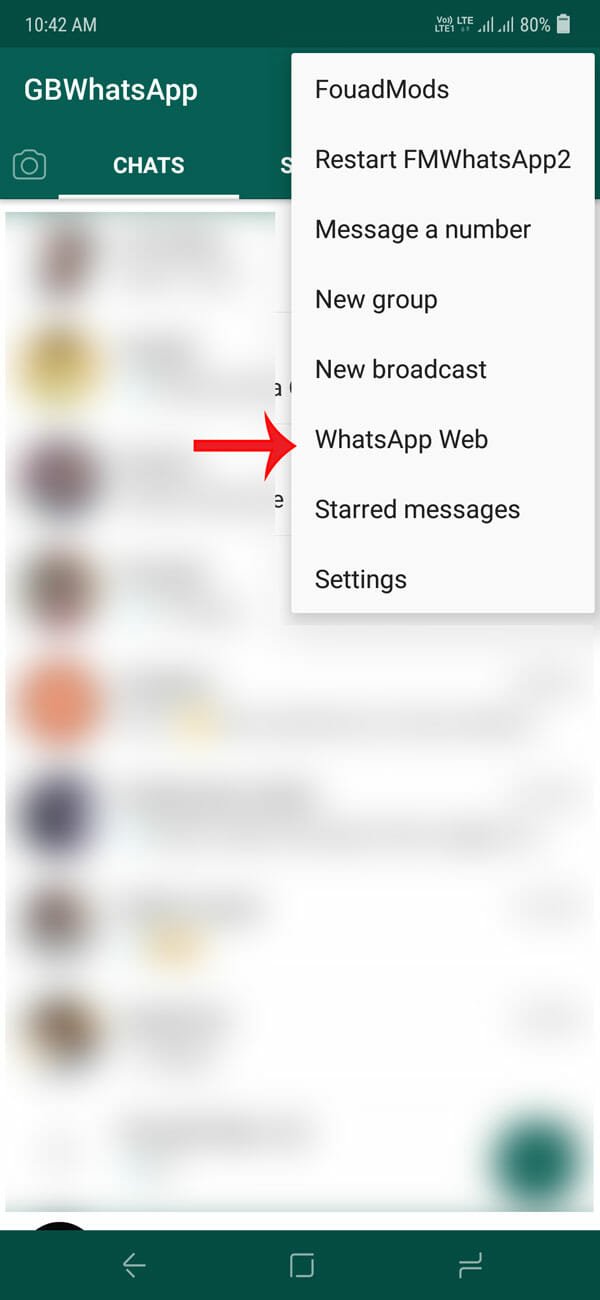
After that, use your primary mobile to scan the QR code.
Following that, you should find WhatsApp Web on your second mobile. Therefore, you can send or receive a message, send picture, video, document, etc.
That’s all! I hope this simple trick would be helpful for you.