Windows 10 Displays Wrong Time After Restarting From Ubuntu
There is no doubt that Windows 10 and Ubuntu are equally impressive operating systems. They are not built for the same people but they are awesome in terms of the user interface, features, compatibility, ease of use, etc. There are many people, who use Windows 10 and Ubuntu as a dual boot machine. If you are doing the same, but Windows 10 is showing the wrong date and time after restarting from Ubuntu, here is a simple fix that will troubleshoot your problem.
This is a very common problem among them, who are using Windows and Ubuntu for the first time as a dual boot machine. Generally, people install Ubuntu after installing Windows 10. No matter what your sequence is, you can certainly fix the wrong time issue in Windows 10. This problem mainly occurs due to the file system settings of Ubuntu.
Windows 10 Displays Wrong Time After Restarting From Ubuntu
There are two different solutions. Both can be helpful in different situations. The first solution is temporary but it can be useful and a permanent solution. The second one is the permanent solution. This is recommended to use both methods and see, which one lets you solve the problem.
Solution #1: Set Time Automatically
If Set time automatically option is not turned on in your Windows 10 computer, there is a very high chance of getting such problem whenever you boot from Ubuntu to Windows 10. Therefore, check if that setting is turned on or not. For that, open the Windows 10 Settings Panel first. To do so, press Win + I or you can search for Settings in the Taskbar search box. After that, go to Time & Language settings. In the Date & time section, you can find an option called Set time automatically. Make sure, it is checked.
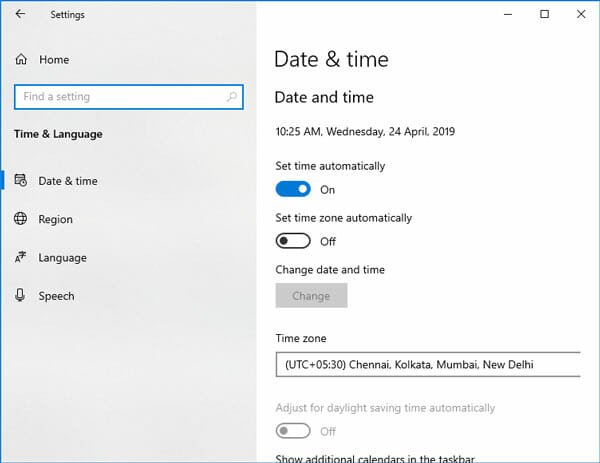
If not, toggle the corresponding button to turn on this setting. Also, disable the Set time zone automatically option and select a time zone from the drop-down menu.
Solution #2: Tweak Registry
You need to create a new Registry key so that it can work according to your desire. By default, Windows 10 doesn’t create such key and that is why you need to create it manually. To get started, open the Registry Editor. For that, press Win + R, type regedit, and hit the Enter button. After that, navigate to this path-
Select TimeZoneInformation key on your left-hand side. You need to create the new key under this primary folder. For that, right-click on an empty space on your right-hand side, select New > DWORD (32-bit) Value. After that, name it as RealTimeIsUniversal.
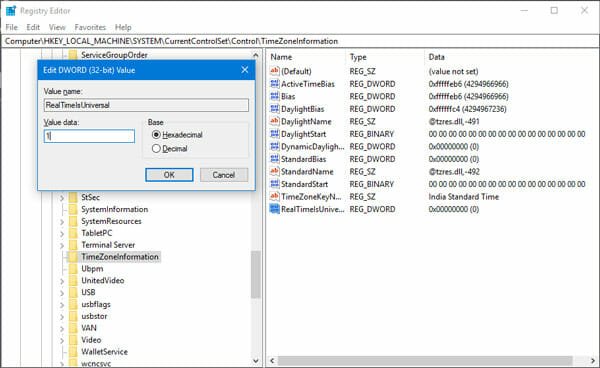
After creating the key, you need to set the value. By default, it uses zero. You need to double-click on this key and select one.
After that, restart your computer and check if it solves the issue or not.