Updated the YouTube App after Long Time? Meet New Features
YouTube app is a mandatory app for every YouTube viewer. It doesn’t matter whether you are using an Android mobile or iOS device, you can certainly download the YouTube app on your Android device. If you haven’t updated your YouTube app for a long time due to any reason, you might get surprised after updating the app. Therefore, you can check out these YouTube app tips and tricks those you should be using regardless of platform.
Best YouTube App Tips and Tricks for Android and iOS
All these tutorials are available in the official YouTube app for Android and iOS. You may not get them all in other third-party YouTube app.
1] Check How Much You Used YouTube

There are many people, who use YouTube for hours after hours by watching junk videos. If you are one of them and you want to know how much time you are wasting on YouTube, you should know that YouTube has launched a new functionality that will let you find the usage time. It uses the Watch History functionality to find out how much time you have used YouTube. This is pretty easy to use. The best thing is you can find four different things i.e. today, yesterday, past week, and daily average. To find this out, open the YouTube app and click your profile picture icon. Following that, you should find an option called Time Watched. Tap on this option to check how much time you have used on YouTube.
2] Set Reminder to Take Break
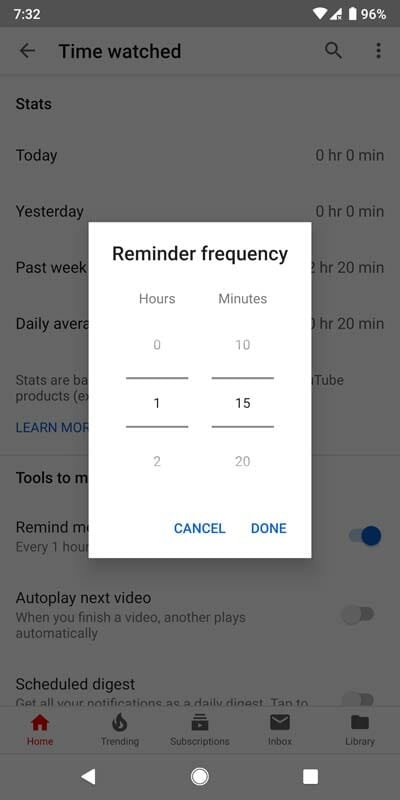
Nowadays several companies are implementing this feature that helps you get rid of addiction. Although it doesn’t help directly but it surely shows a notification to take a break from what you are currently doing. If you know that you are using YouTube a lot and you do not realize how much you are using, the aforementioned feature may help you. However, if you want to get a reminder after a particular amount of time of usage, you can use this feature. To set it up, open the YouTube app, and go to Time watched settings. Following that, you can find an option called Remind me take a break. Use the toggle button to turn it on and after that, you need to set a time. This is how much you want to use YouTube. Whenever you exceeds the limit, you will get a notification.
3] Use Incognito Mode

In browser, you can find two options to open a window i.e. Normal Mode and Incognito Mode. If you use normal mode, all your activities will be stored in the browser. However, if you use Incognito mode, your search history, cache, cookies, etc. will be removed when you will close the browser window. The same thing is available in YouTube app as well. YouTube has introduced incognito mode so that you can watch videos without leaving any footprint. For that, you do not have to use any third-party app as well since the official YouTube app has this option by default. To get started with this feature, you can tap on the profile picture you are currently using and use the option that says Turn on Incognito. If it has been turned on, you should find a text called You’re Incognito. To turn off this incognito mode, tap the current profile icon and select Turn off Incognito.
4] Enable Dark Theme
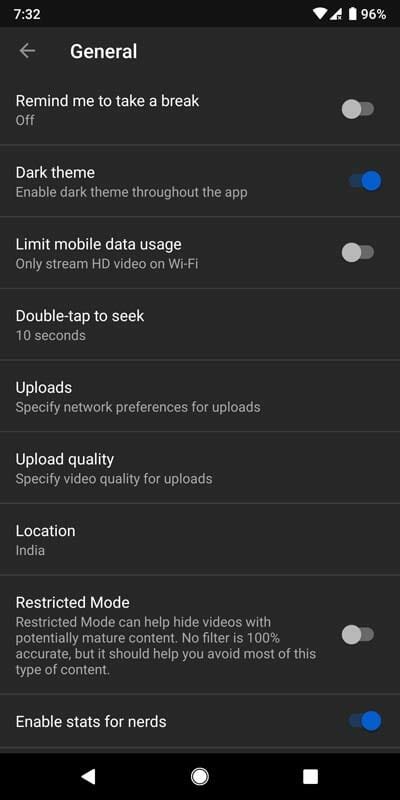
Nowadays, you can find dark theme in almost every popular app including YouTube. If you are not watching videos and instead you are reading comments or doing something else and you are doing all these in a low light area, you should use the dark theme. There is another advantage of using dark theme. You can save your battery life by using the dark mode. YouTube app has this feature by default and you can activate it whenever you want. To get started, open the YouTube app > click on your profile picture > Settings > General. Here you should find an option called Dark theme. Toggle the corresponding button to turn it on.
5] Download Over Wi-Fi Only

YouTube has introduced the download option long time ago. If you do not know about this feature, here is a brief description. Sometimes you might like a YouTube video and you want to keep it in your mobile. At such times, you can use this Download option in your YouTube so that you can play the video offline. However, if you have a limited mobile data connection and you do not want to use that to download your video, here is a simple trick to avoid that. You can enable this functionality and it will prevent you from downloading videos over cellular data connection. To enable this, open the YouTube Settings and go to Downloads. Here you should find an option called Download over Wi-Fi only. Toggle the button to activate this feature.
6] Change Default Verification Method While Purchasing
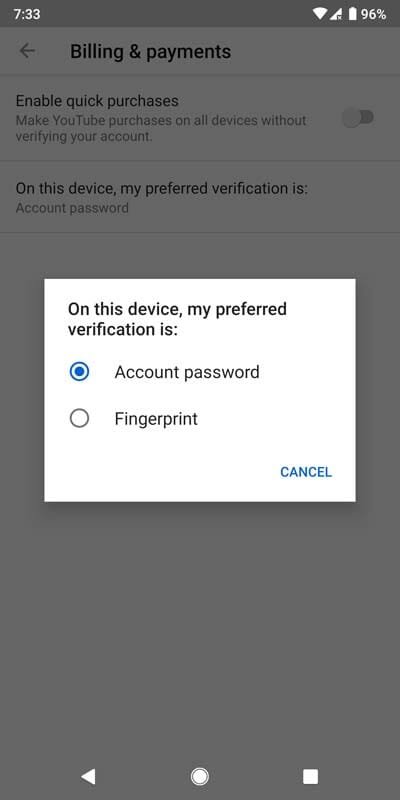
You can purchase or rent movies on YouTube and watch that movie whenever you want. However, while purchasing, you need to enter your Gmail password. By default, YouTube uses that verification method so that others can stop using your account after getting your mobile. However, if you phone has Irish scanner or fingerprint scanner or Face ID and you want to use that security option to use as a verification method while purchasing a movie from YouTube, here is what you need to do. You need to open the Settings and go to Billing & Payments. Here you should find an option called “On this device, my preferred verification is”. Tap on it and select another verification method that you like.
That’s it! If you have updated your YouTube app after a very long time, these features will surprise you for sure.