How to Add ‘Stop Download Video’ Option to YouTube Videos [Two Ways]
In recent past YouTube has made some minor changes in its features. Few of them are accepted by users. But some other changes literally have made people impatient. For example, YouTube has already added a support for resumable video uploads – that is a fine decision by YouTube and mainly most of the people who are using slow internet connection are getting its benefit. YouTube have removed ‘Stop Download Video’ option officially and it seems unfavorable to many a people.

Now let me explain what ‘Stop Video Download’ option for YouTube is. Actually, when you open a YouTube video, you find a Play button there for playing the video. As soon as you press the Play button, the video gets started to play and the same button has changed to a genuine Pause video button. Whenever you pause a YouTube video,yet it continues to download automatically in the background and consumes more bandwidth. This makes people annoy because of the high data consumption rate.
There was a ‘Stop Download’ option to the right click context menu of YouTube to stop the video from background downloading. YouTube had removed the option some days back. Generally, limited bandwidth users don’t want to see videos online as it consumes a large amount of internet data. This is the main reason I think, why ‘stop download video’ option had been removed from YouTube.
However, many a people who don’t have an unlimited internet connection, still watch YouTube videos within this difficult circumstances. So stop downloading YouTube was very convenient to them for a practical purpose.
See Also: How Multiple People Can Collaborate on a Single YouTube Channel
Method 1 – Chrome Extension to Add Stop Download Video for YouTube
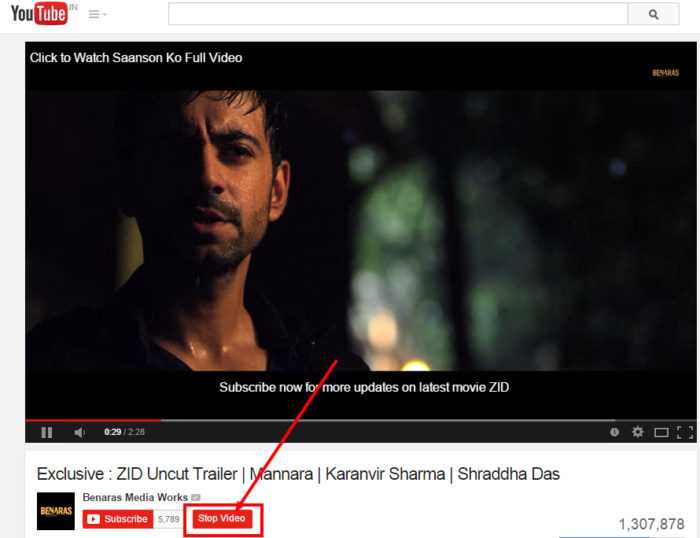
Stop Video Download for YouTube reasonably useful chrome extension that adds a “Stop Button” next to subscribe option on YouTube. You just need to add this extension to your chrome browser. Now when you open YouTube video page you can stop the video directly without any downloading.
Method 2 – Stop Video Download Using a Bookmark
Create a new bookmark. Give it a name “Stop YouTube video Download” and paste the below javascript code to bookmarks’s URL field. Save it.
javascript:(function(){ytplayer = document.getElementById(‘movie_player’);if (ytplayer){ytplayer.stopVideo();}else{alert(‘Sorry! Could not find the player. Please make sure you use this bookmarklet only on YouTube.com ‘)}})();
Now you are done. When you will play a YouTube video from YouTube.com you can completely stop the video without any further downloading. If you will want to resume the video any time, you just need to click on the play button.
Limitations and Downsides:
- Both of the above mentioned tricks work just for videos playing on YouTube.com. Embedded videos will not be affected in any case.
- The above options are not compatible with HTML 5 video. Only works with Flash videos.
Hope these methods will definitely help you to save valuable bandwidth.