Fix An error occurred, Please try again later error on YouTube
If you are trying to watch or play a YouTube video but it is showing An error occurred, Please try again later error continuously, you can follow these tips and tricks to fix that issue. Although this is a very rare problem nowadays, people still get it when trying to play a video on YouTube. It doesn’t matter why you are getting this problem, you might be able to find the solution here.
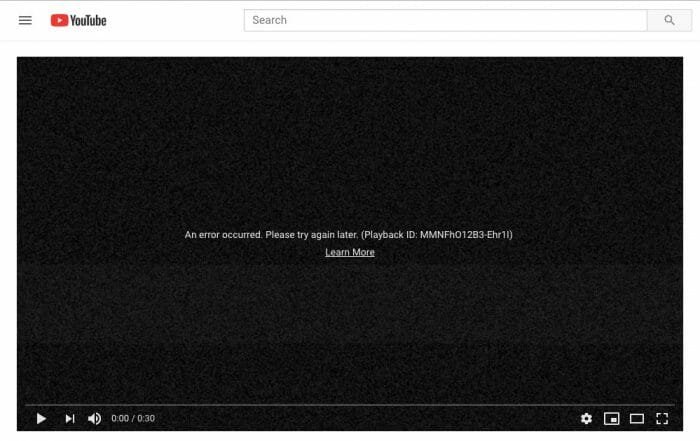
1. Reload The Webpage
Sometimes this problem occurs due to some internal conflicts. At such moments, a simple browser restart or webpage reload can fix this issue. Therefore, before doing or tweaking anything, just reload the webpage.
However, this is a temporary solution. This error message can appear when you open the second or third video as well.
2. Check Browser Compatibility
Although YouTube supports almost all the browsers including Google Chrome, Mozilla Firefox, Microsoft Edge, Apple Safari, and so on. However, if you have installed a newly launched browser but it is not playing the video, you should check the compatibility. There is nothing complicated that needs to be done since YouTube has a page that lets you determine whether the browser is compatible or not. Just visit this webpage and check if HTMLVideoElement is ticked or not. If not, there is a chance of getting such an error message. Also, your browser should have HTML5 support. You can find that information on the same webpage.
3. Disable VPN
VPN helps you browse the web anonymously and unblock regionally blocked content. However, if you are using a system-wide VPN, and the VPN app is not coded well, there is a chance of getting such issue. The same thing can happen even if you have a VPN extension in your browser. In that case, disable the VPN app temporarily, and check if it solves the issue or not.
4. Disable All Extensions
Sometimes an extension or browser add-on can cause this issue. Different extensions need different permissions so that they can work differently in your browser. If you have installed a lot of extensions or add-ons, you should disable them and check if it helps you solve the problem or not. If it does solve the problem, you need to enable one extension at a time to find out the culprit.
5. Change DNS
As you are trying to play a video, obviously you are connected to the internet. That means you are using a DNS. You need to change the DNS so that you can check if the problem is occurring due to ISP restrictions or not. This is very easy to change the DNS irrespective of the device you are using. You can either opt for Google DNS or Cloudflare DNS. Both are equally good, but this is suggested to use the Google DNS first.
6. Disable Hardware Acceleration
Whenever your browser needs to use any hardware, it can use it without any problem. That happens because of the hardware acceleration settings. However, that same thing can cause some problems as well. In this case, there is a chance of getting the problem due to hardware acceleration. Therefore, disable the hardware acceleration in your browser. Talking about this setting, you can find the same option in every browser. No matter whether you are using Chrome, Firefox, Opera, Safari, or anything else, you can certainly find the hardware acceleration settings in your browser.
7. Block Third-party Cookies
Third-party cookies can make this issue as well. Every browser has an option to enable or disable third-party cookies so that users can get the experience they want. If you are getting An error occurred, Please try again later error message on YouTube, you should block third-party cookies and check if the problem remains or not.
6. Delete Cookies, Cache
If you have opened some websites and after that YouTube has started showing such error message on your screen. At such moments, you can clear the cookies, cache, etc. This is meaningless to say that every browser has this option. There is no need to remove all those things from top to bottom. You can delete them by hour or day.
If other browsers are playing YouTube video without any problem, you can consider resetting and reinstalling your browser as well.