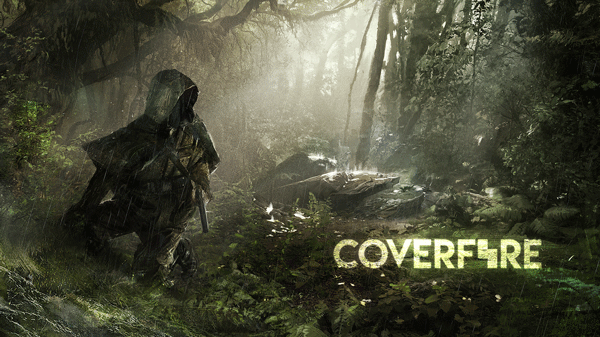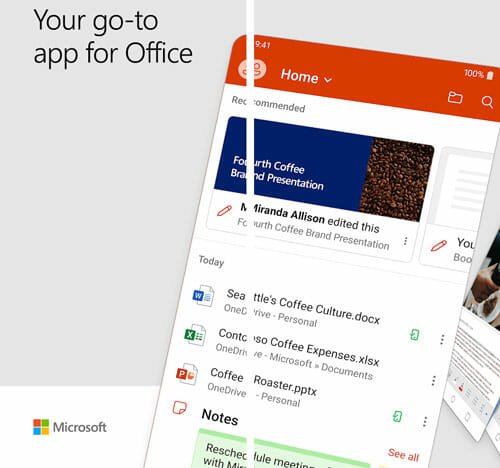Having Problems Connecting Your Android To Home Wi-Fi Router? Troubleshoot Your Android For Proper Internet Connectivity
Are you having problems connecting your Android phone to the home Wi-Fi internet connection? Does the wireless network connection at your office drops frequently and your phone is unable to connect to the wireless Wi-Fi connection?
This tutorial will help you troubleshoot network connection preferences in an Android phone or tablet device.
Step 1: First Ensure That Your Router Or Wireless Modem Is Working Properly
First, ensure that your home router is working properly and it is receiving data from your internet service provider. Are you able to use the internet from your computer? Are both the LAN and wireless connections working properly? If not, there might be a hardware or software problem with your router itself, so before trying to fix your Android’s Wi-Fi problem, you should inspect your router for potential misconfiguration and ensure proper internet connectivity.

Type 192.168.1.1 in a web browser and open up the preferences page of your router. Go to WAN and see whether your router is receiving data from your ISP and whether the connection settings are normal or not. You may also want to revert your router to factory settings and reconfigure your network connection, in some cases.
When you find that your desktop computer can properly connect to the internet using your router’s wireless internet connection, it’s time to turn your attention towards the Android device.
Step2: Check Whether Flight Mode is Active On Your Android Phone
 Almost all Android phones have an option to activate and deactivate Airplane mode under Settings > Wireless and network > Flight mode.
Almost all Android phones have an option to activate and deactivate Airplane mode under Settings > Wireless and network > Flight mode.
If flight mode is enabled, your phone can neither receive or send any wireless radio signals. Additionally, your Android won’t connect to any Wi-Fi connection, mobile ISP, GPRS or to any open wireless access point.
Hence, first check whether you have accidentally turned Airplane mode on and if it is on, turn it off and recheck whether your Android is able to connect to the home Wi-Fi connection or to your mobile internet service provider.
Step3: Reconfigure Your Wireless Network Settings In Android
Try removing the currently active Wi-Fi connection and add it again. It is very much possible that your Android is having an IP address conflict with another device already connected to your home router.
To reconfigure network connections in your Android phone, follow these steps;
1. Go to settings, choose “Wireless and network” and select “Wi-Fi” settings.
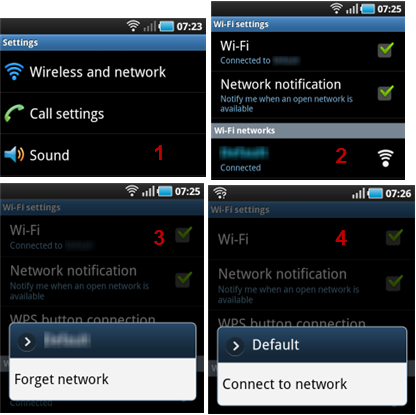
2. Click your currently active network and choose “Forget network”. This will delete the Wi-Fi network from your Android network preferences and you have to re-enable it again by tapping “connect to network”
Reconnecting to the same Wi-Fi connection will resolve IP address conflicts and will renew the IP address assigned to your Android device.
In most of the cases, I have observed that reassigning a different IP address to the Android device solves the Wi-Fi network connection problem of Android.
Step 4: Connect To The Internet using Your Mobile ISP or GPRS
Can you connect to the Internet using your Android’s mobile ISP or GPRS? If not, then there might be some hardware problems in your Android and you should contact your vendor and try getting a replacement for the device, if applicable.
Step 5: Reboot the Router And The Phone
If everything fails, reboot both the router and the phone. Then try resetting preferences of both devices to factory defaults.