Best Code Editors for Windows 10/8/7
Every day hundreds of people start learning to code. In fact, it doesn’t matter whether you are about to start learning to programme or you are an experienced programmer, you should always have a good code editor that has some common features like syntax highlighting, various language support etc. The inbuilt Notepad app or the WordPad app is not enough for any programmer to use it for a long time. Therefore, you can check out these code editors for Windows 10/8/7 those will provide extensive support, syntax highlighting. Although some of the following tools are not free, they are worth buying if you are thinking to do something in the programming field.
Best Code Editors for Windows 10/8/7
1] Visual Studio Code

Microsoft Visual Studio Code is one of the best code editors available for Windows 7 and all the later versions including Windows 10. It doesn’t matter which script you want to write or edit, you can do that in this application. This is meaningless to mention that you can download it to 32-bit machine as well as 64-bit machine. However, this is pretty heavy-weight application for Windows 10. Nonetheless, the user interface has no clutter and you cannot find any issue while using this app. Syntax highlighting, built-in Git, etc. have enriched this application a lot. It comes with extension support and hence, it would be very easy to power-up this code editor for Windows.
2] Notepad++
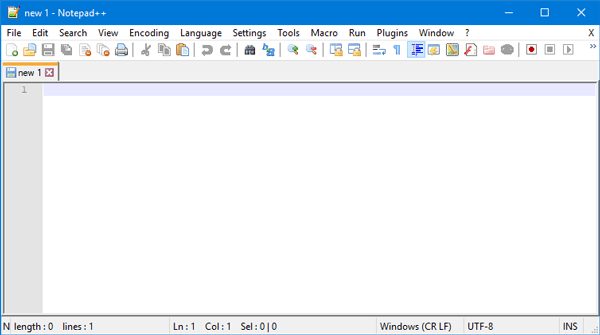
When you need a very lightweight code editor for Windows, you can install Notepad++, which is free and very easy to use code editor for Windows computer. It doesn’t matter whether you want to edit HTML source code or C# or Python, you can do everything with the help of Notepad++ app. The best thing is it comes with various themes that you can use based on your preference. You can use Marco, which is a big-time saver for any person. On the other hand, you can change font size, font family, bookmark any page, and so on. WYSIWYG printing is available as well. The multi-view window will let you edit two pages of code at once.
3] Atom

Atom is one of the most good-looking code editors for programmers. This is meaningless to mention that you can get support for any language you want. You can customize the UI in a very simple method and that is what makes it even better. You can find IDE like functionalities with the help of Atom-IDE, which is an optional package. Another useful feature is you will get GitHub support. Cross-platform editing, built-in package manager, smart autocompletion, file system browser, multiple panes, find & replace etc. are available in Atom for Windows. Talking about availability, you should have 64-bit Windows or later version. You cannot download it on 32-bit machine. If you want to edit a particular script with a remote team, that is possible as well. There is a feature called Teletype, which will let you collaborate with friends and edit them as a team.
4] Sublime Text 3
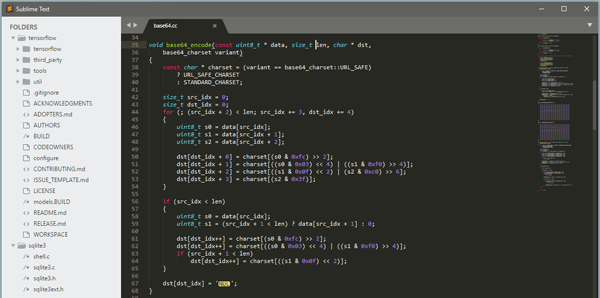
Sublime Text is a paid code editor for Windows and programmers. It costs around $80 but it is worth every penny since it comes with a lot of useful functionalities. Multi-line editing, cross-platform support, top-notch customization, syntax highlighting & detection, syntax error detection, black screen support, etc. are available in Sublime Text tool for Windows. However, while editing a big script, it got crashed multiple times on Windows 10 even after using a fast SSD and good amount of RAM. One more drawback is it doesn’t have PRINT option. Being said that, you cannot print any code. Although that is unusual, if you need or want to, you can do so. Considering everything, Sublime Text is a great tool when you need to edit small scripts of PHP or such language. In terms of customization, it will provide several options to do so and you can personalize it according to your wish.
5] Brackets
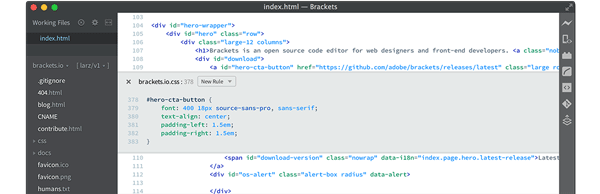
When you need a good looking code editor for Windows, you can download Brackets, which is free and comes with a lot of options to help you write your script quickly. It supports all the basic languages like HTML, CSS, PHP as well as some other languages like C#, ASP.NET, JavaScript, Java, and so on. You should not get any problem while editing any script you have in your computer. Talking about the user interface, Brackets has a pretty good UI that you can customize based on your preferences. Syntax highlighting, error detection, autocompletion, everything is available in this app for Windows. The best thing is you can install various extensions in Brackets and enrich this app more.
6] Bluefish
Bluefish is a very feature-rich yet lightweight code editor for a programmer. The tree-view of this app has made it even better in terms of user interface. You can create multiple tabs and keep editing all the scripts you have opened at a time. This is also possible to connect to any SSH server and edit the scripts thereafter. It offers a sidebar, which works like a file manager. Being said that, you can browse various folders and open a script as you need. If you need to find and replace multiple texts at multiple locations, you can do so with the help of Bluefish application.
7] jEdit

Although jEdit looks very much old-school, it does the job pretty well. The highlight of jEdit is you can connect to FTP server and edit codes accordingly, which is not available in most of the code editors. As this is written in Java, it is pretty heavyweight application and hence, it may take a lot of RAM and time to open the app. However, the spell checker, FTP support, etc. can help you a lot. It does support third-party plugins. You can utilize that to compile your script.
These are some of the best code editors for Windows and new programmers. However, if you want to get started, you can try using Notepad++, which is very smooth, lightweight, and comes with a lot of options.