Best Notepad++ Plugins For Coders And Writers
Notepad++ is one of the best text editors for Windows. No matter whether you are using Windows 7 or Windows 10, you can install Notepad++ for your benefits. If you are new to this text editor for programmers, you can check out this list. Here are some of the best Notepad++ plugins so that coders and writers can get some help and do their jobs faster. No matter which language you use to write your script, you can follow this article to increase productivity.
Best Notepad++ Plugins For Coders And Writers
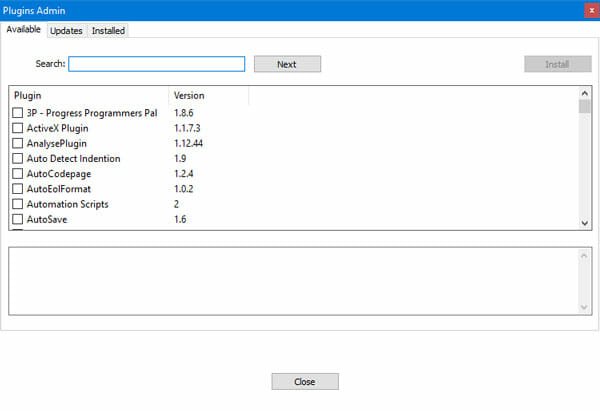
1] AutoSave
As the name suggests, AutoSave helps you save the tab automatically on your computer. No matter how many tabs you have opened, you can save them all as you type. It has an options dialog box so that you can choose what you want to save and where you want to save.
2] AutoSave2
Although it has a similar name as the first plugin, it is quite different in terms of how it works. The first plugin saves the original file automatically. However, Autosave2 helps you create a copy of the currently opened file at your desired location so that the original file remains intact, whereas you can find the current editing in the copied file. Like AutoSave, it also has some options so that you can manage everything quickly.
3] BigFiles
Notepad++ can open any size of the file. However, if you choose a huge file of script, it might lag a bit – depending upon the computer configuration. Therefore, you can install this plugin called BigFiles. It works quite interestingly. Because of it, Notepad++ doesn’t open the whole file at once. It buffers a small portion of the file from time to time so that you can edit the code when Notepad++ loads the file in the background.
4] BracketsCheck
In programming languages, brackets play a vital role since they can make or break the script, and you will end up consuming the countless amount of time. BracketsCheck, as the name defines, helps you check the brackets balance automatically. It also shows where you have missed the bracket.
5] Combine
Let’s assume that you have opened ten files or tabs in Notepad++ and you want to merge them all. Instead of switching tabs and copy content one after one, you can use this plugin. It will combine them all and create a new file instantly.
6] Compare
By default, this plugin should be installed. However, if your Notepad++ installation doesn’t have this plugin, you can install it accordingly. Sometimes you might need to compare two files to find the change. It is very handy when you need to find the difference between an old and new copy of the same script. At such a moment, you can use this plugin called Compare. It will let you find the differences by opening them side by side.
7] DSpellCheck
If you use Notepad++ as a screenplay writing tool, you can use this plugin. It will help you to find all the spelling mistakes as you type. No matter whether you write codes or anything else, this plugin can do wonder for you.
8] iTimeTrack
If you like to track your work time or time to write a specific script, you should install this plugin. It is quite simple yet convenient in terms of features and options. You can find how much time you take to complete a project or a specific thing. It doesn’t matter if you write codes or screenplay, you can use this plugin to track the consumption time.
9] NavigateTo
Sometimes you might open fifteen or twenty tabs in the app. At such a moment, it is challenging to navigate from one tab to another. You might need to find it first and then click on it to make the switch possible. However, if you use NavigateTo plugin in Notepad++, it would be straightforward for you to move from one tab to another.
10] PreviewHTML
If you often write HTML and you want to check the live preview without opening it in a browser, you can use this plugin. It is effortless to check preview after installing this plugin since you do not have to take the help of a browser.
11] Remove Duplicate Lines
If you think that your script has some duplicate lines and some problems are occurring due to that, you can use this plugin. It helps you remove all the duplicate lines instantly. The only problem with this plugin is that it doesn’t show what lines it has removed.
12] Explorer
Sometimes you may need to open some files frequently. At such a moment, you can use this plugin, which shows the File Explorer on the left side of your Notepad++ window. From here, you can navigate to different paths and open desired files from time to time.
There are tons of other plugins for Notepad++. However, these are some of the best plugins to get started with this app and make it more productive.


