Best Software Uninstallers for Windows and Mac
When you install a software on Windows or Mac, a lot of processes get added automatically in the background. They run in the background to help the app run in front of you. However, when you uninstall a software from your computer, those files do not get removed automatically. They get stored in your computer. Those files can create problems as well as they can consume a lot of storage unnecessarily. Therefore, if you want to remove those leftovers, you can try using these software uninstallers for Windows and Mac. Some of them are available for free and some of them are paid. However, you can try them all (as a trial version).
Best Software Uninstallers for Windows and Mac
1] Revo Uninstaller (Windows)
Revo Uninstaller is available for Windows only and this is an all-in-one solution for you. No matter whether you want to remove Windows software or delete the leftovers, you can do that without any problem. The best thing is you can download the executable file as well as portable file. Both of them work as same and therefore, you should not find any issue using this tool. Revo Uninstaller comes with these following features:
- Uninstall Windows apps
- Remove browsers’ extensions
- Scanning for leftovers after the standard uninstall
- 8 additional cleaning tools included
- forced uninstall
- quick/multiple uninstall
- extended scanning for leftovers
- real-time monitoring of system changes & logs database
- multi-level backup system
However, you cannot get all of them for free. The paid version costs you around $24.95. however, you can download the trial edition to check whether it is suitable for you or not.
2] IObit Uninstaller (Windows)
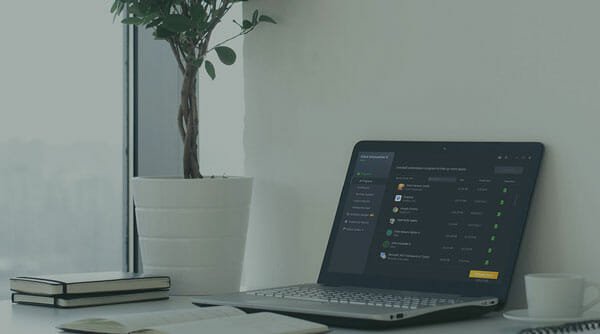
IObit Uninstaller is available for Windows and it is compatible with Windows XP and all the later version including Windows 10. You can download it for 32-bit machine as well as 64-bit machine. Like Revo Uninstaller, you can remove various browser plugins with the help of IObit Uninstaller for Windows. However, the FREE version doesn’t come with all the options. You need to opt for the PAID edition that costs you around $19.99 and this is a one-time purchase. IObit Uninstaller can let you delete all the leftovers without any problem. Talking about the user interface, you should not find any problem even when you are using it for the first time. The best thing is you can remove Windows 10 system apps with the help of this tool and for that you do not need to have an administrative account.
3] Geek Uninstaller (Windows)

Geek Uninstaller is available for Windows only and you do not have to spend a single dollar to get this app on your Windows computer. Like IObit Uninstaller, you can uninstall Windows 10 system apps or pre-installed apps with the help of this tool. You can download Geek Uninstaller for 32-bit machine as well as 64-bit machine. The user interface of Geek Uninstaller is pretty good as well as the features. Regarding features, you can delete leftovers, uninstall apps forcefully, etc. Apart from downloading the executable file, you can download the portable version as well.
4] Wise Program Uninstaller (Windows)
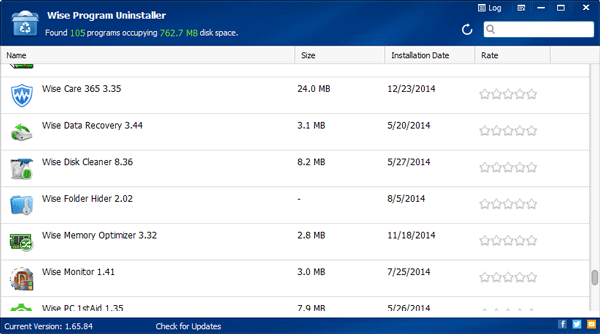
As mentioned earlier, you can download Wise Program Uninstaller for Windows computer. However, there is no portable version available and you need to happy with the executable file only. Nonetheless the number of functionalities will help you get this app for sure. It comes with forced uninstall option and it will let you uninstall a program if it is creating any problem during uninstallation. The best thing is you can get an option in the context menu. Therefore, you can uninstall any installed app right from the context menu.
5] App Cleaner & Uninstaller (Mac)

App Cleaner & Uninstaller is available Mac and this is available for free. However, you can also opt for the PAID version that comes with more features than free version. The FREE edition comes with these options:
- Preview installed applications and extensions
- Find out real disk space occupied by apps
- Find all installed browser extensions and internet plugins
- Preview all startup programs: login items, launch agents, system daemons
- Disable apps from running at system startup
- Add folders for applications and extensions search
- Remove apps’ leftovers
- Remove system extensions (PRO mode)
- Drag & Drop unneeded applications for fast uninstalling
On the other hand, the PAID edition will provide these options and features:
- Block banner ads
- Remove system extensions
- Remove executable part of apps, uninstall apps
The best thing is you can download it from Mac App Store.
6] AppCleaner (Mac)

AppCleaner is yet another free software uninstaller for Mac and you can download it for macOS 10.10 to 10.13. You do not have to worry about any leftover when you are using this tool on your Mac computer. The user interface is pretty good and it comes with a different process to uninstall an app. You need to drag and drop the app on AppCleaner interface. Following that, you will get the option to uninstall the app accordingly.
7] CCleaner (Mac)
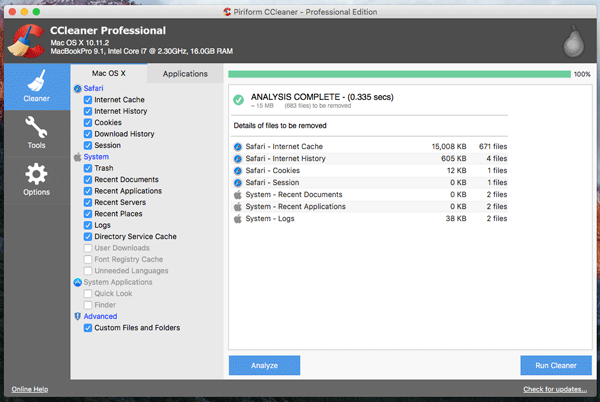
CCleaner is available for Mac as well as Windows computer. However, you the Mac version of CCleaner is quite useful for the users and you do not have to worry about the browser cache, plugins/add-ons, system cache, and app leftovers since you can manage them all right from the CCleaner user interface. Talking about the user interface, it comes with a neat and clean UI that will let you manage all the installed apps. The best thing is you can get things done for free. However, not all the options are available for free and you need to opt for the PAID version that costs you around $24.95 and this is a one-time purchase.
That’s all! These are some of the best software uninstallers for Windows and Mac. Try them all one by one so that you can understand which is better for you.