Canva – Simple Designing Tool for Non Designers
You have a promotional event coming up, and your consultant just advised you to use social media to promote it, like, really promote it. Banners, flyers, discount codes and a whole lot of things. But you aren’t a designer, you don’t know Photoshop, and don’t the designers out there charge way too much for urgent work?
Enter Canva, a simple designing tool that enables you, yes you, the non designer to create designs on the go. Canva is absolutely free, you signup with Facebook or Email and start creating designs, with a super cool drag and drop interface to supplement you.

When you signup, you are greeted with a Starter Challenge page that essentially trains you to use the tool. It’s just a matter of minutes before you get accustomed to the tool and start creating new designs.

Using the tool
Once you go through the starter tutorial, you will be asked to select the dimensions of the graphic you want to create. It offers pre-built dimensions for commonly required graphics like Facebook banners, presentation, Twitter Card, Business Card etc. Alternatively, you can select custom dimensions from top right.
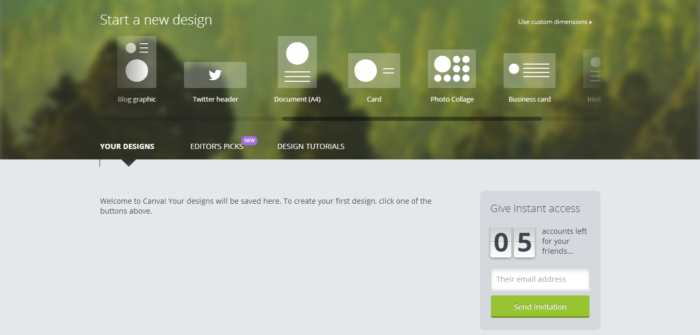
If you are still confused, you can go through the editor’s picks or design tutorials on this page. Once you have selected the dimensions, you are ready to create magic yourself. On the left are several tools from where you can select different backgrounds, images, text patterns, infographic elements and a lot of other stuff. On the right is your canvas where you can edit and view how the design looks like. Adding tools from left to the design is as easy as drag and drop, or simply click on the element and it automatically appears on the canvas.

There’s a search bar on top left to help you find the right image from a library of over 1,00,000 images. Canva offers both free as well as stock images. Optionally, you can upload images from the upload panel and use them on your design.
You can use buttons, infographic elements, text banners, uploaded images, backgrounds etc. in your design. Once on canvas, you get several options like changing colours, changing font, font sizes, adding links, changing transparency etc. Overall, you have all options you might need to experiment with the best possible combinations.
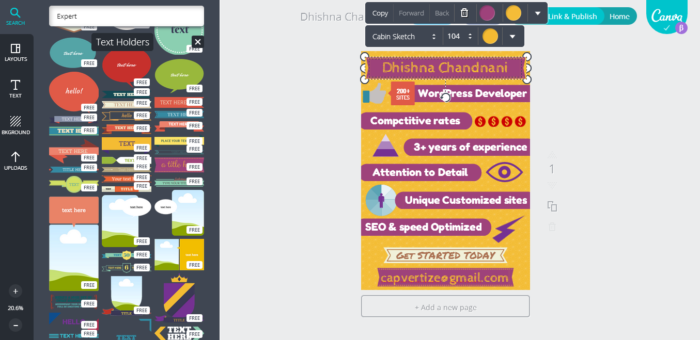
Once you are done with the design, hit publish on top right, select the format and you are good to go. As long as you are using the free content on Canva, you will not be charged anything and can download the image or pdf as you selected.

Once you select the option, your design will be automatically downloaded. Canva isn’t a tool to replace Photoshop or InDesign, but is just about right for those who want to try their hands on design. It is ‘good enough’ for designing and super useful for non designers. Canva is aiming to be the tool that’s “good enough” for most everyday design-related tasks. So if you are a blogger, Canva is your ideal bet for fine-tuning your images fast.
The conclusion? Canva is pretty much what you need to design, the ideal designing tool for non designers, as long as you have an eye for it. I created a simple poster using the infographic elements available, and I made it in less than 10 minutes, but I ended up wishing I had a better sense of design to go with. :D