How To Capture Scrolling Page Screenshot On Android And iOS
It doesn’t matter whether you are using Android or iOS mobile; this is very easy to capture a screenshot. No matter whether you want to capture the settings app or any browser or any other app, you can do that in your Android and iOS mobile. However, what if you want to capture scrolling page screenshot on your mobile? To solve that problem, do check out these tips, tricks, and apps for Android and iOS so that you can capture the whole page screenshot with ease.
How To Capture Scrolling Page Screenshot On Android And iOS
Some of the following apps require root access on Android mobile when most of them can be used on any mobile.
1] Stitchcraft
Stitchcraft is a free Android application that allows you to merge multiple screenshots so that you can find the whole page screenshot at the end. That means it doesn’t capture the scrolling page screenshot itself. Instead, you can add multiple screenshots in the list, and it will find the similarities in those screenshots and merge them accordingly. It works for any screenshot including webpage screenshot, app screenshot, etc. This app is available for free, but it has advertisements. If you do not like the ads, you can buy the ad-free version by spending $1. Download
2] LongShot
LongShot is available for Android only, and it works like Stitchcraft app. That means you can capture screenshots as usual and merge them to make it one with the help of LongShot app for Android. Apart from the merge, it comes with some other options. For instance, there is a floating screen capture button so that you can capture the whole screen at once. No matter if you want to capture a Facebook conversation, WhatsApp chat, or a webpage, you can certainly do that with the help of this free app. The UI looks good, and you won’t find any clutter. This app is available for free for Android 5.0 or later version. Download
3] Picsew
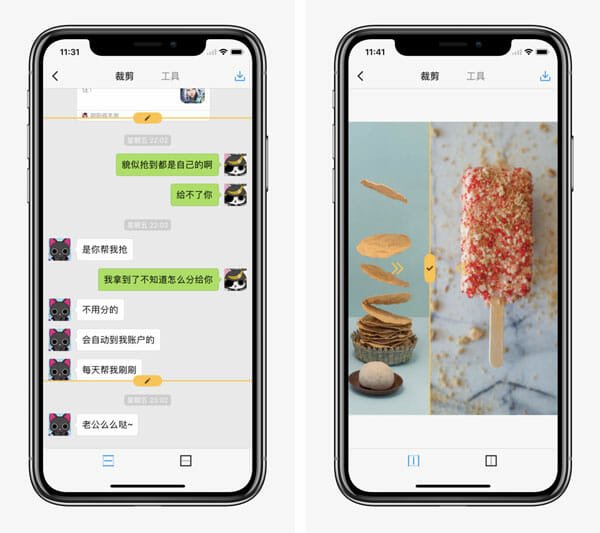
Picsew is available for iOS only, and you will be amazed to see the available features. Most of the mentioned apps do not have an editing panel, but you can find some basic editing options in this app. For example, you can hide confidential data such as bank account number, email ID, profile picture, etc. On the other hand, you can merge multiple screenshots into one. Another important feature is you can stitch screenshots vertically as well as horizontally. The second best thing this is you can watermark your images so that others cannot use it without giving the proper credit. It doesn’t matter whether you have an iPhone or iPad; you can install and use Picsew without any problem. The only required thing is iOS 10.0 or later version. Download
4] Tailor
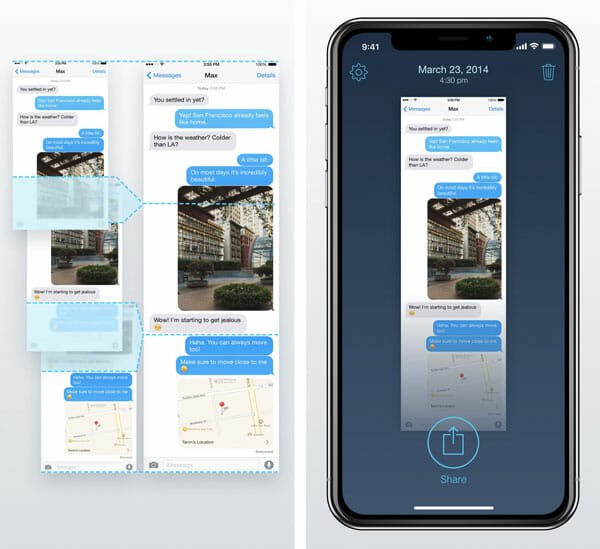
When you need to get the best quality, you should install the Tailor app, which is available for iOS only and you must have iOS 9.0 or later version. The only drawback is you cannot download it for iPad. Talking about the workflow, you need to capture all the screenshots manually, and then you can include them in this app. Tailor will merge those screenshots by removing similar parts. You can get the scrolling page screenshots of various instant messaging apps, webpages, in-built apps, and so on. The user interface is neat and clean, and you should not find any problem using it for the first time. Download
5] Long Screenshot
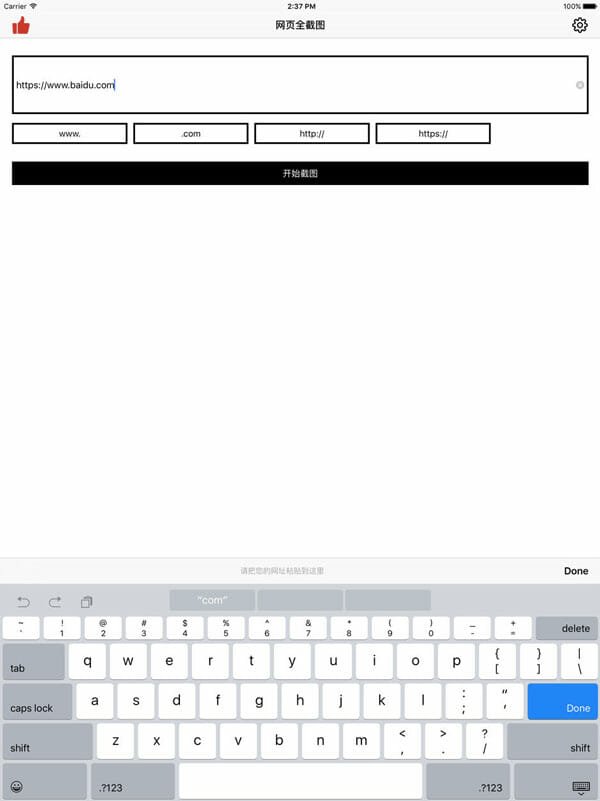
Although Long Screenshot is available for iPhone as well as iPad, there is a major drawback. You can capture only webpages, but you cannot capture other apps such as WhatsApp, Facebook Messenger, or anything else. Also, it works differently. Other apps let you merge all the screenshots into one. However, you need to enter the webpage URL in this app, and then, it will show you the screenshot on your screen. This is meaningless to mention that you can save the screenshot and share it via email, Facebook, WhatsApp, etc. Regarding compatibility, you should have iOS 9.0 or later version. Download
6] Web Scroll Capture
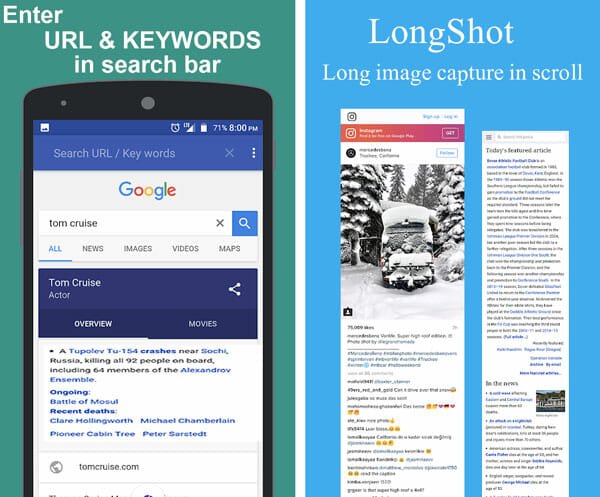
If you have an Android mobile and you want to get something like Long Screenshot, you can install this application from Google Play Store. It is available for Android 4.0.3 or later version. Being said that, you need to enter the webpage link in this app, and it will show you the page instantly. The advantage of this app is you can save a webpage in PDF as well as image. It used the JPG format to save the image. As this is mainly for scrolling webpage, you cannot use it for other apps such as Twitter, Facebook, etc. Download
7] Smart Capture
There are several high-end Samsung smartphones that have a feature called Smart Capture. With the help of this function, you can capture scrolling page screenshot. The setback is Samsung has not included the same option in low-end smartphones.
Therefore, if your mobile has this option inbuilt, you should try that first. If that is not working as per your need, you can try out these aforementioned apps.