How To Check Instagram Messages On Computer
There is no doubt that Instagram is one of the best image and video sharing platforms and millions of people use it from across the world. From celebrity to regular fans, you can find almost everyone on Instagram. Although it takes hardly one minute to create and set up an account on Instagram, the main drawback is Instagram is a mobile-based website. That means you can access all the features only when you open the Instagram mobile app, which is available for most of the popular platforms such as Android, iOS etc. However, if you have a huge fanbase or your business is on Instagram, and you want to check all the direct messages on a PC, do follow this tutorial so that you can check Instagram messages on a computer.
Although Instagram has become so much popular, you cannot find a fully functional Instagram website or account on a computer unless or until you use a third-party source.
As mentioned earlier, let’s assume that your fanbase is quite big and you get messages frequently. On the other hand, you use your computer more than your mobile. When your fan sends you a message, he/she expects a swift reply, and this is a very common scenario. Therefore, it might be a quite difficult task for you when you use the computer more than your mobile. At such moments, you can use these following tips and tricks so that you can check and reply to all the direct messages on Instagram from your computer.
Use the Official Instagram App for Windows 10
The official Instagram app is pretty good, and if you are using Windows 10, it will be very easy for you to use the app. The official Instagram app is available for Windows 10 v10240 or later version, and you must have at least 2 GB of RAM to install it. As this app is available on Microsoft App Store, you do not have to search for it on any other site. It works pretty well, and you do not need to spend a lot of time to understand all the options and features of this app. It looks pretty good, and you just need your username and password to get started with it. From posting a new photo to exploring the feed, you can do everything with the help of this app for Windows 10. Also, this is meaningless to mention that you can check your Instagram messages and reply to them if you want. You can download the app from here.
Use Android Virtual Device
If you are into Android app development, it is very easy for you to check all the direct messages of Instagram from your computer. As you might already know that the Android Studio is the best and ultimate solution to develop apps for any Android running device including mobile, tablet, TV, etc. The same app has an option that allows you to create a virtual device. In other words, you can use the Android emulator in Android Studio to create a virtual device. Following that, you can install the official Instagram app in that virtual device and check your message without any problem. It might take a few minutes to set up everything. However, if you can set it up successfully, you will be able to manage and utilize the virtual device to install the Instagram app from the Google Play Store.
Many people often face a common problem. If you are not able to find the Google Play Store, you can sideload it and then download the Instagram app using the Google Play Store app. However, you can also sideload the official Instagram app. For that, follow this tutorial.
Use Android Emulator
If you do not like Android Studio and you want to get a simpler solution, you can check out some other Android emulators as well. Not only for Windows but also there are so many working Android emulators for macOS those work without causing any problem. It doesn’t matter which Android emulator you use on your Windows or Mac computer; you must have to download the Instagram app. There are two ways to get that app. First, you can use Google Play to download it from the official source. Second, you can sideload the app if your installed emulator does support it.
Use IG:dm On Windows, Mac, Linux
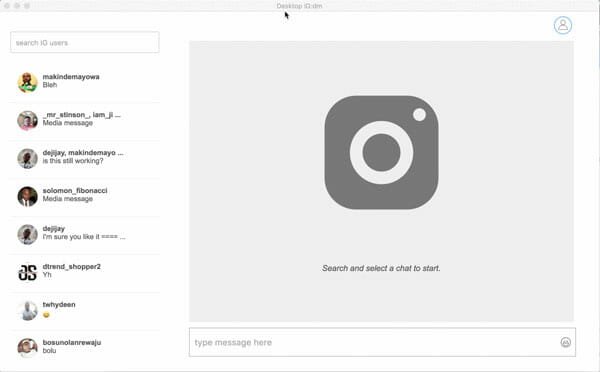
Although it is quite easy to use an emulator on Windows or Mac, you might face some troubles find a working emulator for Linux if you are a beginner. Therefore, you can opt for IG:dm app, which is available for free for Windows, Mac, and Linux computers. This app is mainly for checking the direct messages of your Instagram account. Although it doesn’t allow you to use multiple accounts, you can use your personal account without any problem. For your information, this is an open-source application. Therefore, you should not worry about any malware or security breach. You can download IG:dm application from here.
That’s it! Hope these four simple tutorials will be helpful for you to check all the direct messages of Instagram from computer.