How To Clone And Run Multiple Accounts Of Same App On Android
Let’s assume that you have installed an app that allows users to use it for five minutes or ten minutes. If that is a simple app, most of the people can understand the workflow. However, if that app has a ton of options and you haven’t got them all together, you might want to recheck them before purchasing the paid edition. At such moments, you can use this trick to clone and run multiple variations of the same app on your Android mobile. This is easy, and you need to install another third-party application to get it done. However, that app is available for free.
Many times we need to get a second installation of an app. For example, you want to use two WhatsApp accounts. Apart from using two mobile phones, you can use this simple guide that will let you do the job for free. There is no need to spend money on a secondary mobile. Also, let’s assume that you maintain two Facebook accounts to handle your personal and business accounts. At such moments, this app will be helpful for you.
How To Clone And Run Multiple Accounts Of Same App On Android
The name of this app is Parallel Space, and you can make use of this app to clone and run multiple accounts of the same app on Android mobile. As mentioned earlier, Parallel Space is available for free, and you can download it for Android 4.0.3 or later version.
It doesn’t matter whether you have Facebook, Twitter, WhatsApp or anything else, you can certainly get a cloned version of the same app. In other words, the cloned app will be like a fresh installation so that you can set that app from scratch. It will help you maintain a second WhatsApp, Instagram, Facebook, or Twitter account. Not only social media accounts but also you can use this app to clone any other app such a Google Play Music, Google Photos, etc. It doesn’t matter whether it is a system app or third-party app; you can perform the same thing with both.
The user interface of Parallel Space is pretty good. All the options are well managed, and that is why you should not get any clutter in this app. The same thing helps you understand all the features quickly.
To get started with Parallel Space on Android mobile, do follow the following steps. At first, download it to your Android mobile and install the app accordingly. After opening, it will ask you to give some permission so that it can access all the apps and data accordingly.
From here, you can add all the apps that you want to clone. If you are not getting the desired app, just skip this part and go to the next screen. You should get an option called Add App. Tap on this button and select the app.
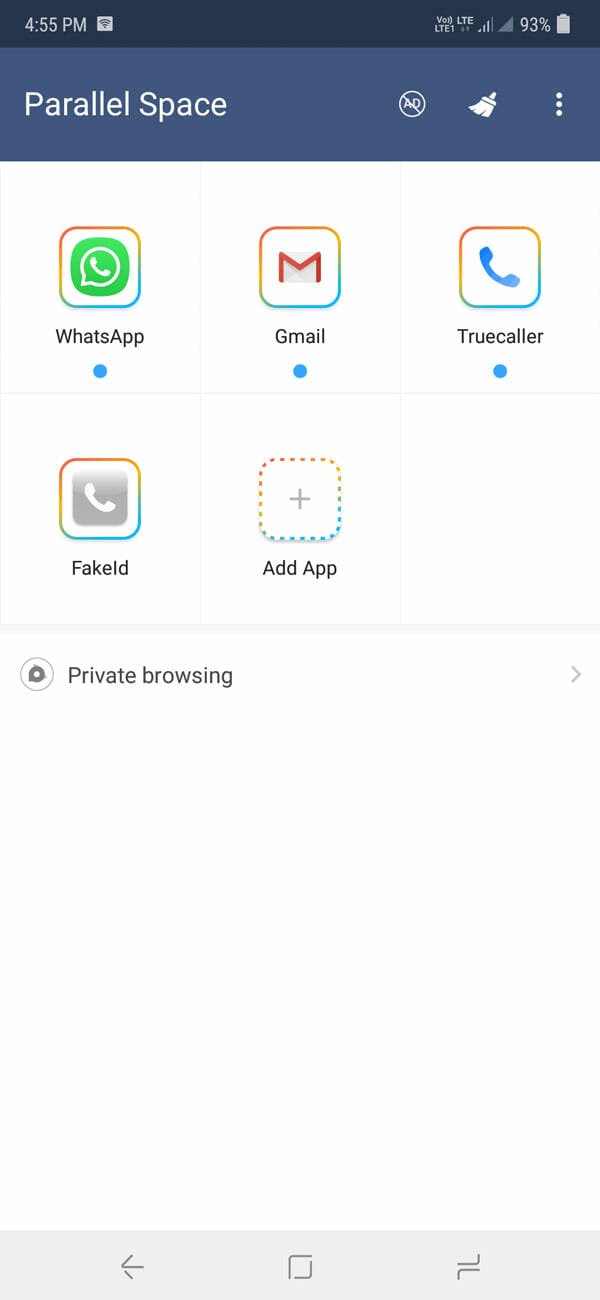
To set up the app, tap on it. Following that, you can use that as a freshly installed app. That means it will ask you for various permissions and all.
How to password protect Parallel Space?
Many people lock down various instant messaging apps, social media apps, and other private apps. If you use Parallel Space, you can find a similar option. For that, open the app, tap on the three-dotted button, and select Password. Following that, you can find the option to lock it down.
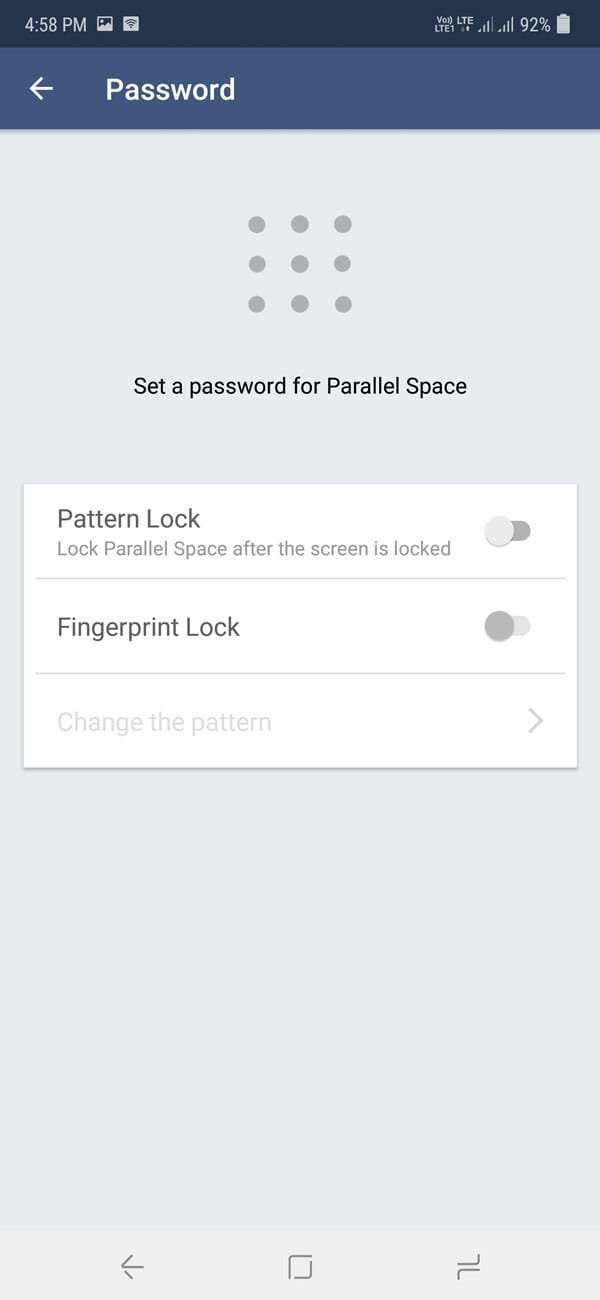
If your phone supports fingerprint lock or Irish lock, you can find that in the list. Otherwise, pattern lock is readily available.
Considering everything, Parallel Space seems to be an excellent solution for people, who like to use more than one instance of an app.
Bonus Tips: If you want to use a trial version app more than one time using Parallel Space, you need to clear the cache from Settings app of your phone and set it up from scratch.