ConfigFox: Make Firefox More Secure
Firefox is certainly a great web browser when it comes to security and stability. In fact this is more popular than Chrome because it uses less memory and RAM than Google Chrome. On the other hand, Firefox has better security than Chrome and all the other browsers. This is perfect for them, who want to browse the internet anonymously.
Firefox has a great panel, which helps users to set it up as per your requirements. For example, if you want to remove something that is included by default, you can just open that panel, find the list and change it. However, that takes much time.

Hence, if you want to make Firefox more secure for browsing the web but in a user-friendly way, here is a solution. ConfigFox is such an awesome portable tool for Firefox that allows users to make any change in about:config panel without even opening it. In fact, you do not have to open Firefox browser to make the change in this. ConfigFox is not a standalone software but its workflow is absolutely standalone.
ConfigFox: Make Firefox More Secure
This is very easy to use ConfigFox. As this software doesn’t need any installation, you can simply download and start using it if you are Firefox user. When you will open it for the first time, you will get a popup like this,
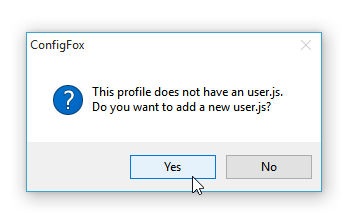
It asks you to create a user.js file so that it can store all the changes in it. Following that, you will get a window like this,

Here you can get all the options, what about:config panel has. For example, you can change the following things,
- Disable startup checks
- Skip checking of browser’s current milestones
- Empty welcome page URL
- Disable browser auto update
- Disable browser installing updates automatically
- Disable search plugins update
- Disable add-ons checking for new versions
- Disable add-ons auto update
- Disable check for plugin updates
- Disable auto updating of themes
- Disable extension discovery
- Disable cookies on all sites
- Clear history when firefox closes
- Disable location-aware browsing
- Disable GeoIP-based search results
- Disable telemetry
- Disable heartbeat
- Disable health report
- Disable experiments
- Disable crash reports
- Disable plugin crash reports
- Disable add-on usage reporting
- Disable reporting the URL where a plugin crashed
- Disable new tab preloading, ads
- Disable Snippet Service
- Disable hello
- Disable Pocket
- Disable built-in Reader
- Disable social features
- Disable block reported web forgeries / URL check
- Disable safebrowsing URLs checks
- Disable tracking protection
- Disable background prefetching
- Change default search engine for the location bar
- Disable directly searching from location bar
- Disable location bar domain guessing
- Disable location bar dropdown
- Display full url with protocol
- Disable URL bar autofill
- Disable autocomplete
- Disable history suggestions
- Disable displaying JavaScript in history URLs
- Disable history manipulation
- Limit history per tab
- Disable CSS querying page history
- Disable disk cache
- Disable offline cache
- Disable storing extra session data
- Set “Do Not Track” HTTP header
- Disable Referer from an SSL Website
- Block rc4 fallback and disable whitelist
- Require certificate revocation check through OCSP protocol
It also has some other features to setup Javascript, fingerprinting, dev tools, SSL, Plugins and Media. Apart from that, you will get some options to tweak this browser. For instance, the following options are available for this,
- Disable warning message on about:config
- Disable warning on closing multiple tabs
- Disable warning on closing multiple tabs
- Disable closing browser with last tab
- Disable new search panel UI
- Bookmark backups to keep
- Disable website icons
- Increase mouse wheel (scroll) sensibility
- Use a custom UserAgent String
You can expand the primary section and make a tick in corresponding checkbox so that your option gets enabled. This is as simple as that.
Final Word
Instead of using the about:config panel of Firefox or the dedicated Options panel, this is far better to use ConfigFox. It provides a user friendly window with all the options. Hope you will find it useful.
