How to Add or Remove Programs from Win+X Menu in Windows 10
Windows 10 Technical Preview is one of the best versions of Windows that comes with loads of new features. The new build, called Windows 10 Build 9926 has even more features than the initial release. However, if you have used Windows 8 or any other later version, you might have noticed that Microsoft has included a new feature, which is Win+X menu.

Win+X is a keyboard shortcut to expand a comprehensive menu bar that comprises numerous advantageous tools. As this menu bar has no such precise name, you can call it Win+X menu. However, any Windows version does not allow users to edit the menu without a superior consent. There is no such tool that can help you right from Windows to edit this.
You must have to take the assistance of third party software. Consequently, today I am going to familiarize a freeware that helps users to edit the Win+X menu of Windows 10, Windows 8.1 as well as Windows 8. Actually, this software was built for Windows 8, but you can utilize it on recent versions too.
How to add or remove programs from Win+X menu?
This is however very easy with Win+X Menu Editor that is developed by Winaero. This remarkable portable software has all types of supports to modify the Win+X menu.
To get started, at first, you need to download Win+X Menu Editor and open. You can find 32-bit version as well as 64-bit version in the downloaded .zip file. Do open as per your system competence.
After opening it, you will get a window that looks something like the following picture,
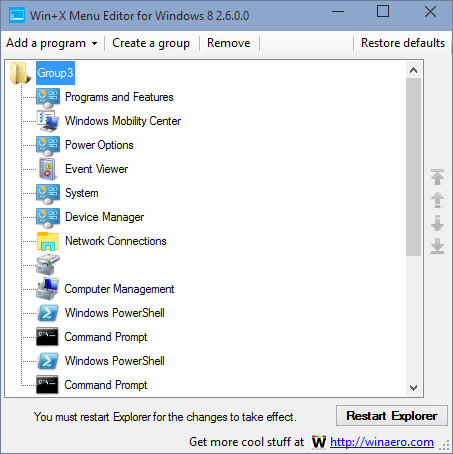
Right from here, you can easily edit anything. You can find three groups cited in the software. Each group is implicated with different types of ingredients. Such as Group 1 has all inherent features and options. Group 2 has system controllers. Groups 3 has only Desktop as Windows 8 and later versions do not have the “Show Desktop” button in the Taskbar.
If you want to commute any program with a different group, simply right click on that program, head to “Move to group” and select a desired Group.
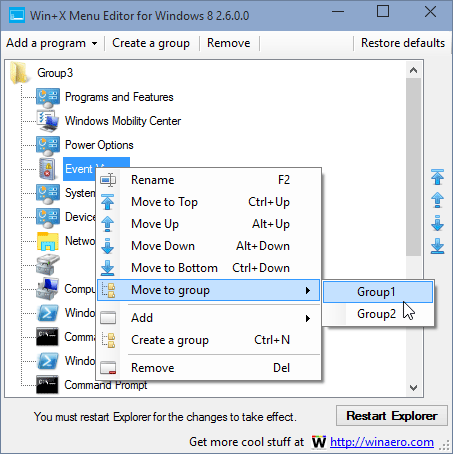
To erase any redundant program of any group, right click on that particular program and click on “Remove” button.
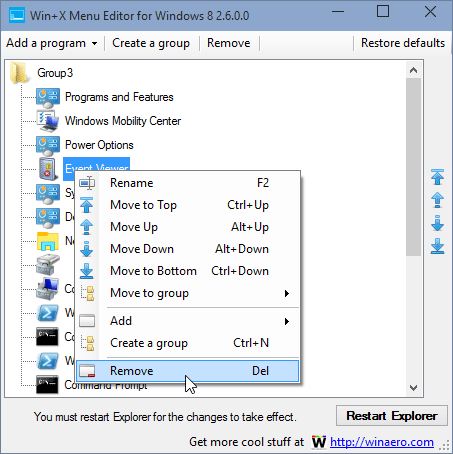
If you want to add program in any group, at first, you will have to select the type of program. For instance, you can add manually installed software, preset programs, control panel items and administrative tools.
Manually installed program means anything that you have installed on your own. For instance, CCleaner, Team Viewer. In simple line, it relates to such programs those do not come with Windows.
Preset programs defines Shutdown options, Paint, calculator etc. Control Panel items means any particular feature that generally positioned in Control Panel. For instance, Power Options, Windows Update etc.
Administrative tool refers to those programs by which user can do something effective. For instance, Computer Management, Event Viewer, Local Security Policy and so on.
You can add all those programs in your Win+X menu. To add them, just click on the “Add a program” button, select program type and select the actual software or feature.
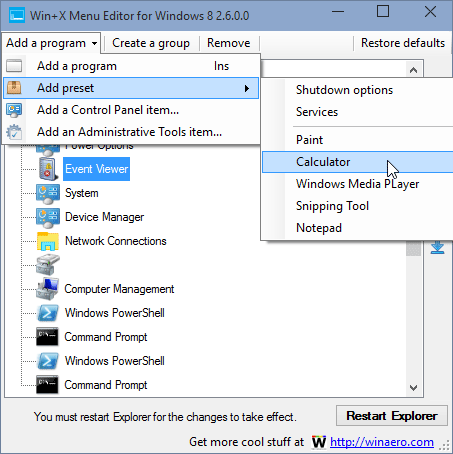
That’s it! This is as easy as said.
Editor’s Note
This is indeed very difficult to make everyone happy by a single product. Hence, if you are not happy with Windows 10’s Win+X menu, you can simply customize it as per your requirements. There are many programs similar to this but Win+X Menu Editor is one of the best among them.