How to Disable Last Seen on Google Hangouts for Android, iOS and Web
Do you remember the day when there only a few instant messaging services? Yes, there was Gtalk, which is now rebranded and it is known as Google Hangouts. Gtalk was one of the most popular instant messaging systems out there, which is till much popular among people, who want to do a live video conference, chat with people and more. Like Facebook Messenger, you can chat with anybody, who has a Gmail account. That’s it!
Google Hangouts has several features. One of the privacy related features is Last Seen, which helps other contacts to know when you were online for the last time. It shows time like 1 minute ago, one day ago, one week ago, or 1 month ago. However, sometimes we do not want to let others know when we were online last time. To fix this problem here is a solution that will assist you to disable last seen on Google Hangouts. Google Hangouts has mobile apps as well as the web version. This article will let you learn the trick for all the versions.
Disable Last Seen on Google Hangouts for Android
This is very easy as you already have Google Hangouts app. In case you have disabled this app, you need to enable it from the Settings. Following that, follow these steps to get things done. At first, open the Hangouts app on your Android mobile. On the top left corner, you can find a three-dotted button. Tap on that and go to Settings. Here you will get your name under the Account section. On the next screen, Share your status option would appear. Tap on that and toggle the button that says Last seen.
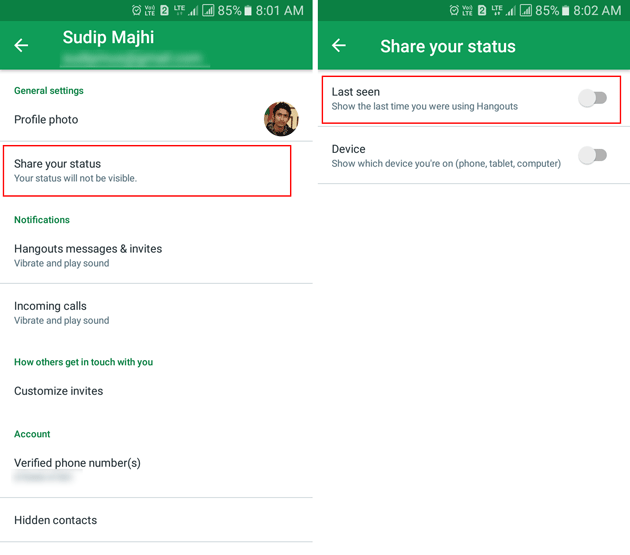
That’s it! This is as simple as said. If you enable Last Seen on Android mobile, again toggle the button.
Disable Last Seen on Google Hangouts for iOS
Disabling Last Seen on Android is not that complicated, and it is almost same as the Android version. Obviously, you need the Hangouts app on your iOS device. Just for your information, Hangouts app is available for iOS 8.0, and later version. If you have installed Hangouts app, open it and tap on the three-dotted button as you did on Android. Here you should get Settings that you need to tap on. Click on the Status option and toggle the Last active button. It would be visible under your Profile picture.
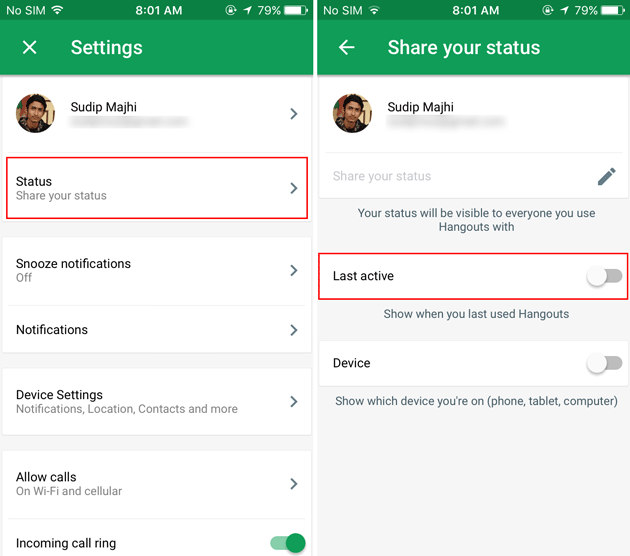
The change will be effective immediately.
Disable Last Seen on Google Hangouts from Gmail
Gtalk or Google Handouts in Gmail is the oldest edition. You can chat with friends and do all the things those are possible on the mobile apps. Like the mobile apps, you can disable Last Seen feature from your Gmail account as well. For that, you need to log in to your Gmail account from a computer. Go to mail.google.com and enter your Gmail account credentials to sign in. After that, you can find your profile picture on the bottom left section. An arrow would be visible next to your name and profile picture. Click on that to expand all settings. On the popup window, you can find Show when you were last seen online.
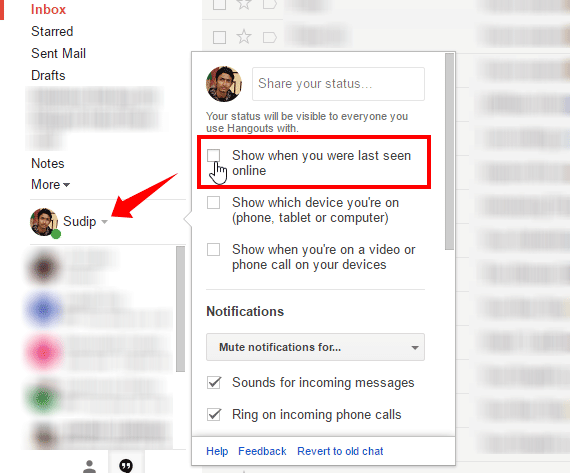
By default, there would be a tick in the checkbox. Just remove the tick to make the change. That’s all!
Disable Last Seen on Web Version of Google Hangouts
Google Hangouts has a dedicated website called hangouts.google.com, what you can use to chat with friends, make calls and do video conferences. As mentioned earlier, this is possible to hide last seen on this web version of Google Hangouts as well. Therefore, open hangouts.google.com on your computer and enter your credentials to sing in. On the top left corner, you can find a three-dotted button. Click on that and go to Settings. Just like the Gmail method, you will get an option called Show when you were last seen online. If you find a tick (what you should), just remove it from the corresponding checkbox.
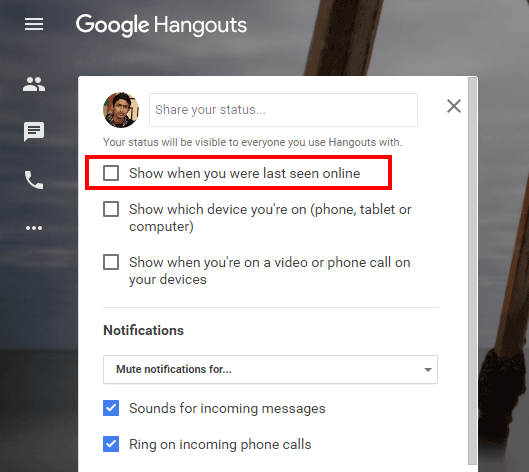
That’s it! Your last seen will be invisible right away.
For our information, you should know that if you hide Last Seen on one device, it would be disabled on all the other devices since it works on an account basis and not device basis.