How To Download Facebook, Twitter, Instagram Videos On iPhone
We often watch videos on various social networking sites such as Facebook, Twitter, Instagram, etc. Sometimes we just watch the video and someone we want to download that to our mobile or computer. If you have a computer, it is quite easy to download the video. However, if you have a mobile, it becomes quite tricky. Therefore, if you have an iPhone and you want to download Facebook, Twitter, or Instagram videos, you can do that with the help of this tutorial.
For this tutorial, you can utilize the Shortcuts application, which is available for free. Shortcuts is an automation tool that helps you perform various tasks without user consent. If you give permission to this app, it can do almost everything in automation.
Shortcuts app is available for iPhone as well iPad. The only requirement is you must have iOS 12.0 or later version. Therefore, if you are running the latest version of iOS, you can download this app, set up a certain shortcut to get things done.
How To Download Facebook Videos on iPhone
There are many people in your friends list, who share videos. Sometimes you just watch them on Facebook and sometimes you want to download those videos so that you can send it to someone via WhatsApp or other instant messaging services. Therefore, you can follow the following steps to download Facebook videos on iPhone. The only drawback is you need to use the Apple Safari browser to access Facebook.
There is a shortcut called Download Video, which will let you Facebook videos to your iPhone. It uses several apps including iCloud Drive, Apple Safari browser, Notifications, and Photos app. After opening the corresponding window, you can tap on the Get Shortcut button.
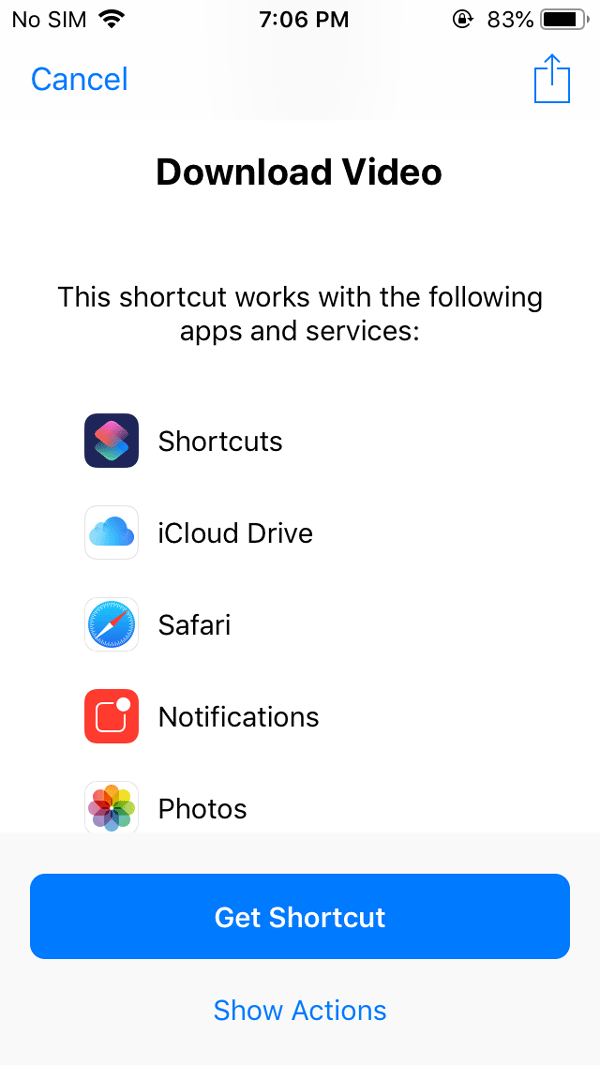
After adding the shortcut, open Facebook in Safari browser, and try to use the Share menu of a video. Here you should find an option called Shortcuts. After choosing this option, you need to run this Download Video shortcut. Following that, there is an option to select the video quality. If you have an unlimited Wi-Fi connection, you can choose a higher resolution. However, if you have a cellular data connection with limited bandwidth, you can select a lower quality.
After executing these commands by the corresponding shortcut, your video will be saved in the Photos app.
How To Download Twitter Videos on iPhone
As usual, you can use another shortcut to download videos from Twitter. Although Twitter is a microblogging website, many people share a short video clip of various tutorials, promo, or something like that. If you have got such clips and you want to download them to your mobile, you can use this shortcut to get that done. The best thing is it is not bound to only Safari browser. You can use any browser or the official Twitter app as well.
At first, visit this page and add Twitter Video Downloader shortcut in the Shortcuts app. After that, open a Tweet and choose Share Tweet Via option. Here you should find an option called Shortcuts. Tap on this option and select Twitter Video Downloader from the list.
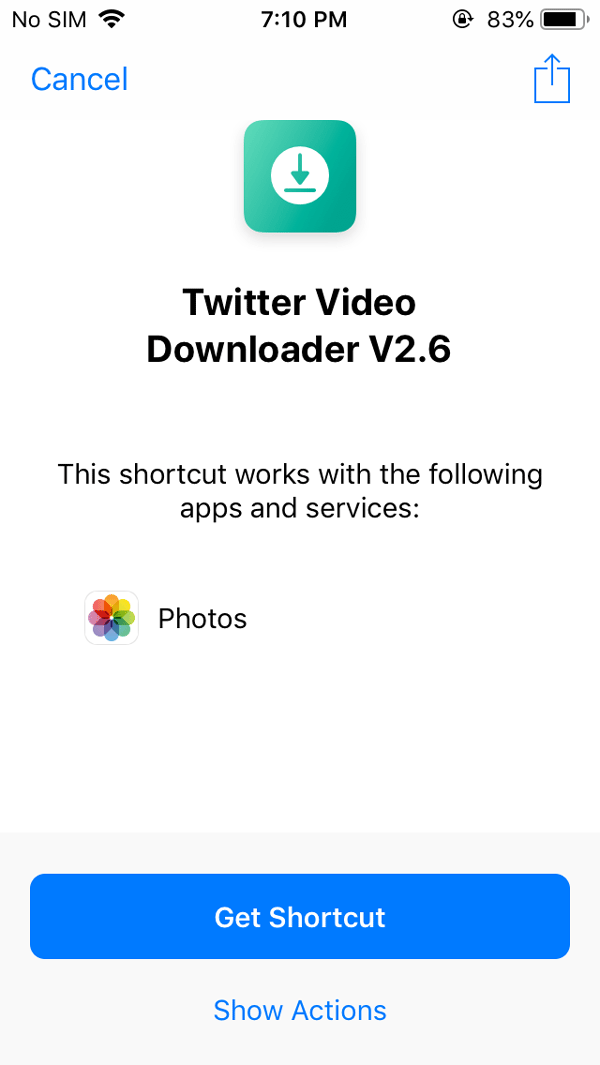
Now you can choose the video quality. As usual, if you have an unlimited data connection, you can choose higher quality and vice versa. After doing that, your video will be saved in your Photos app.
How To Download Instagram Videos on iPhone
Days are gone when people used to share only images on Instagram. Nowadays Instagram allows users to upload and share videos so that people can get maximum benefits. If you have got a video on Instagram and you want to download it to your iPhone, you can use the InstaSave shortcut, which can be downloaded from here.

After adding this shortcut to your Shortcuts app, you use the Instagram app to download any video. For that, get a video on Instagram and use the Share menu. In that menu, you should find an option called Shortcuts. After tapping that, it will open the Shortcuts app. From here, you need to run the InstaSave shortcut.
After that, your video will be saved in the Camera Roll, and you can find the video in Photos app. Unfortunately, it doesn’t show any option to choose the video quality.
That’s all! I hope this simple shortcuts will be helpful for you.