Fix: Mail App is Loading but not Showing New Email in iOS
There is no doubt that iOS is one of the best operating system, which is being used by millions of people from across the globe. People are using iOS for various reasons. For example, it comes with a great stability, lot of free and quality apps and more others. Alike other competitors like Android and Windows Phone, iOS also has a built-in Mail app that allows users to include different types of email service in order to use further. You can use iCloud, Google Mail, Yahoo, Outlook etc. using this Mail app for iOS.
In other words, Mail app for iOS is much better than other third party email clients as the interface is pretty good and it does support different types of email services. However, some people have claimed that they are getting an awkward problem while updating email Inbox. The Mail app is showing the loading icon but email account is not updating. Hence, the Mail app is showing only loading icon. And at the end of the day, it stops automatically even when you know that your account should get updated with new email messages.
Therefore, here are some possible solutions that can help you to fix this problem. Although, there is no such confirmed solution, but, you can try these out.
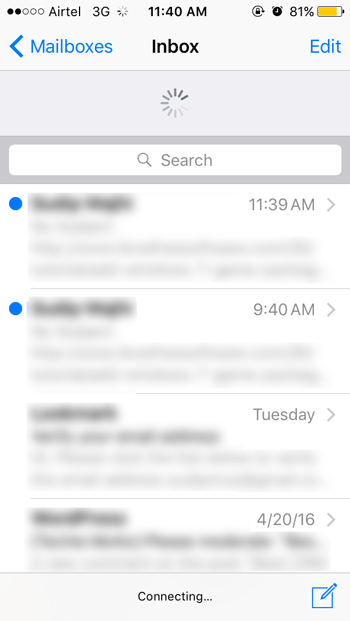
Turn off Low Power Mode
iOS 9.3 comes with Low Power Mode, which reduces background functions. Therefore, you cannot get push email notification if Low Power mode is turned on. Although, it should not create any problem while updating Mail app manually, but this is a good option to turn off low power mode before updating the Mail app. It should fix the problem as many people have marked it as a solution.
Read More: How to Enable Night Shift and Low Power Mode Together on iOS
Reconnect Your Mobile/Cellular Data
If you are using mobile/Cellular data, you will have to turn it off, at first. Following that, you will have to turn it on. Sometime, the network gets jammed and apps and webpage do not open as it should be. At such moments, you should reconnect your cellular data to solve this problem. If it doesn’t work, you can try to put your mobile on Airplane mode before turning on the Cellular data.
Forget Wi-Fi Network & Reconnect
This is quite same as the aforementioned solution. If you are using Wi-Fi and getting this error, you should try to reconnect your device. But, most of the times, it didn’t work. Therefore, you can at first forget the Wi-Fi network and then try to reconnect your device to that Wi-Fi router. Now, it should solve this problem.
Remove Email Account
The very last thing that you can do is removing email account and add it again. Sometime, the problem comes from the server side but you cannot recognize it. At such moments, you can simply remove your existing email account and reconnect your account later. It should certainly solve your problem.
There may have more other workarounds to fix this problem, but these are the most useful solutions. Hope you will like them to fix your problem.