Fix: Task Manager has been Disabled by Your Administrator
It doesn’t matter whether you have started your PC or are a pro user, you can certainly opt for Windows operating system, which is probably the best and cheapest OS out there. On the other hand, everyone can use Windows as this is very easy to use and all the things are well organized, which makes the UI simpler and easier to understand.
Over the years, Windows has been evolved dramatically and enriched with many awesome features. Although, this is quite old but it is still a very useful tool of Windows, which is called Task Manager.
Task Manager helps users to do check running programs. Earlier, it was only possible to check running background programs and processes via Task Manager but now this is possible to do more other things with the help of Task Manager. Now you can check CPU usage, RAM usage and many more others thing by making use of Task Manager of Windows.
There are some network administrators, who often block Task Manager so that the users cannot find background programs to track their activity. This is a common issue nowadays and it is being used by many network administrators in various offices.
Blocking Task Manager is not a big deal. You can easily block Task Manager in Windows. Sometime, they block it using third party software, when some time they block it using Registry Editor and Group Policy Editor. No matter, what technique has been used to block Task Manager, but if it is blocked, you can find the following error message,
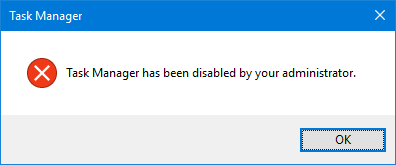
Task Manager has been disabled by your administrator – this error window will be appeared whenever you will try to open Task Manager. On the other hand, if you try to open it from Taskbar by right click, you will find the grey button of Task Manager. Therefore, if you want to open this Task Manager error in Windows, here are two different solutions. As mentioned before, a network admin can block Task Manager without using any software. Therefore, if that has been done on your Windows, you can follow this tutorial to solve this issue.
Fix: Task Manager has been Disabled by Your Administrator
Fix using Group Policy Editor:
In Windows, this is possible to block Task Manager using Group Policy Editor. That means, if your computer admin has blocked your Task Manager using Group Policy Editor, you can go to the below mentioned place and revert the change.
At first, open Group Policy Editor. To do so, press Win + R, type gpedit.msc and hit enter. Now, navigate through the following path,
User Configuration >> Administrative Templates >>
System >> Ctrl+Alt+Del Options
Here you can find an option labelled Remove Task Manager.

Double click on this, select either Not Configured or Disable and hit the OK button. That’s all! Now, you can open Task Manager. But, make sure that you have got Enable while changing the settings. If you have got either Not Configured or Disable, you will have to follow the following guide.
Fix using Registry Editor:
This is possible to block Task Manager using Registry Editor. If your computer admin has done that, you can follow this guide to revert it.
Open Registry Editor and navigate through the following path,
HKEY_CURRENT_USER\Software\Microsoft\Windows\CurrentVersion\Policies
\System
Here you can find a key called DisableTaskMgr on your right hand side. Just delete this key.
That’s it! Now, this would be possible to open Task Manager in your Windows computer.