How to Get Basic Mode of Facebook in Safari for iOS
Facebook is one of the most popular social networking websites out there. Millions of people are using Facebook since a long time now. Every kind of people can online on Facebook to do different things. In fact, people are utilizing Facebook in different situations. For example, a regular Facebook user uses Facebook to connect with friends and relatives. On the other hand, a businessman or company uses Facebook to connect with customers so that it can grow the business.
Anyway, Facebook is popular because of many reasons. For instance, you can use Facebook without spending a single dollar as it is completely free. On the other hand, Facebook app is available for various platforms including Android, iOS, Windows Phone etc. However, you can also use Facebook in browser.
Now, if you are using Facebook in any browser for mobile, you can find two different things. The primary reason why most of the people often opt for mobile browser to access Facebook instead of Facebook app is it consumes a lot of memory and battery. In other words, Facebook app is a battery killer. Therefore, there are many people, who use Facebook in web browser.
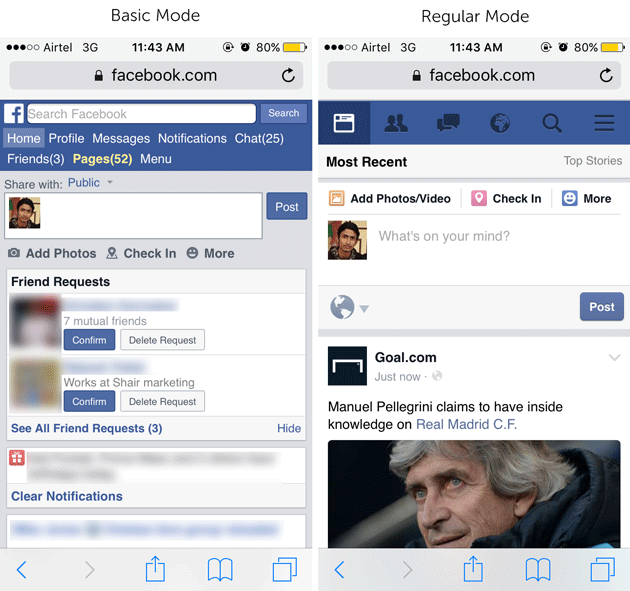
Facebook has two different versions for mobile users. First edition will show more images and it looks like the official Facebook app. Hence, more bandwidth will be consumed. The second edition is called Basic Mode, which displays less image and hence, it will consume less bandwidth. However, most of the people use the Regular Mode, which is the default mode. However, if you think you should not consume a lot of memory on Facebook by opening the regular mode, you can simply try out the basic mode.
However, this switch is available only for iOS. You can get these two different modes on Opera Mini and Safari for iOS. Therefore, if you are using any of the two web browsers, you can easily get basic mode of Facebook without using any third party app.
Get Basic Mode of Facebook in Safari for iOS
This is very simple and not much time consuming. Like said before, you do not have to install any other third party app as well. At first, open Facebook in your web browser and tap on menu button which looks like three horizontal lines. Here, you can find Account Settings.
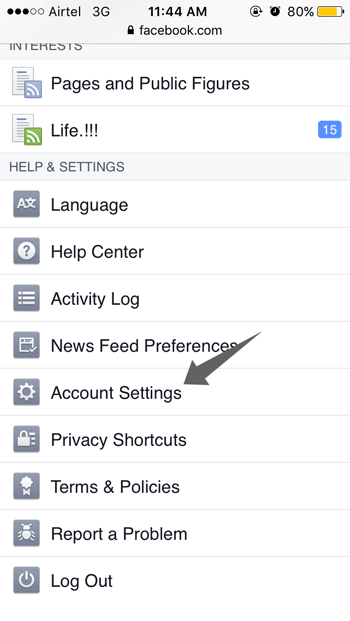
On the following page, you can find General settings. Opt for this option. The next page will show you your name, email ID, phone number, networks and Default Mobile Site mode. By default, it should be set to Regular.

Just tap on it and select Basic.
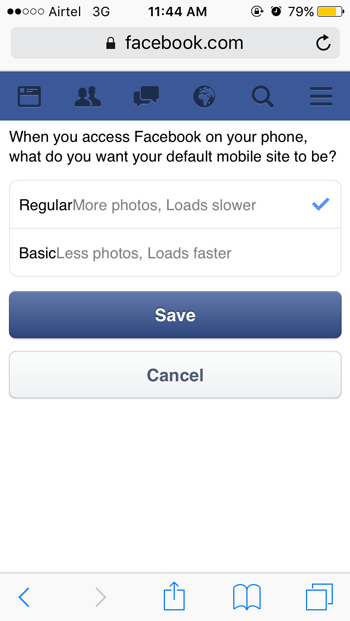
Do not forget to tap on Save button in order to keep the change. After that, you will have to reload your page if it doesn’t do that automatically.
Not sure when this article was written, but the option to choose Default Mobile Site no longer appears on Facebook via iPhone. 18/10/17