Fix Google Assistant Or Ok Google Is Not Working On Android Phone
Google Assistant is an essential component of every Android mobile. It doesn’t matter whether you have a Pixel mobile or Samsung made phone, you can certainly use Google Assistant. There are two ways to open Google Assistant on Android phone. First, you can use the voice command, Ok Google. Second, you can use the home button to open it on your phone. However, if Google Assistant or Ok Google voice command is not working on your mobile, do check out these tips and tricks to fix the issue. This is quite easy and you might need to make some changes to get it working correctly.
Fix Google Assistant or Ok Google Not Working on Android
1] Restart Your Phone
Sometimes a simple restart can fix your problem. If this problem is occurring due to some internal conflicts, a reboot might be helpful for you. Therefore, before heading towards other solutions, restart your phone and check if it solves the issue or not.
2] Clear Cache of Google App
The Google app is responsible for Google Assistant, and if you have some problems with this app, there is a chance of getting similar issues with Google Assistant. Therefore, this is an excellent choice to clear the cache of the Google app and check if the problem remains or not. To do that, you need to open the Settings app first and then, go to Apps & notifications. From here you need to find out Google app. Then, tap the Force stop button and go to the Storage section. After that, make use of Clear storage and Clear cache buttons one after one.
That’s it! Now reopen the Google app and set it up properly. After that, check if you still have the problem or not.
3] Check Language Settings
Language plays a vital role when you need to use voice command to open Google Assistant. However, if your language settings are not correct, you can get this problem. Therefore, you need to set the right language in which you want to use the Google Assistant. For that, do follow the following steps.
At first, open the Google app on your mobile and go to Settings. You can find the Settings option under More menu. After that, tap on the Google Assistant option. You should see some tabs on your screen. From there, switch to Assistant tab.
Here you can find an option called Languages. You need to open this setting.

After that, make sure English (United States) is selected if you want to speak in English and you are from the USA. If not, tap the Add a language button and select the language. Alternatively, if you speak another language and you want to get all results in that language in Google Assistant, you need to select that language accordingly.
4] Retrain Voice Model
If you set up voice command or Ok Google a long time ago, you can retrain your voice model so that it can recognize your current voice without any issue. For that, open the Settings panel in the Google app and go to Voice option. On the next screen, you can find an option called Voice Match. You need to expand that setting.
After that, tap the Retrain voice model option and follow the screen instructions to get it done.
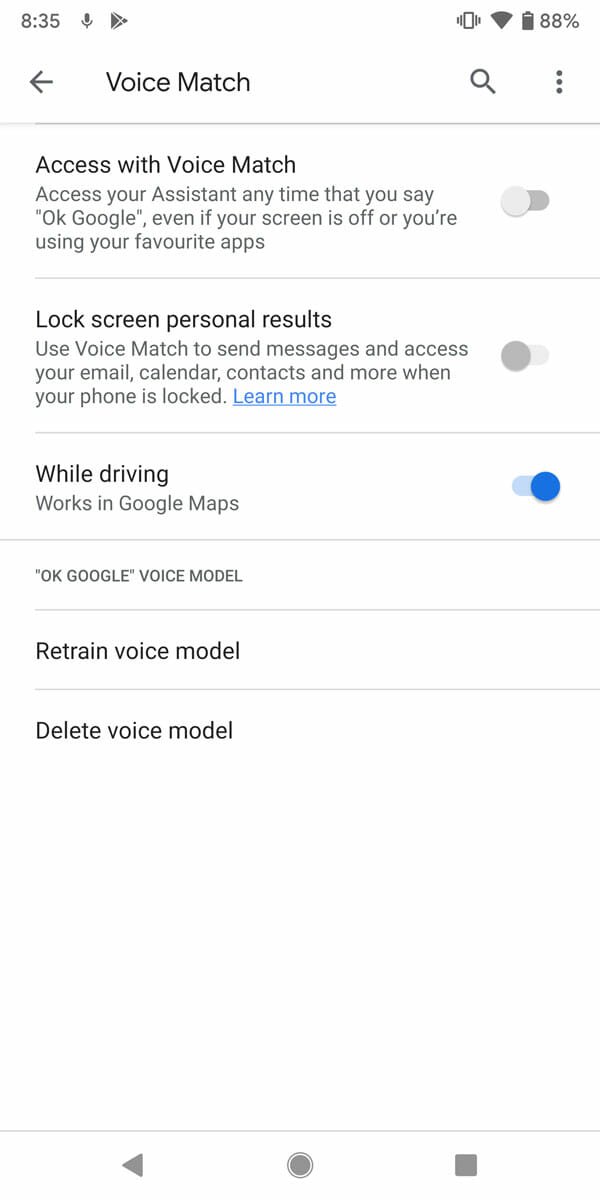
This option should be active as long as you are using the Ok Google command to access Google Assistant. Otherwise, this option won’t work.
5] Disable Other Assistants
If you have a Samsung mobile or any other mobile that comes with the native digital assistant, you need to disable it. Although it should not be an issue, many people claimed that their problem had been resolved after disabling the second digital assistant. You can do the same and check if you can access Google Assistant or not.
6] Check Your Microphone
If you have an old mobile, or you dropped your mobile in water or something bad has happened with your mobile and after that, you cannot use the voice command to open Google Assistant, make sure your microphone is working.
That’s all! These are some of the easy to apply solution you can use when Google Assistant or Ok Google is not working in your Android mobile. I hope they will help you.