Add a Mini GrooveShark Player To Google Chrome : Control Playlists From Any Tab
Grooveshark is certainly one of the best sites for listening to internet music and streaming MP3 songs from the web. The best thing regarding Grooveshark is that you don’t have to create an account or register, just type the song or album name in Grooveshark’s search box and hit the “Play” button. Pretty straight forward.
Grooveshark has a fairly large collection of songs and almost any popular album is most likely to be found in Grooveshark’s music library.
One of the problems with Grooveshark is that you have to keep Grooveshark running in a browser tab. If you have the habit of working with multiple browser tabs and use more than 20 tabs at any given point of time, finding that particular Grooveshark window can be a hassle.
When you want to switch playlists, change the order of the music or search for a song – you have to recursively fall back to the Grooveshark window over and over again. Change the song, come back where you were working and repeat the same procedure after 6 minutes, which kind of defeats the entire user experience.
SharkZapper is a Chrome extension which lets you control Grooveshark player from any open tab of Google Chrome.

After the extension is installed, you will notice that a new Grooveshark button has been added to the right corner of Google Chrome’s address bar. Whenever you want to open Grooveshark’s player, simply click that button and the “mini Grooveshark player” will pop up.
The mini player is really useful at times. When you are writing a blog post and listening to your favorite Grooveshark playlist, you don’t want to change the browser tab over and over, simply use the mini player and shuffle the songs, mute the player or change the playlist.
The player also allows you to bookmark or favorite the current track and even pause the music for a while. If you are logged into your Grooveshark account, you can add ratings or share the song with anyone – directly from the mini Grooveshark player.
 Hovering the mouse cursor over the extension button displays the track name as a tool tip. This is useful, when you are listening to a playlist but can’t remember the name of the track that’s playing at that very moment.
Hovering the mouse cursor over the extension button displays the track name as a tool tip. This is useful, when you are listening to a playlist but can’t remember the name of the track that’s playing at that very moment.
The options panel, which is built right into the default Grooveshark interface, allows you to configure a few settings.
For example: You may choose to display the album art and toggle showing the play, next, previous and queue buttons (shuffle playlist, repeat playlist and crossfade) in the mini Grooveshark player window. Here is how Sharkzapper’s option panel look like:
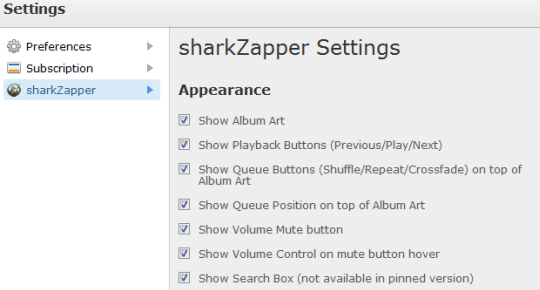
The best thing regarding SharkZapper is the ability to pin the mini player near your desktop’s system tray area. When you pin Grooveshark’s player to desktop, the mini player continues to work as if it’s a dedicated desktop application of Grooveshark.
Pinning the Grooveshark player to your desktop will hide certain options though; like you can’t search for a song or add ratings. The advantage however, is that the mini player will continue to stream the song even if Google Chrome is minimized to Windows’s task bar.

Overall, this is the best extension or browser add-in available for all Grooveshark fans like me. SharkZapper has been designed for Chrome’s HTML 5 interface and user’s who are running older versions of Google chrome can try ChromeShark instead. Thanks Martin
Related:
1. Download Mp3’s from Grooveshark to your desktop
2. Stream music from Multiple computers using Dropbox and Google Chrome