How To Edit Live Photo On iPhone
Apple introduced the ‘Live Photo’ functionality a long time back. If you are new to the live photo feature, and you want to edit a live photo on your iPhone, you can follow this tutorial. Here are some tips and tricks so that you can edit a live photo on iPhone without any problems. Although you cannot perform anything professionally, this is possible to give it a different perspective via your editing skills and provided functionalities.
How To Edit Live Photo On iPhone
This is very easy to edit a live photo on your iPhone as you do not need any third-party app to do that. Apple has included numerous options to get the job done. It shows almost all the options so that you can give your photo a professional touch within moments.
To edit a live photo, open up the photo and tap on the “Edit” option that is visible on your screen.

Following that, you will get all the options to make changes in your image. The most important thing is that you can choose a frame from an animated photo. This functionality helps you edit per frame so that you can get a better result. For that, you need to choose the ‘live photo’ icon that is placed on the most left side.
From the list of frames, you can choose one image as “Key Photo” so that you can edit it primarily. To choose a key image, you need to use the photo bar to select one image and tap the “Make Key Photo” option.
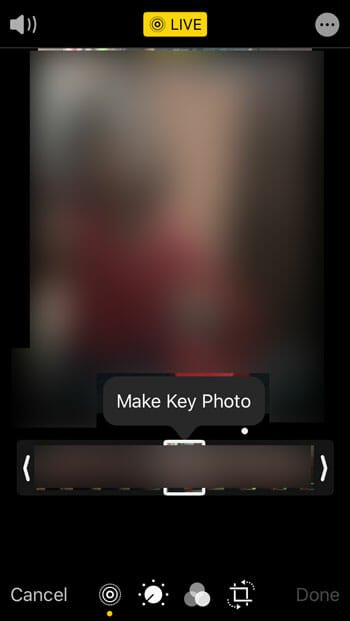
After that, you can choose some other editing options. Some of the important options are mentioned below-
- Auto: It lets you adjust the brightness, contrast, etc. automatically. You can use this option when you do not have much time in hand, but you want to lighten up the photo.
- Exposure: As the name says, you can deal with the exposure of the photo. This is possible to increase and decrease the exposure.
- Brilliance: This option lets you adjust the colour combination.
- Highlight: If you are familiar with photo editing, you know what it does. It highlights the photo a bit according to the selection made by you.
- Shadows: Highlights and Shadows are implemented with each other. You can adjust the shadows with the help of this option.
- Contrast: Manage the contrast of the photo using this tool.
- Brightness
- Black Point: If your image has a lot of black points, you can try out this option.
- Saturation: If you have clicked a nature photo and you want to increase the saturation, this option will let you do that.
- Vibrance
- Warmth: You can increase the temperature of the photo.
- Tint
- Sharpness: This is possible to increase or decrease the sharpness of the photo with the help of Sharpness option.
- Definition
- Noise Reduction: If you have clicked an image with high ISO, you can utilise this feature to reduce noise.
- Vignette
Apart from these options, you can apply various effects to your image. Your iPhone offers more than ten effects so that you can give your image a different aspect.
On the other hand, it comes with some basic tools such as crop, tilt, merge, and more. If you are trying to create an image for your social media account, this is recommended to maintain the recommended aspect ratio. In that case, you can use the Crop option to resize your image according to your requirements.
If you have added some effects and made changes, but you want to get back the original image, here is what you can do.
At first, you need to open the editing panel of an image where you can find the “Revert” option.
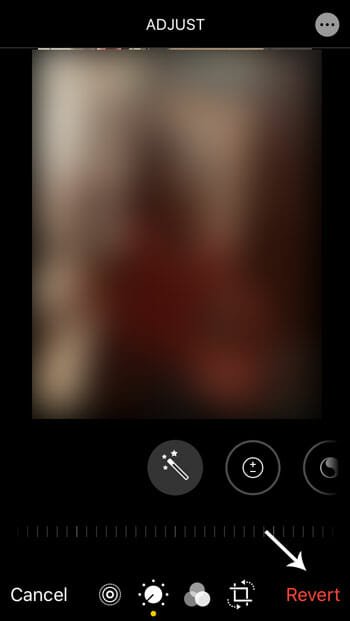
Click on this option, and select “Revert to Original” button.
That’s all! These are the options you can find to edit a live photo on the iPhone. However, if you are not happy with these tools or effects, you can check out the following apps.
Best Photo Editing Apps For iPhone
1] Snapseed
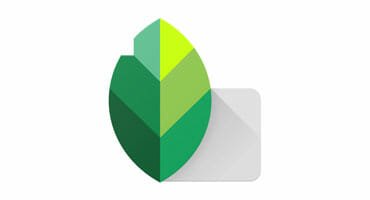
Snapseed is one of the best photo editing apps for iPhone that is compatible with iOS 10.0 or later version. It has almost all the essential options so that you can give your image a professional touch. For example, you can tune your image’s brightness, contrast, saturation. On the other hand, there are HDR Scape, Drama, Vintage, Glamour Glow, Black & White, and more other options. Download
2] Photoshop Express Photo Editor

If you have heard of Photoshop, you should check out this tool for iPhone called Photoshop Express Photo Editor. It has countless options to edit a picture on your iOS device. The best thing is that it has an option to check how an image will be looking before and after applying an effect. It helps you to know if an effect is applicable for you or not. You can add blur, get HDR Scape, Brish, and more other options in this application. This photo editing app is compatible with iOS 11.2 or later version. Download
3] VSCO: Photo & Video Editor
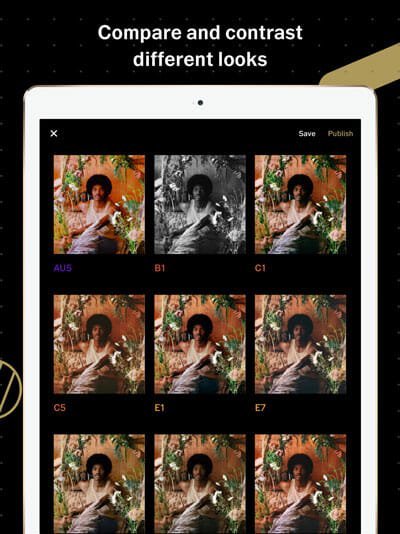
VSCO is another handy image editing tool for iOS that comes with some unique features. If you want to merge two images or create some unique for your social media account, you can do that with the help of VSCO photo editor for iPhone. As it allows you to edit a live photo of iPhone, you won’t face any problem to choose the primary frame. Before you install, make sure that you have iOS 11.0 or later version. Download
That’s all! Hope these tutorials and apps will be helpful for you to edit a live photo on your iPhone.