How to Enable Data Saver in Popular Android Apps
If you are using a lot of o apps on your Android mobile, you should know that most of them have an option to enable data saver, which will let you save a lot of bandwidth without hurting the user experience. You can enable data saver and save money by saving the bandwidth. This setting is important when you have a limited data connection, and you want to do more with that same bandwidth. Check out this tutorial to enable data saver in YouTube, Facebook, Twitter, Instagram, Netflix, Gmail, Google Chrome, Spotify, Mozilla Firefox and WhatsApp.
How to enable data saver in YouTube

YouTube is a very addictive website, where you can find almost any kind of video. In the YouTube app, you can do two things. First, you can limit mobile data usage and second, you can change the video quality while downloading a video. For that, do follow the following steps.
Open YouTube app and go to Settings. You can tap on the profile picture where you will get the option.
Go to General. On this window, you can find Limit mobile data usage. If you turn it on, you can watch HD videos only when you have a Wi-Fi connection.
Go back and tap on Downloads option. From here, you can change the download quality. For that, tap the Video quality option and choose either Low or Medium based on your wish.
There is another option called Download over Wi-Fi only. If you enable this option, you cannot download videos when you are using mobile data.
How to enable data saver in Facebook
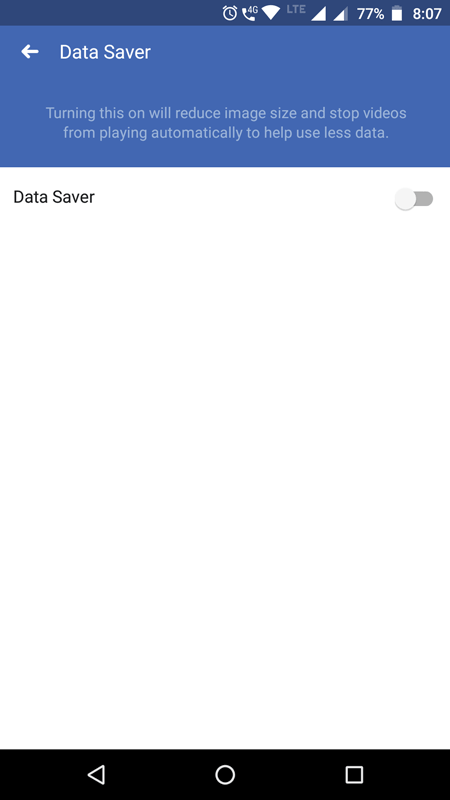
Facebook is one of the best social networking sites and if you are using the mobile app of Facebook, here is how you can save bandwidth.
At first, open the Facebook app and tap on three-horizontal button visible on the top-right corner.
Expand the Settings & Privacy option and select Data Saver.
On the next window, you can find an option called Data Saver with a toggle button.
If you turn it on, the app will reduce the image size and stop video auto play.
How to enable data saver in Google Chrome

Google Chrome consumes a lot of bandwidth, and almost every user has noticed that. If you often use mobile data with Google Chrome, you should enable the data saver feature in Chrome. If you activate it, Google Chrome will compress the data before sending them to your mobile screen, and hence, you will end up downloading fewer data.
To get that, open Google Chrome and go to Settings > Data Saver.
You can find a toggle button that you need to click on. After enabling, you will be able to download less data automatically and eventually; you can save some bandwidth.
How to enable data saver in Gmail

The Gmail app for Android downloads images and synchronize all the email of last 30 days automatically. If you are using mobile data and someone has sent you a large image, you may have to consume a lot of data. To get rid of that, you can follow these steps.
Open Gmail app and open the Settings.
If you have multiple email accounts, tap on an email account that you want to change.
Scroll down until you get Data usage option. From here, you can change the number of days of mail to synchronize.
Following that, open the Images option and select Ask before showing if the Always show option is selected.
How to enable data saver in WhatsApp
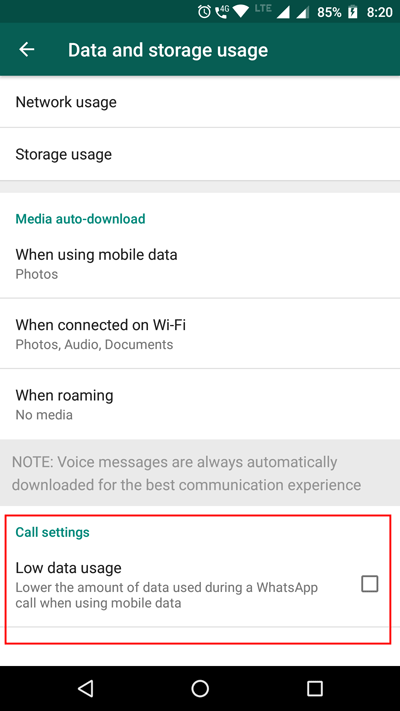
WhatsApp is a popular medium of communication, and millions of people have been using this app on their Android mobile. If you are one of them and you want to save some bandwidth while using WhatsApp, here is what you can do.
Open WhatsApp and go to Settings > Data and storage usage.
Therefore, you can find an option called Media auto-download. Under that section, you will get When using mobile data option. Tap on it and remove the tick from every checkbox and save your change.
Next, enable a tick in the checkbox that says Low data usage under Call settings.
How to enable data saver in Netflix

There are thousands of people, who have Netflix on their mobiles. Netflix is a great source where you watch tons of movies, TV shows, Web Series and more. If you are using Netflix over mobile data, you should do this. Although cellular data is not a good thing to use to power up Netflix, still if you want to enable data saver, you can do this.
Open Netflix app and go to More > App Settings.
Tap on Cellular Data Usage option and select Save Data.
Following that, make sure the Wi-Fi Only (under Downloads) option is selected. If you want to download over cellular data as well, make sure the Standard option is selected under Download Video Quality.
How to enable data saver in Mozilla Firefox

Google Chrome and Mozilla Firefox are two of the best browsers for Android as well as other platforms. If you are using Mozilla Firefox and you want to enable data saver in Firefox, here are the steps you need to follow.
Open Firefox browser on your Android mobile and go to Settings > Advanced.
Under the Data Saver section, you can find an option called Show images. Tap on it and select Only over Wi-Fi.
Following that, toggle these two options;
- Show web fonts
- Allow autoplay
These two options will block the loading of web fonts and prevent the browser from playing videos automatically.
How to enable data saver in Spotify
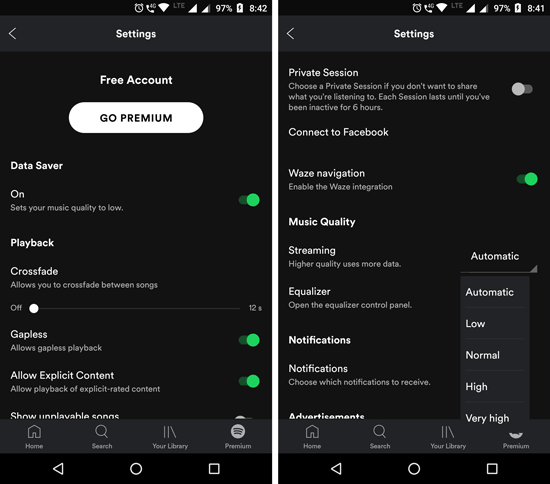
If you often listen to music, I am sure that you have Spotify app on your mobile. If so and you want to enable data saver in Spotify, here is how to enable data saver in Spotify app.
At first, open Spotify app and open the Settings respectively.
On the next window, you can find an option called Data Saver. Toggle the corresponding button to turn it on.
Therefore, scroll-down until you get the option called Music Quality. By default, it should be set to Automatic. Expand the drop-down menu and select Low.
How to enable data saver in Instagram

Instagram is a great image sharing app available for Android and iOS. If you use Instagram app and you want to enable data saver in Instagram, here is what you need to do.
Open Instagram app and go to Settings > Cellular Data Use.
Here you will get two options called Default and Use Less Data. By default, the first option would be selected. However, tap on the Use Less Data option to activate data saver.
How to enable data saver in Twitter
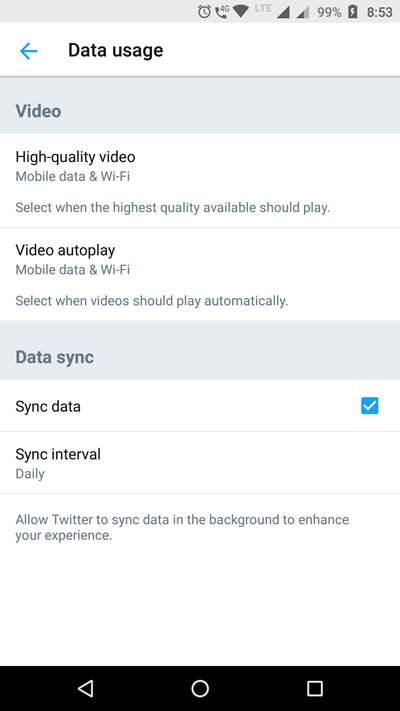
Twitter is a great micro-blogging platform that is being used by millions of people from across the globe. If you use this website with cellular data, you can follow these following steps to save some bandwidth.
Open the Twitter app and click the profile picture visible on the top-left corner.
Following that, go to Settings & privacy > Data usage.
Here you will get an option called High-quality video. Tap on it and select Wi-Fi Only.
After that, tap on Video autoplay option and select Wi-Fi only.
That’s all! Hope these simple tutorials would be helpful for you.